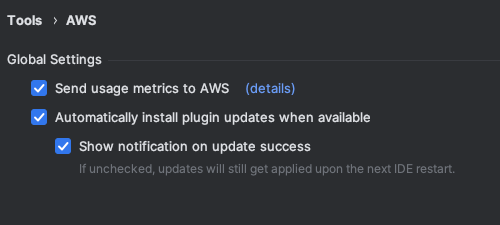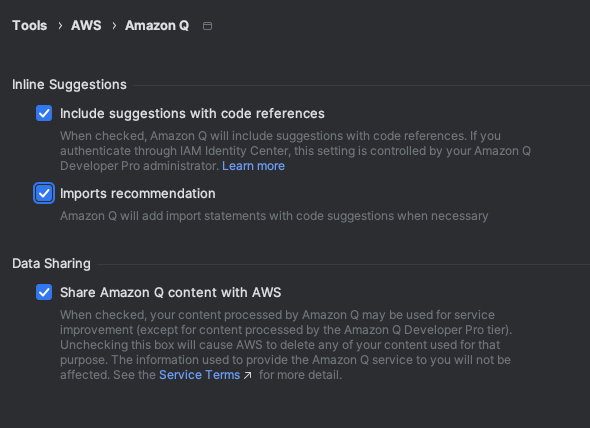Opt out of data sharing in the IDE and command line
This page explains how to opt out of sharing your data in the IDE or command line where
you use Amazon Q, including third-party IDEs and AWS coding environments. For information
on how Amazon Q uses this data, see Amazon Q Developer service improvement.
Opting out of sharing your client-side
telemetry
Your client-side telemetry quantifies your usage of the service. For example, AWS
may track whether you accept or reject a recommendation. Your client-side telemetry does
not contain actual code.
To learn more about the telemetry data collected by Amazon Q in the IDE, see the commonDefinitions.json document in the
aws-toolkit-common Github repository.
For detailed information about the telemetry data collected by each IDE where you use
Amazon Q, reference the resource documents in the following GitHub repositories:
To learn more about the telemetry data collected by the Q CLI, see the telemetry_definitions.json document in the
amazon-q-developer-cli Github repository.
Telemetry collection helps AWS understand how the Q command line transformation tool
is performing, learn how features are used, and improve our services. For
transformations on the command line, we collect telemetry on your tool version and Maven
plugin version.
Don’t add personally identifiable information (PII) or other confidential or
sensitive information in free text fields.
Choose your IDE for instructions on opting out of sharing your client-side
telemetry.
- Visual Studio Code
-
To opt out of sharing your telemetry data in VS Code, use this
procedure:
-
Open Settings in VS Code.
-
If you are using VS Code workspaces, switch to the
Workspace sub-tab. In VS Code, workspace
settings override user settings.
-
In the Settings search bar, enter Amazon Q:
Telemetry.
-
Deselect the box.
This is a decision for each developer to make inside their own IDE. If
you are using Amazon Q as part of an enterprise, your administrator will not
be able to change this setting for you.
- JetBrains
-
To opt out of sharing your telemetry data in JetBrains, use this
procedure:
-
In your JetBrains IDE, open Preferences (on a Mac,
this will be under Settings).
-
In the left navigation bar, choose Tools, and
then choose AWS.
-
Deselect Send usage metrics to AWS.
This is a decision for each developer to make inside their own IDE. If
you are using Amazon Q as part of an enterprise, your administrator will not
be able to change this setting for you.
- Eclipse
-
To opt out of sharing your telemetry data in Eclipse IDEs, use this
procedure:
-
Open Settings in your Eclipse IDE.
-
Choose Amazon Q from the left navigation
bar.
-
Deselect the box next to Send usage metrics to
AWS.
-
Choose Apply to save your changes.
This is a decision for each developer to make inside their own IDE. If
you are using Amazon Q as part of an enterprise, your administrator will not
be able to change this setting for you.
- Visual Studio
-
To opt out of sharing your telemetry data in the AWS Toolkit for Visual
Studio, use this procedure:
-
Under Tools, choose
Options.
-
In the Options pane, choose
AWS Toolkit, and then choose
General.
-
Deselect Allow AWS Toolkit to collect usage
information.
This is a decision for each developer to make inside their own IDE. If
you are using Amazon Q as part of an enterprise, your administrator will not
be able to change this setting for you.
- AWS Cloud9
-
-
From inside your AWS Cloud9 IDE, choose the AWS Cloud9 logo at the top of the
window, then choose Preferences.
-
On the Preferences tab choose AWS
Toolkit.
-
Next to AWS: client-side telemetry, toggle the
switch to the off position.
This setting affects whether or not you share your AWS Cloud9 client-side
telemetry in general, not just for Amazon Q.
- Lambda
-
When you use Amazon Q with Lambda, Amazon Q does not share your client-side
telemetry with AWS.
- SageMaker AI Studio
-
-
From the top of the SageMaker AI Studio window choose
Settings.
-
From the Settings dropdown, choose
Advanced Settings Editor.
-
In the Amazon Q dropdown, select or deselect the box next to
Share usage data with Amazon Q.
- JupyterLab
-
-
From the top of the JupyterLab window choose
Settings.
-
From the Settings dropdown, choose
Advanced Settings Editor.
-
In the Amazon Q dropdown, select or deselect the box next to
Share usage data with Amazon Q.
- AWS Glue Studio Notebook
-
-
From the bottom of the AWS Glue Studio Notebook window choose
Amazon Q.
-
From the pop-up menu, toggle the switch next to Share
telemetry with AWS.
Pausing the sharing of client-side telemetry will be valid only for the
duration of the current AWS Glue Studio Notebook.
- Command line
-
In the command line tool, under Preferences, toggle
Telemetry.
- Transformations on the command line
-
Telemetry collection is enabled by default with the command line tool for
transformations. To disable it, complete the following procedure.
To update telemetry preferences
-
Run qct configure and provide the requested configuration
details, or press enter to use the existing configuration.
-
When prompted whether you want to allow telemetry collection, enter
N to prevent AWS from collecting telemetry data.
-
If you'd like to re-enable telemetry collection, run qct configure again and enter
Y when prompted.
Opting out of sharing your content
For information on content AWS uses, see Amazon Q Developer service improvement.
- Visual Studio Code
-
At the Amazon Q Developer Pro Tier, Amazon Q does not collect your content.
At the Amazon Q Developer Free Tier, to opt out of sharing your content in
VS Code, use the following procedure.
-
Open Settings in VS Code.
-
If you are using VS Code workspaces, switch to the
Workspace sub-tab. In VS Code, workspace
settings override user settings.
-
In the Settings search bar, enter Amazon Q: Share
Content.
-
Deselect the box.
- JetBrains
-
At the Amazon Q Developer Pro Tier, Amazon Q does not collect your content.
At the Amazon Q Developer Free Tier, to opt out of sharing Amazon Q data in JetBrains, use
the following procedure.
-
Make sure you are using the latest version of JetBrains.
-
In your JetBrains IDE, open Preferences (on a Mac,
this will be under Settings).
-
In the left navigation bar, choose Tools -->
AWS --> Amazon Q.
-
Under Data sharing, deselect Share
Amazon Q content with AWS.
- Eclipse
-
At the Amazon Q Developer Pro tier, Amazon Q does not collect your content.
At the Amazon Q Developer Free tier, to opt out of sharing Amazon Q data in Eclipse
IDEs, use the following procedure.
-
Make sure you are using the latest version of your Eclipse IDE.
-
In your Eclipse IDE, open Settings.
-
In the left navigation bar, choose Amazon Q.
-
Deselect the box next to Share Amazon Q content with
AWS.
-
Choose Apply to save your changes.
- Visual Studio
-
At the Amazon Q Developer Pro Tier, Amazon Q does not collect your content.
At the Amazon Q Developer Free Tier, to opt out of sharing your content in
Visual Studio, use the following procedure.
Go to Tools -> Options ->
AWS Toolkit ->
Amazon Q
Toggle Share Amazon Q Content with AWS to
True or False.
- AWS Cloud9
-
When you use Amazon Q with AWS Cloud9, Amazon Q does not share your content with
AWS.
The AWS Cloud9 settings do contain a toggle switch for sharing Amazon Q content
with AWS, but that switch is non-functional.
- Lambda
-
When you use Amazon Q with Lambda, Amazon Q does not share your content with
AWS.
The Lambda settings do contain a toggle switch for sharing Amazon Q content
with AWS, but that switch is non-functional.
- SageMaker AI Studio
-
When you use Amazon Q with SageMaker AI Studio, Amazon Q does not share your content
with AWS.
- JupyterLab
-
-
From the top of the JupyterLab window choose
Settings.
-
From the Settings dropdown, choose
Advanced Settings Editor.
-
In the Amazon Q dropdown, select or deselect the box next to
Share content with Amazon Q.
- AWS Glue Studio Notebook
-
When you use Amazon Q with AWS Glue Studio Notebook, Amazon Q does not share your
content with AWS.
- Command line
-
In the command line tool, under Preferences, toggle
Share Amazon Q content with AWS.
- Transformations on the command line
-
When you use the Amazon Q command line tool for transformation, Amazon Q does not share your
content with AWS.