Using the App Runner console
Use the AWS App Runner console to create, manage, and monitor your App Runner services and related resources, such as connected accounts. You can view existing services, create new ones, and configure a service. You can view the status of an App Runner service as well as view logs, monitor activity, and track metrics. You can also navigate to the website of your service or to your source repository.
The following sections describe the layout and functionality of the console, and point you to related information.
Overall console layout
The App Runner console has three areas. From left to right:
-
Navigation pane – A side pane that can be collapsed or expanded. Use it to choose the top-level console page you want to use.
-
Content pane – The main part of the console page. Use it to view information and perform your tasks.
-
Help pane – A side pane for more information. Expand it to get help about the page you're on. Or choose any Info link on a console page to get contextual help.
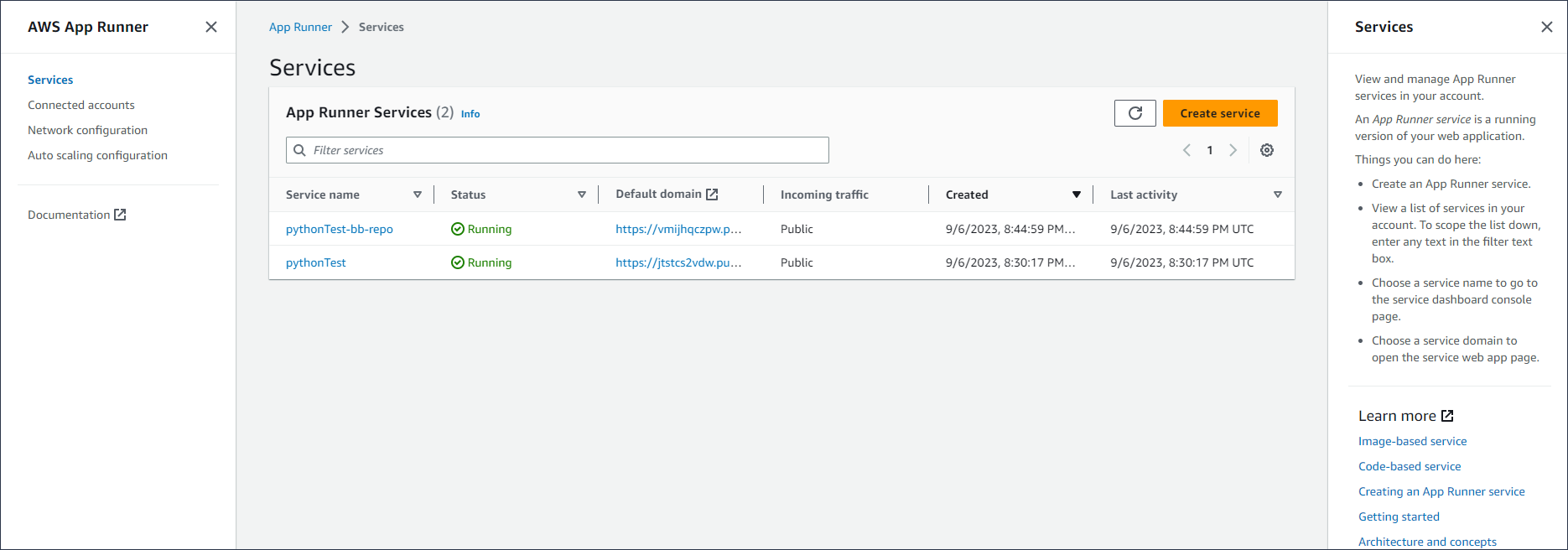
The Services page
The Services page lists App Runner services in your account. You can scope the list down by using the filter text box.
To get to the Services page
-
Open the App Runner console
, and in the Regions list, select your AWS Region. -
In the navigation pane, choose Services.
Things you can do here:
-
Create an App Runner service. For more information, see Creating an App Runner service.
-
Choose a service name to go to the service dashboard console page.
-
Choose a service domain to open the service web app page.
The service dashboard page
You can view information about an App Runner service and manage it from the service dashbaord page. At the top of the page, you can see the service name.
To get to the service dashboard, navigate to the Services page (see previous section), and then choose your App Runner service.

The Service overview section provides basic details about the App Runner service and your application. Things you can do here:
-
View service details such as status, health, and ARN.
-
Navigate to the Default domain—the domain that App Runner provides for the web application running in your service. This is a subdomain in the
awsapprunner.comdomain owned by App Runner. -
Navigate to the source repository deployed to the service.
-
Start a source repository deployment to your service.
-
Pause, resume, and delete your service.
The tabs below the service overview are for service management and observability.
The Connected accounts page
The Connected accounts page lists App Runner connections to source code repository providers in your account. You can scope the list down by using the filter text box. For more information about connected accounts, see Managing App Runner connections.
To get to the Connected accounts page
-
Open the App Runner console
, and in the Regions list, select your AWS Region. -
In the navigation pane, choose Connected accounts.
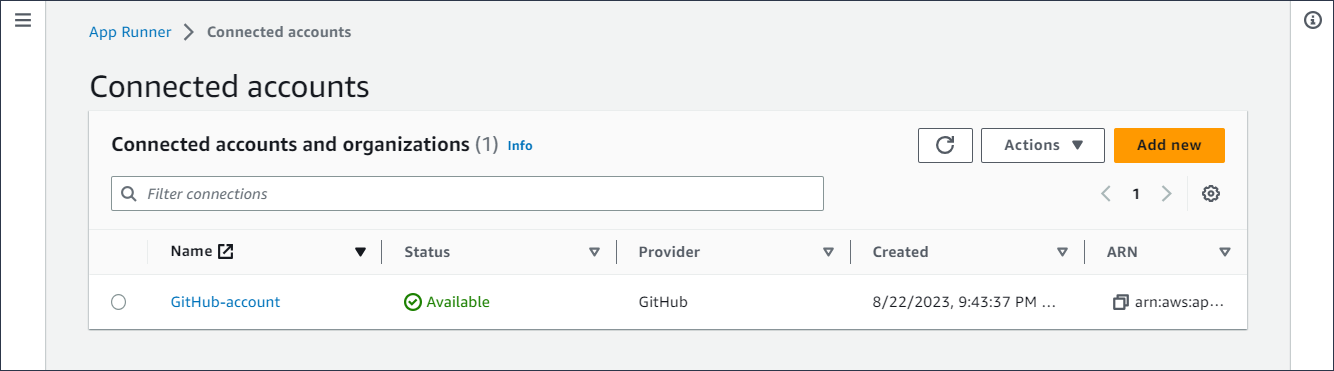
Things you can do here:
-
View a list of repository provider connections in your account. To scope the list down, enter any text in the filter text box.
-
Choose a connection name to go to the related provider account or organization.
-
Select a connection to complete the handshake for a connection that you just established (as part of creating a service), or to delete the connection.
The Auto scaling configurations page
The Auto scaling configurations page lists the auto scaling configurations that you have set up in your account. You can configure a few parameters to adjust auto scaling behavior and save them in different configurations that you can later assign to one or more App Runner services. You can scope the list down by using the filter text box. For more information about auto scaling configurations, see Manage auto scaling for a service.
To get to the Auto scaling configuration page
-
Open the App Runner console
, and in the Regions list, select your AWS Region. -
In the navigation pane, choose Auto scaling configuration.
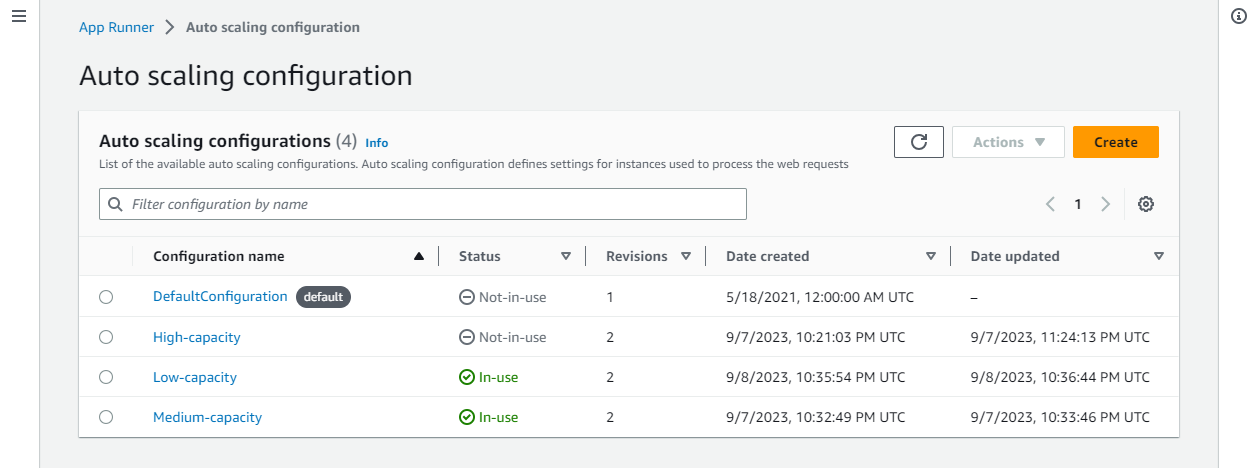
Things you can do here:
-
View the list of existing auto scaling configurations in your account.
-
Create a new auto scaling configuration or a revision for an existing one.
-
Set an auto scaling configuration as the default for new services you create.
-
Delete a configuration.
-
Select the name of a configuration to navigate to the Auto scaling revisions panel to manage revisions.