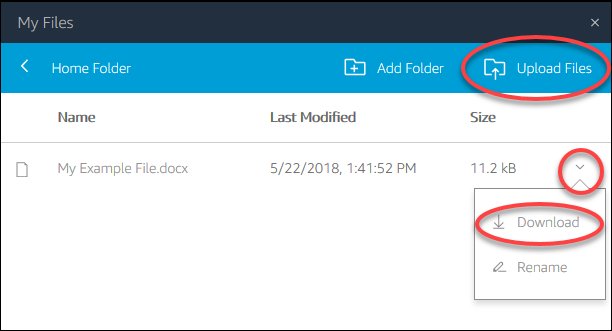Use Home Folders
If your AppStream 2.0 administrator has enabled this file storage option, when you are signed in to an AppStream 2.0 streaming session, you can use your home folder. You can do the following with your home folder:
Open and edit files and folders that you store in your home folder. Content that is stored in your home folder cannot be accessed by other users.
-
Upload and download files between your local computer and your home folder. AppStream 2.0 continuously checks for the most recently modified files and folders and backs them up to your home folder.
-
When you are working in an application, you can access files and folders that are stored in your home folder. Choose File Open from the application and browse to the file or folder that you want to open. To save your changes in a file to your home folder, choose File Save from the application interface, and browse to the location in your home folder where you want to save the file.
-
You can also access your home folder by choosing My Files from the web view session toolbar.
Warning
Files larger than 5 GB will not be persisted between AppStream 2.0 sessions.
Note
If your home folder doesn't appear, view your home folder files by browsing to the following directory in File Explorer: C:\Users\PhotonUser\My Files\Home Folder.
To upload and download files between your local computer and your home folder
-
In the top left of the AppStream 2.0 toolbar, choose the My Files icon.
-
Navigate to an existing folder, or choose Add Folder to create a folder.
-
When the folder that you want is displayed, do one of the following:
To upload a file to the folder, select the file that you want to upload, and choose Upload.
To download a file from the folder, select the file that you want to download, choose the down arrow to the right of the file name, and choose Download.