End of support notice: On May 28, 2026, AWS will end support for AWS IQ. After May 28, 2026, you will no longer be able to access the AWS IQ console or AWS IQ resources. For more information, see AWS IQ end of support.
Setting up your individual or company details in AWS IQ
Set up your individual or company details in AWS IQ to respond to customers. If you're working as a freelancer (and not on behalf of your company), you might prefer to provide only individual details. If you're working on behalf of your company, we recommend providing both individual and company details so customers know who they're working with at the company. This helps you earn trust with customers.
Add information to your profile by using the AWS IQ console. Your profile is completed when you've provided individual or company details, and contact information. For individual details, you must provide a photograph of yourself and a short biography. You can also include links to case studies or examples of completed work. To respond to custom requests, you or someone in your AWS account, must link to your AWS Certifications.
Company details are provided when setting up your AWS Marketplace seller profile. The information you enter in the AWS Marketplace account settings is prefilled in AWS IQ.
The following sections provide tips for filling out your profile information.
Entering your personal details
When entering your personal details, keep the following things in mind:
-
Your Individual name is the name a customer sees on your profile and when you chat in AWS IQ. You can choose to only provide company details and your name will only be used for internal identification.
-
Your Email address isn't shared with customers. All AWS IQ email notifications are sent to this address.
Setting up your company details
Set up your company details to create a company public profile or work on behalf of a company.
To set up a company public profile page, you create a public profile in AWS Marketplace Account Settings. The company setup is only completed once. All AWS IQ professionals registered in the AWS account share the same company setup.
Note
This step is optional if you're a freelancer and are the only person using your account. If you don't provide company details, you must provide your individual details in the individual section.
Adding your individual details
Add your individual details to message customers with your name (either as a freelancer or on behalf of your company).
When you add personal information, such as your biography and profile photograph, you increase the credibility of your profile. You can earn trust with customers when your profile is more complete.
Note
This step is optional, but recommended, if you're working on behalf of a company. If you don't add your individual details, you must add your company details in the company section.
Choosing a great photograph
Your profile photo can be in a .jpg, .png, or
.gif format. You add a photo or change it at a later time.
Your face should take up at least 60 percent of the frame. Crop the photo from the top of your shoulders to just above your head so that your face fills the frame.
Use an approachable and friendly expression. Don't force an unnatural smile, but also don't look too serious.
Use a simple background that doesn't distract from your face.
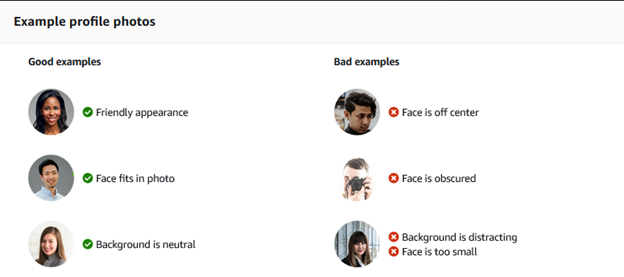
Linking to your AWS certifications
To access a customer's account through AWS IQ, you must have a valid AWS Certification linked to your profile. To respond to customer requests, at least one user in your AWS account must have a valid AWS Certification linked to the profile.
Only Associate, Professional, and Specialty Certifications are accepted. An AWS Certification account can only be linked to one profile.
For more information about AWS Certifications, see AWS Certification
Describing your skills and experience
Help customers by making your experience as easy to scan as possible. Include headers and short, descriptive sentences, and bullet points where possible.
If you have integrated or used any third-party services or applications with AWS also include them, for example, Tableau or WordPress.
Describe what your strengths and interests are, for example, migrating databases or configuring new instances of Amazon Redshift.
Give an indication of how long you have been working in this field, for example, “I have been an AWS Solutions Architect for more than 10 years.”
List the types of engagements you like to work on, for example:,“I am available for short consultations.”
Example:
I have more than 10 years of hands-on experience with AWS. I've worked with many clients migrating workloads to AWS or helping them design and build new cloud solutions. I am also capable of helping you with security related work.
I am experienced and comfortable helping troubleshoot production or performance problems in AWS, as well as helping you plan scalable, cost effective, and secure solutions.
I am proficient in WordPress and love helping clients large and small. I'd be happy to answer questions in a consultation or complete end to end project work.
Setting your hourly rate
Setting your rate is optional, but it gives customers an idea of your fees. Use a wide range if you're flexible on pricing.
Verifying your identity and reviewing your profile
AWS IQ verifies your identity for security purposes. You must provide your personal details even if you're registering on behalf of a company. You must have an address from an eligible jurisdiction supported by AWS Marketplace. The information collected is shared with a third party for verification purposes. It is not shown to customers or stored. We may need to schedule a video call with you to verify your information.
You can review or edit your profile at any time. Check for anything you might want to add or change, and then save your profile.
Updating your profile
After you're activated as an expert, you can continue to edit your profile in the AWS IQ console or in the AWS Marketplace console.
To update your profile
-
Sign in to the AWS IQ console at https://iq.aws.amazon.com/
. -
Open your profile by choosing the down arrow next to your account, and then choose Account settings.
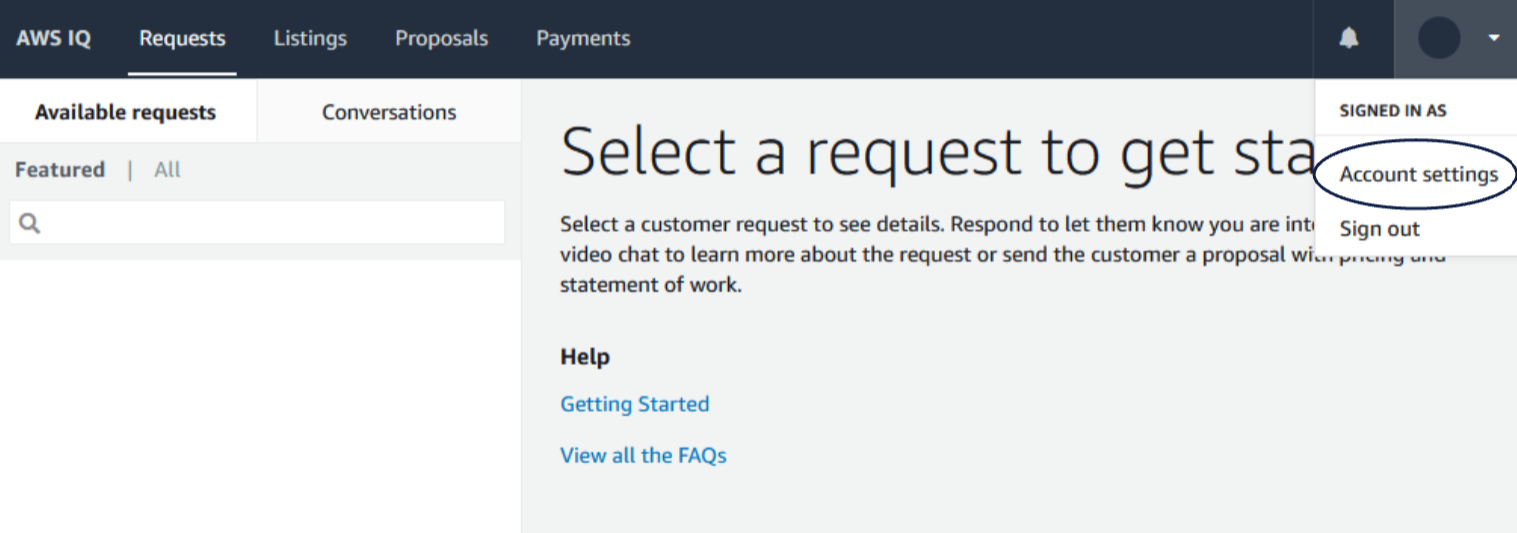
-
Update your individual details as necessary in the Individual section.
-
Update your company details as necessary in the Company section. To update the company's description, logo, or URL, sign in to AWS Marketplace.
-
Preview your profile by choosing Preview profile.