End of support notice: On May 28, 2026, AWS will end support for AWS IQ. After May 28, 2026, you will no longer be able to access the AWS IQ console or AWS IQ resources. For more information, see AWS IQ end of support in the AWS IQ User Guide for Experts.
Setting up account permissions to use AWS IQ
Through AWS IQ, you can post requests, engage with experts, grant experts temporary access to your AWS account, and pay experts for projects. As a result, AWS IQ requires that you sign in with an AWS Identity and Access Management (IAM) user that has both the AWSIQFullAccess and IAMFullAccess managed policies. If you're the administrator of your account, you should already have those managed policies. If you are an IAM user that doesn't have these managed policies, you will see an error when you attempt to sign in to the AWS IQ console that states that you are not authorized to sign in and that you need to add these managed policies to your IAM identity.
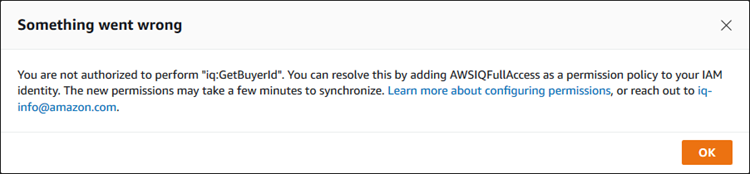
If necessary, you (or your AWS account administrator) can create an IAM user with the required managed policies. You can also attach the required managed policies to an existing IAM user.
Create an IAM user with managed policies
You or your AWS account administrator can create an IAM user with the AWSIQFullAccess and IAMFullAccess managed policies on your AWS account.
To create an IAM user with managed policies
-
Sign in to the IAM console at https://console.aws.amazon.com/iam/
. -
Choose Users.
-
Choose Add users.
-
Enter a User name, and then choose AWS Management Console access.
Accept all the defaults, or change them to a custom value if you prefer.
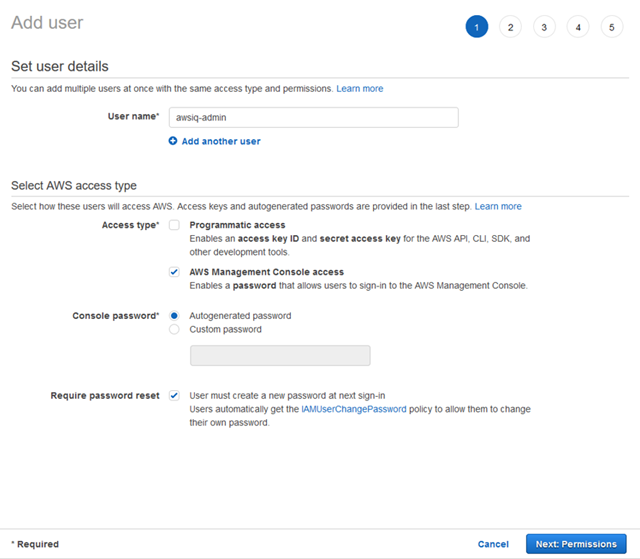
-
Choose Next: Permissions.
-
Choose Attach existing policies directly.
-
Choose both AWSIQFullAccess and IAMFullAccess, and then choose Next: Tags.
-
(Optional) Add tags, and then choose Next: Review.
-
Choose Create user.
-
Choose Show to show the password, and then copy the password to a secure location. Or, choose Send email to send the login instructions to yourself in an email message.
Attach managed policies to an existing IAM user
If you already have an IAM user, you can attach the IAMFullAccess and AWSIQFullAccess managed policies to the user by following this procedure.
To attach managed policies to an existing IAM user
-
Sign in to the IAM console at https://console.aws.amazon.com/iam/
. -
Choose Users.
-
Choose the user name to see the summary page for the user.
-
Choose Add permissions.
-
Choose Attach existing policies directly.
-
Choose both IAMFullAccess and AWSIQFullAccess from the list of policy names.
If you don't see them on the first page, you can filter the policies or search for them using the console.
-
Choose Next: Review.
-
Choose Add permissions.
For more information, see Adding and Removing IAM Identity Permissions in the AWS Identity and Access Management User Guide.