Changing your media layout
You use the Media layout menu to change the layout of the video and media tiles during an Amazon Chime meeting. You can open and close your video tile, and those of all attendees, You can also toggle settings for when you share your screen, and show the active speaker's video tile.
Important
Hiding your video tile doesn't turn off your camera. Other attendees can see your video tile until you turn your camera off.
To change the media layout
-
On the left control bar, choose the Media layout icon
 ).
). -
Choose a command from the Media layout menu:
-
Hide all available video – Hide all video tiles, including your own. This doesn't turn off screen share media tiles.
-
Hide my own video tile – Your video tile is hidden. This doesn't turn off your camera; other attendees can still see your video tile.
-
Sort active speaker into view – Ensures that the video tile for the active speaker is always visible. This setting is turned on by default.
-
Hide my own screen share view – Prevents the "infinite windows" effect. If you clear this setting, you and others see the effect when you select the meetings window while sharing your screen. Amazon Chime enables this setting by default.
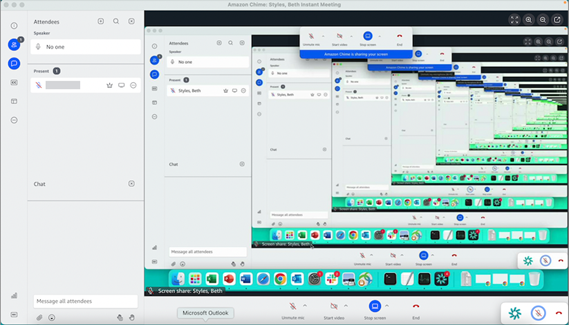
-