Using the screen share control bar
When a meeting host or attendee shares their screen, the screen share control bar appears:
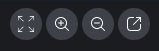
Moving from left to right:
Hide all video – Hides all attendee video tiles, including yours.
Zoom in – Zooms in on the shared screen.
Zoom out – Zooms out of the shared screen.
Undock screen to share in a new window – Moves the shared screen to a separate window. Other attendees continue to see the undocked window. To re-dock, close the undocked window. The shared screen appears in its original location.