AWS Cloud9 is no longer available to new customers. Existing customers of
AWS Cloud9 can continue to use the service as normal.
Learn more
Deleting an environment in AWS Cloud9
To prevent any ongoing charges to your AWS account related to an AWS Cloud9 development environment that you're no longer using, delete the environment.
Deleting an Environment with the console
Warning
When you delete an environment, AWS Cloud9 deletes the environment permanently. This includes permanently deleting all related settings, user data, and uncommitted code. Deleted environments can't be recovered.
-
Sign in to the AWS Cloud9 console:
-
If you're the only one using your AWS account or you're an IAM user in a single AWS account, go to https://console.aws.amazon.com/cloud9/
. -
If your organization uses AWS IAM Identity Center, ask your AWS account administrator for sign-in instructions.
-
-
In the top navigation bar, choose the AWS Region where the environment is located.
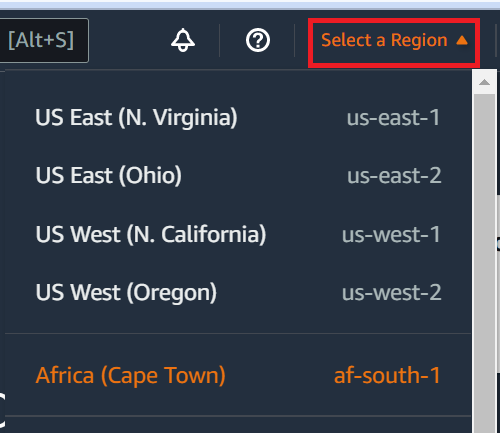
-
In the list of environments, for the environment that you want to delete, do one of the following actions.
-
Choose the title of the card for the environment. Then, choose Delete on the next page.
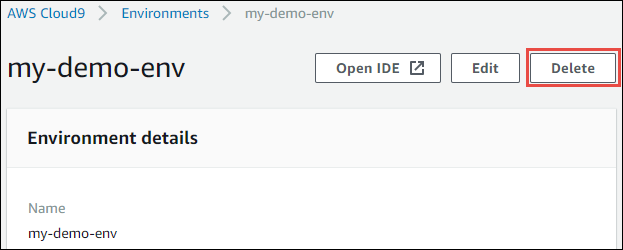
-
Select the card for the environment, and then choose the Delete button.
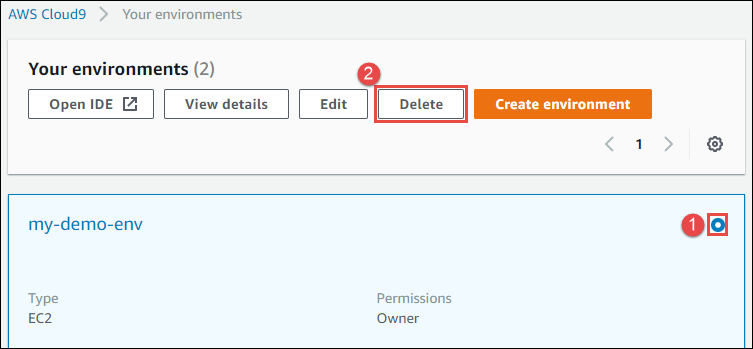
-
-
In the Delete dialog box, type
Delete, and then choose Delete.-
EC2 environment
AWS Cloud9 also terminates the Amazon EC2 instance that was connected to that environment.
Note
If account deletion fails, a banner is displayed at the top of the console webpage. Additionally, the card for the environment, if it exists, indicates that environment deletion failed.
-
SSH environment
If the environment was connected to an Amazon EC2 instance, AWS Cloud9 doesn't terminate that instance. If you don't terminate that instance later, your AWS account might continue to have ongoing charges for Amazon EC2 related to that instance.
-
-
If the environment was an SSH environment, AWS Cloud9 leaves behind a hidden subdirectory on the cloud compute instance or your own server that was connected to that environment. If you want to delete it, you can now safely delete that subdirectory. The subdirectory is named
.c9. The subdirectory is located in the Environment path directory that you specified when you created the environment.If your environment isn't displayed in the console, try doing one or more of the following actions to have it be displayed.
-
In the dropdown menu bar on the Environments page, choose one or more of the following.
-
Choose My environments to display all environments that your AWS entity owns within the selected AWS Region and AWS account.
-
Choose Shared with me to display all environments your AWS entity was invited to within the selected AWS Region and AWS account.
-
Choose All account environments to display all environments within the selected AWS Region and AWS account that your AWS entity has permissions to display.
-
-
If you think you are a member of an environment, but the environment isn't displayed in the Shared with you list, check with the environment owner.
-
In the top navigation bar, choose a different AWS Region.
-
Deleting an Environment with code
Warning
When you delete an environment, AWS Cloud9 deletes the environment permanently. This includes permanently deleting all related settings, user data, and uncommitted code. Deleted environments can't be recovered.
To use code to delete an environment in AWS Cloud9, call the AWS Cloud9 delete environment operation, as follows.
|
AWS CLI |
|
|
AWS SDK for C++ |
|
|
AWS SDK for Go |
DeleteEnvironment, DeleteEnvironmentRequest, DeleteEnvironmentWithContext |
|
AWS SDK for Java |
|
|
AWS SDK for JavaScript |
|
|
AWS SDK for .NET |
|
|
AWS SDK for PHP |
|
|
AWS SDK for Python (Boto) |
|
|
AWS SDK for Ruby |
|
|
AWS Tools for Windows PowerShell |
|
|
AWS Cloud9 API |