Use AWS CodeBuild with Codecov
Codecov is a tool that measures the test coverage of your code. Codecov identifies which methods and statements in your code are not tested. Use the results to determine where to write tests to improve the quality of your code. Codecov is available for three of the source repositories supported by CodeBuild: GitHub, GitHub Enterprise Server, and Bitbucket. If your build project uses GitHub Enterprise Server, you must use Codecov Enterprise.
When you run a build of a CodeBuild project that is integrated with Codecov, Codecov reports that
analyzes code in your repository are uploaded to Codecov. The build logs include a link to
the reports. This sample shows you how to integrate a Python and a Java build project with
Codecov. For a list of languages supported by Codecov, see Codecov supported
languages
Integrate Codecov into a build project
Use the following procedure to integration Codecov into a build project.
To integrate Codecov with your build project
-
Go to https://codecov.io/signup
and sign up for a GitHub or Bitbucket source repository. If you use GitHub Enterprise, see Codecov Enterprise on the Codecov website. -
In Codecov, add the repository for which you want coverage.
-
When token information is displayed, choose Copy.
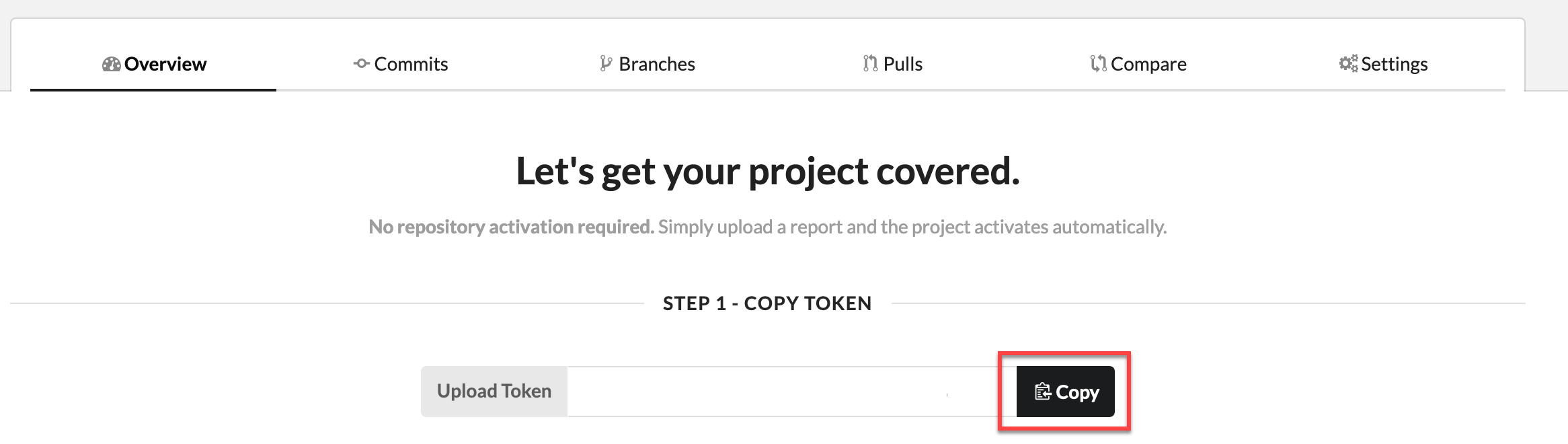
-
Add the copied token as an environment variable named
CODECOV_TOKENto your build project. For more information, see Change a build project's settings (console). -
Create a text file named
my_script.shin your repository. Enter the following into the file:#/bin/bash bash <(curl -s https://codecov.io/bash) -t $CODECOV_TOKEN -
Choose the Python or Java tab, as appropriate for your build project uses, and follow these steps.
-
Run a build of your build project. A link to Codecov reports generated for your project appears in your build logs. Use the link to view the Codecov reports. For more information, see Run AWS CodeBuild builds manually and Log AWS CodeBuild API calls with AWS CloudTrail. Codecov information in the build logs looks like the following:
[Container] 2020/03/09 16:31:04 Running command bash my_script.sh _____ _ / ____| | | | | ___ __| | ___ ___ _____ __ | | / _ \ / _` |/ _ \/ __/ _ \ \ / / | |___| (_) | (_| | __/ (_| (_) \ V / \_____\___/ \__,_|\___|\___\___/ \_/ Bash-20200303-bc4d7e6 ·[0;90m==>·[0m AWS CodeBuild detected.... The full list of Codecov log entries has been omitted for brevity ...· ·[0;32m->·[0m View reports at ·[0;36mhttps://codecov.io/github/user/test_py/commit/commit-id·[0m [Container] 2020/03/09 16:31:07 Phase complete: POST_BUILD State: SUCCEEDEDThe reports look like the following:
