Troubleshooting
This section helps you troubleshoot common problems you might encounter when working with Amazon CodeGuru Reviewer.
Topics
Where can I check the status of a third-party source provider connection?
My repository is in an associated state. Why don't I see recommendations?
The repository status has been associating for more than 5 minutes. What should I do?
The code review status has been Pending for more than 15 minutes. What should I do?
How do you access a repository if its owner is no longer available?
Can I use the same AWS CodeStar connection to access repositories in two different accounts?
How do I know if CodeGuru Reviewer used my aws-codeguru-reviewer.yml file in a code review?
Why didn't my costs decrease when I used an aws-codeguru-reviewer.yml file?
Where can I check the status of a repository association?
You can check the status of a repository in the CodeGuru console. In the navigation pane, choose Reviewer, and then choose Repositories. The Repositories page lists all of the associated repositories and their statuses.
You can also use the AWS CLI or the AWS SDK. First call
ListRepositoryAssociations to find the association ID, then call
DescribeAssociation.
Where can I check the status of a code review?
You can check the status of a code review in the CodeGuru console. In the navigation pane, choose Reviewer, and then choose Code reviews. The Code reviews page lists all of the recent code reviews and their statuses.
You can also use the AWS CLI or the AWS SDK. If you have the code review Amazon Resource
Name (ARN), you can call DescribeCodeReview. Alternatively, you can call
ListCodeReviews and filter using ProviderType and
RepositoryName.
Where can I check the status of a third-party source provider connection?
If you are using a source provider that uses CodeConnections, you can check the status of a
connection using the AWS CLI or AWS SDK. To do this, call ListConnections and
filter by the type of source provider, such as Bitbucket.
If you can see your connection displayed there with a status of Available, you should be able to return to the CodeGuru console and find your connection. Try refreshing the display in the console if you haven't already. Your connection only displays on the CodeGuru console if it has a status of Available. The console does not display connections with a status of Pending or Error.
My repository is in an associated state. Why don't I see recommendations?
This could happen for the following reasons:
-
CodeGuru Reviewer doesn't have any recommendations.
-
There has not been a pull request or a full repository analysis request, so CodeGuru Reviewer has not had a chance to review.
-
There was an issue running CodeGuru Reviewer on the source code. You should contact Support
.
Why did my association fail?
An association usually fails because of missing permissions. You can find more information about why the association failed from the status reason.
You can check the status of a repository association in the CodeGuru console.
-
In the navigation pane, choose Reviewer, and then choose Repositories to navigate to the Repositories page. This page lists all the associated repositories and their statuses.
-
Select the association for which you want to see status details.
-
From the Action list, choose View repository details. A small window opens with information about the repository and the association status.
You can also use the AWS CLI or the AWS SDK. First, call
ListRepositoryAssociations to find the association ID, then call
DescribeAssociation.
When you have fixed the problem, retry associating the repository.
Why did my code review fail?
To check the failure status reason of the code review, call the
DescribeCodeReview API using the AWS CLI or the AWS SDK. You can also find more
information about why the code review failed from the status reason on the console. To view
details about a code review status on the console, navigate to the Code
reviews page and choose the name of the code review that failed.
Code reviews usually fail for the following reasons:
-
Source code access permissions are revoked, and CodeGuru Reviewer was not able to clone the source code to review. In CodeCommit, this usually happens when the customer removes the
codeguru-reviewer–enabledrepository tag from the repository. The easiest way to fix this is to disassociate the repository and then associate the repository again. -
The pull request being reviewed has been closed, or the branch being reviewed has been deleted, and CodeGuru Reviewer was not able to clone the source code to review before that occurred. Wait for CodeGuru Reviewer to finish reviewing your code before deleting the source branch or closing the pull request.
What if I disagree with the recommendation?
Recommendations depend on context and a variety of other factors. It's possible that some recommendations are not useful. In these cases, reply to the recommendation in the source provider or the CodeGuru Reviewer console to leave feedback on the recommendation.
In CodeCommit, a thumbs-up or thumbs-down icon is provided next to the comments that you can use to respond to comments made by CodeGuru Reviewer. In other repository source providers, you can reply to a comment made by CodeGuru Reviewer, and include a thumbs-up or thumbs-down emoji in your comment to indicate whether it was helpful. You can also go to the Code reviews page on the CodeGuru Reviewer console and select the name of a code review to view details and recommendations from that code review. There are thumbs-up and thumbs-down icons there under each recommendation that you can choose to indicate whether the recommendation was helpful.
How do I suppress a recommendation?
You cannot suppress individual recommendations, but you
can suppress recommendations from CodeGuru Reviewer for specific files or directories in your repository.
To do so, add the files or directories to an aws-codeguru-reviewer.yml file. For
more information, see Suppress
recommendations.
The repository status has been associating for more than 5 minutes. What should I do?
If you have refreshed the page and the status has not changed after five minutes, it's possible that there is a problem with the repository source provider. To check the status of the repository, on the Repositories page, choose Action, then View repository details.
The code review status has been Pending for more than 15 minutes. What should I do?
If you have refreshed the page and the status has not changed after 15 minutes, it's
possible that there is a problem with the repository association or an internal failure. To
check the status reason of the code review, call the DescribeCodeReview API using
the AWS CLI or the AWS SDK. You can also find more information about why the code review
failed from the status reason on the console. To view details about a code review status on
the console, navigate to the Code reviews page and choose the name of the
code review that failed.
How do you access a repository if its owner is no longer available?
If the owner of a repository is no longer able to maintain it, you should make another person an administrator. The new administrator should then disassociate the repository and reassociate it. Having a group or email list with administrator privileges helps avoid this problem.
Can I use the same AWS CodeStar connection to access repositories in two different accounts?
Each connection is associated with one third-party repository source provider account. To access repositories in multiple accounts, create separate connections and switch between the accounts to access corresponding repositories. You can create separate connections for the different accounts from the Associate repository page in the console.
I'm trying to connect to my third-party repositories. What is the difference between an app installation and a connection? Which one can be used to adjust permissions?
An app installation is a feature that allows CodeConnections to create connections to a single repository source provider account. A connection is a feature that uses an app installation through CodeConnections to connect a CodeGuru Reviewer account to a repository source provider account. Multiple connections can be used for the same app installation if different users need to have different levels of permissions.
How do I know if CodeGuru Reviewer used my aws-codeguru-reviewer.yml file in a code review?
CodeGuru Reviewer recognizes the presence of a valid and correctly named
aws-codeguru-reviewer.yml file in your repository when it creates a full
repository analysis code review or an incremental code review.
To confirm that CodeGuru Reviewer used your aws-codeguru-reviewer.yml file in a code
review
-
In the CodeGuru Reviewer console, choose Code reviews. This page lists all code reviews performed.
-
Choose a code review in the list.
-
If CodeGuru Reviewer used your file in the code review, then Success appears under Analysis configuration file.
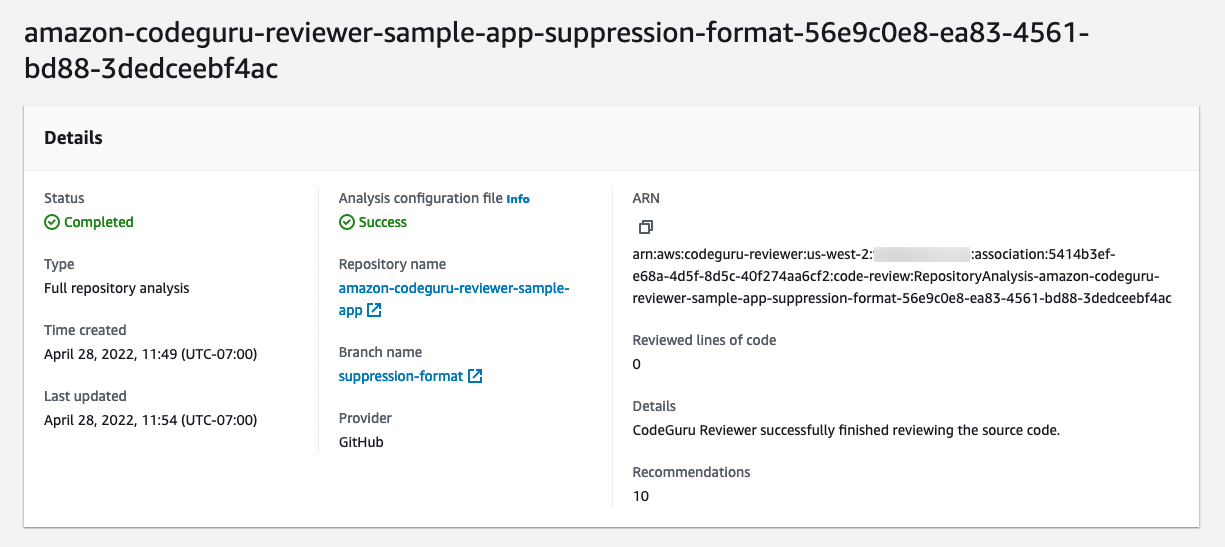
-
If CodeGuru Reviewer found errors in your file, then Error appears under Analysis configuration file and a message indicating the errors appears at the top of the page.
Also, Failed appears under Status, indicating that CodeGuru Reviewer did not perform a code review.
Fix your
aws-codeguru-reviewer.ymlfile based on the error messages and then initiate a new full repository analysis. For more information, see Error handling for the aws-codeguru-reviewer.yml file.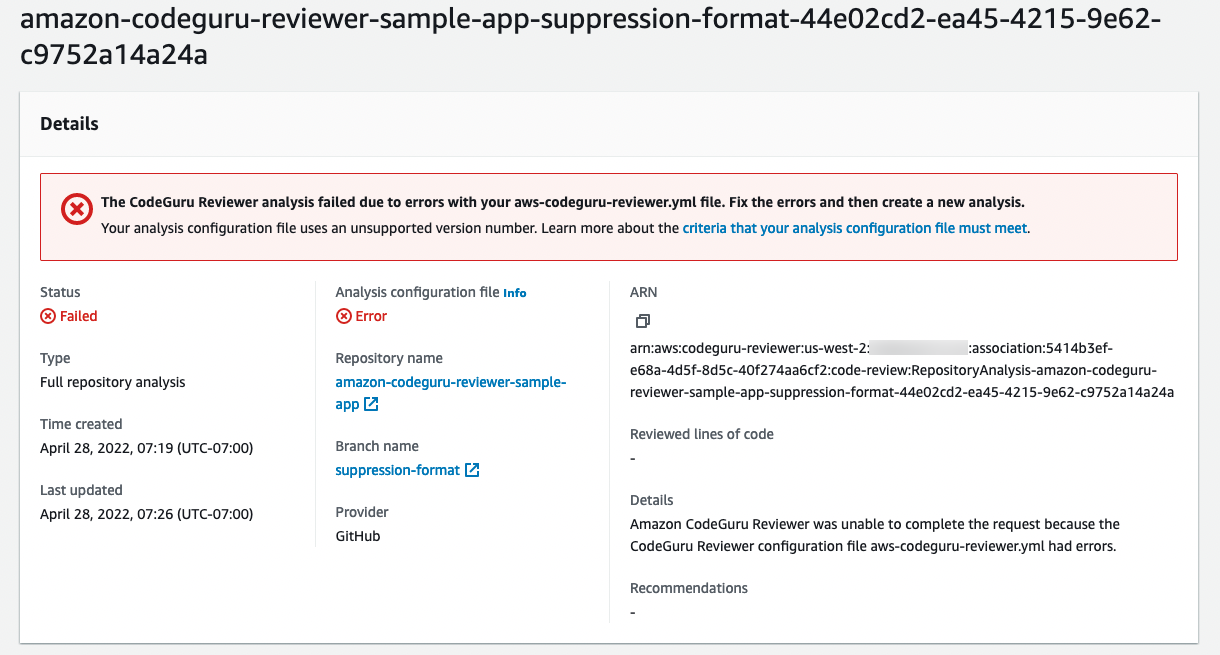
-
If CodeGuru Reviewer did not recognize your file name or find the file at the root directory of your repository, then No file detected appears under Analysis configuration file. Your file must be named
aws-codeguru-reviewer.ymland must exist in the root directory of your repository. Otherwise CodeGuru Reviewer cannot recognize that the file exists, use it in code reviews, or return error messages about problems with the file.Confirm the name and location of your file, make any needed changes, and then initiate a new code review.
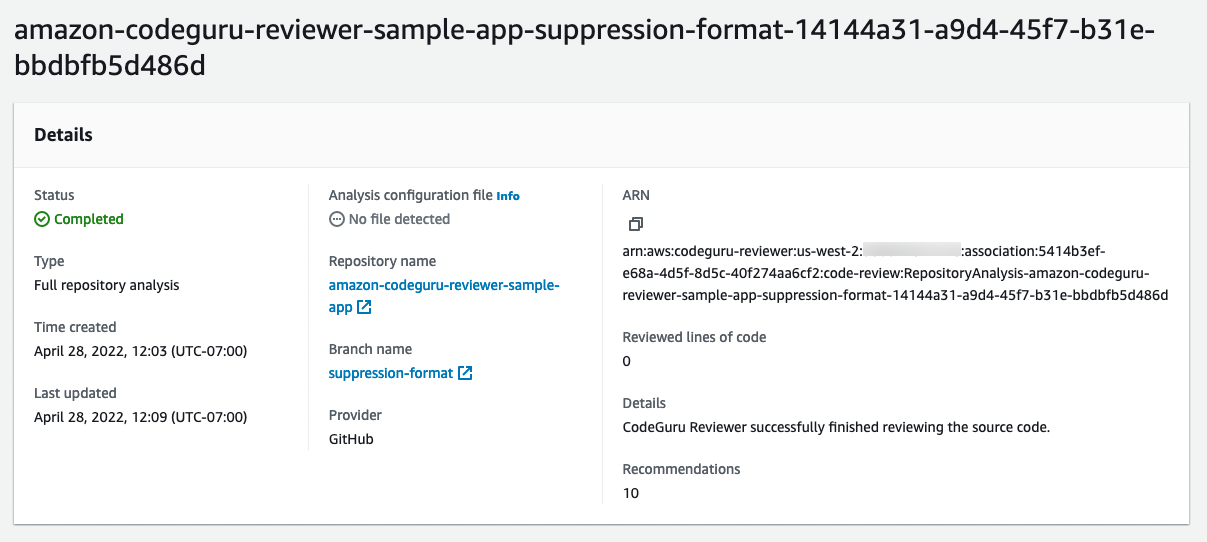
-
For more information about using an aws-codeguru-reviewer.yml file, see Suppress
recommendations.
Why didn't my costs decrease when I used an aws-codeguru-reviewer.yml file?
Using an aws-codeguru-reviewer.yml file to suppress recommendations from CodeGuru Reviewer
might decrease the amount of code that CodeGuru Reviewer analyzes and reduce your costs. If your costs don't decrease as expected when using an aws-codeguru-reviewer.yml file, then check
the following possible reasons.
-
CodeGuru Reviewer didn't recognize your
aws-codeguru-reviewer.ymland couldn't use it to suppress recommendations during a code review. Confirm that you named your file correctly and used the correct extension. -
Your
aws-codeguru-reviewer.ymlfile is not excluding as much content as you initially thought. Check the files and directories listed underexcludeFiles:aws-codeguru-reviewer.ymlfile. -
Your repository increased in size, which offset any reduction from the files and directories listed under
excludeFiles:aws-codeguru-reviewer.ymlfile. -
For incremental code reviews, monthly charges are based on the maximum number of lines of code reviewed during the month. For example, if your repository includes 150,000 lines of code and you initiate a full repository analysis code review, but later in the month, you add some files or directories to an
aws-codeguru-reviewer.ymlfile in your repository and run a new code review of 50,000 lines of code, your monthly bill reflects the cost for reviewing the larger number: 150,000 lines of code.
For more information about using an aws-codeguru-reviewer.yml file, see Suppress
recommendations.