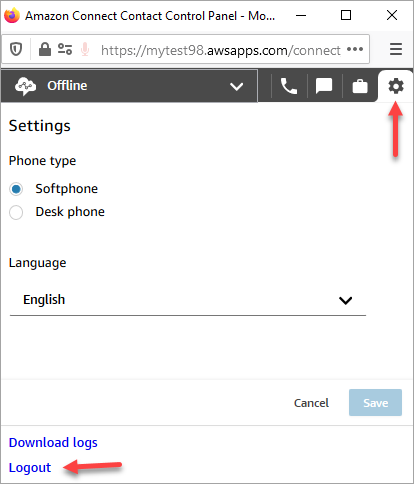Log in and log out of the Amazon Connect CCP
Before you can log in to the Contact Control Panel (CCP), your administrator must give you the following information:
-
The URL to launch the CCP:
-
https://
instance name.my.connect.aws/ccp-v2/
Where
instance nameis provided by your IT department or whoever set up Amazon Connect for your business. -
-
Your agent ID.
-
Your agent password.
To log in
After you have that information, here's how to log in and get started.
-
Ensure that your USB headset is securely connected to your computer.
-
Using Chrome or Firefox, open the CCP by using the URL that you received from your administrator.
-
Enter your agent ID and password, and then choose Sign In.

-
If you're prompted to Allow access to cookies, choose Grant access, and then choose Allow.
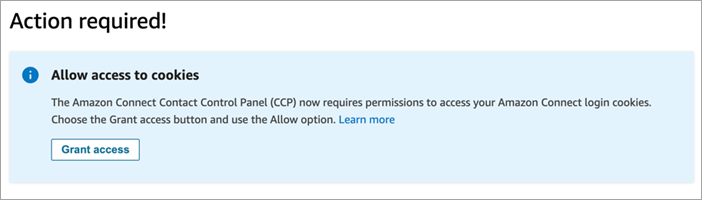
OR
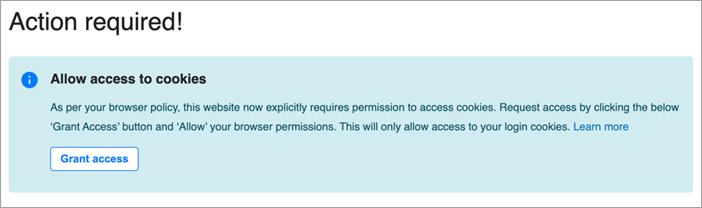
Amazon Connect uses cookies for authentication. Google Chrome requires you to authorize the use of Amazon Connect cookies.
Tip
IT admins: For more information, see Using Amazon Connect with third-party cookies.
-
If you are prompted to allow access to your microphone and speaker, choose Allow.
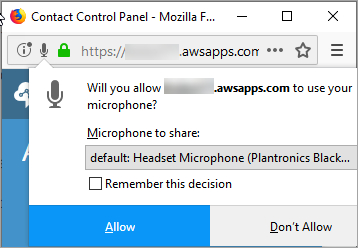
You're all set to go!
Problems logging in?
If you have problems logging in to the CCP, contact your manager for help, or the IT Department for your organization.
Note
If you see the Session expired message while logging in, you probably just need to refresh the session token. Go to your identity provider and log in. Refresh the Amazon Connect page. If you still get this message, contact your IT team.
Log out of the Amazon Connect CCP
Important
Closing the CCP window or agent workspace doesn't automatically log out an agent. Agents must choose Log out.
-
At the top of the CCP, choose Settings.
-
Choose Log out.