Set group allowance for time off in Amazon Connect
Managers can set the maximum time off hours that agents combined can take within the Forecast Group: by hour, for each calendar day, for specific time off activities.
You use a .cvs file to quickly specify time off allowances at a hourly level, for up to 27 months. For example, you might specify Vacation, Personal time off, Casual, and other time off types that you specified when you created shift activities.
Tip
IT admins: For the endpoints to add to your proxy exception list for this feature, see Allow upload of time-off balances and allowances in Amazon Connect scheduling.
Contents
Download the time off .csv template
-
On the Scheduling page, choose the Time off tab.
-
On the Download dropdown menu, choose Download template.
The following image shows an example .csv template that contains valid data.
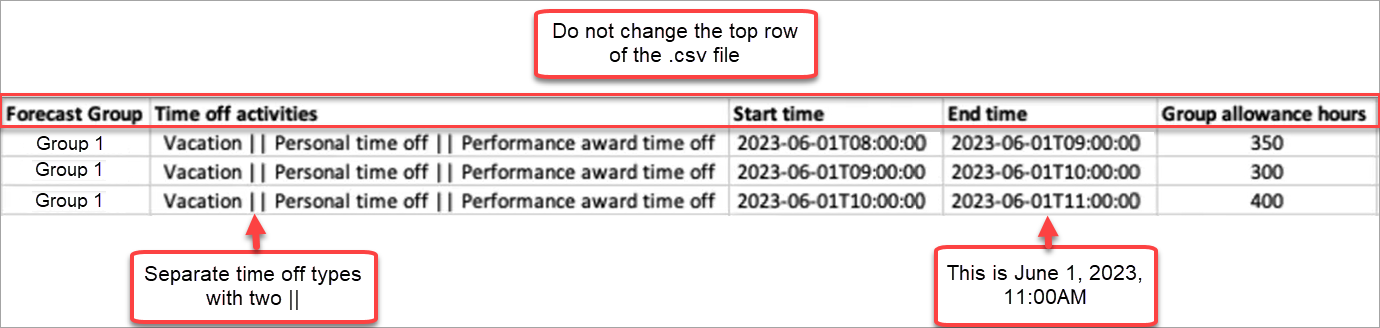
-
When you add your time off data to the template, note the following:
-
Do not change the top row of the .csv file template.
-
In the Time off activities column, separate multiple activities with two pipes ||.
-
The Start time and End time must have a one-hour duration and set as multiples of 15 minutes. If they do not meet these criteria, the validation will fail when you attempt to upload your .csv file. The example below shows the error message that you might encounter:
Column START_TIME value [2023-08-15T05:01:00] is not a multiple of 15 minutes from top of the hour, such as HH:00, HH:15, HH:30 and HH:45
-
Download time off for a forecast group
-
On the Scheduling page, choose the Time off tab.
-
Choose one or more forecast groups that you want in the download csv file.
-
On the Download dropdown menu, choose Current group allowance balance, as shown in the following image.
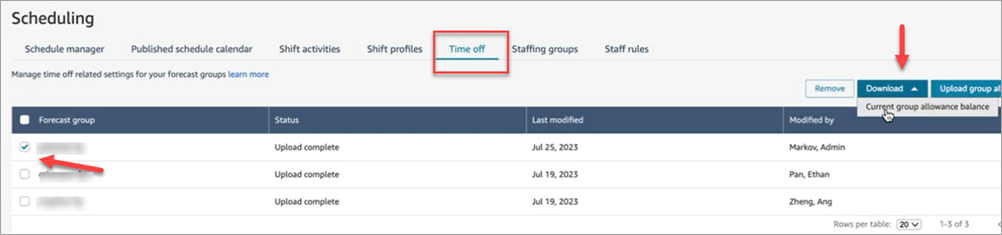
The .csv file includes the data that was last uploaded to Amazon Connect. For example, the following image shows the download time off allowance .csv file.
-
LAST_UPLOADED_GROUP_ALLOWANCE_IN_HOURS: The last upload for Group 1 was 4.4 hours of vacation.
-
GROUP_ALLOWANCE_IN_HOURS shows they have 2.4 hours remaining in their allowance, they've already used 2 hours.

-
Import group allowance .csv file
When you upload a .csv file that contains the time off allowance for a forecast group, it overwrites data already in Amazon Connect. For example, if you have 100 agents, and a supervisor uploads data for 20 agents, the data for those 20 agents is overwritten.
For the maximum file size that you can upload, see File size per upload of time off group allowance data in Forecasting, capacity planning, and scheduling feature specifications.
-
On the Scheduling page, choose the Time off tab.
-
Choose the Forecast group the group allowance applies to, and then choose Upload group allowance. Amazon Connect does the following:
-
Validates the data and provides details if there are errors.
-
Prompts you for confirmation that you want to upload the data.
-
Uploads the file and displays a confirmation message when complete.
-
Example of using the time off allowances feature
For example, your business provides time off in December. Here's how you might use the time off allowances feature:
-
Managers can allow a group of agents to take casual leave and regular P.T.O that add up to a maximum of 12 hours on December 20th, from 9AM to 9PM.
-
They can automatically decline those types of time off requests on December 22nd by giving a value of
0- Zero hours. -
Adding value
0allows them to specify blocked days. Amazon Connect ignores a group allowance check if no value is specified.
This allows the workforce managers to balance an agent's personal time off needs with business headcount needs.