Create daily activities in Amazon Connect for an agent's shift in your contact center
Shift activities are daily activities that the staff (agents) does during their shift. For example:
-
Productive: At work activities that agents do that are counted as productive work, such as answering contacts.
-
Non-Productive: At work activities that agents do that are not counted as productive work, such as breaks and team meetings.
-
Time off: Absent from work. Their status in the agent application is Offline.
You can create multiple shift activities to include as part of your staff shifts.
-
Log in to the Amazon Connect admin website with an account that has security profile permissions for Scheduling, Schedule manager - Edit.
For more information, see Assign permissions.
-
On the Amazon Connect navigation menu, select Analytics and optimization, Scheduling.
-
On the Scheduling page, choose the Shift Activities tab, and then choose Add shift activities. The following image is an example Add shift activities page.
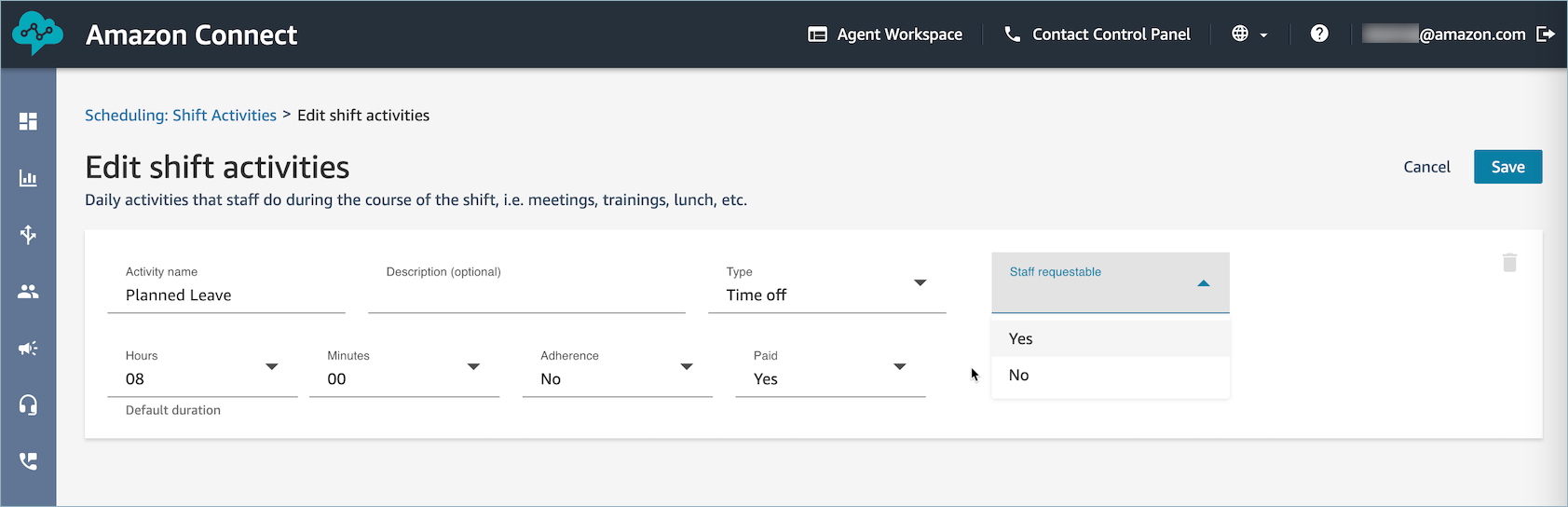
-
Complete the following details on the page.
-
Activity name: Name of the activity
-
Description (Optional): Additional information on the activity
-
Schedule color: Choose the color you want this activity to appear in supervisor and agent view of schedules. By default Light blue is the first option. Click inside the box to see other options.
The color you choose appears in both the draft and published versions of the schedule.
-
Type: Select if this activity is of type Productive, Non-productive, or Time off
-
Productive: Use this type for activities that represent time spent by agents doing productive work such as handling contacts in Amazon Connect, or working on tasks in another system.
-
Non-productive: Use this type for activities that represent time spent by agents on activities such as meetings, training, 1:1s, etc.
-
Time off: Use this for activities that agents and supervisors use for creating time-off requests such as PTO, sick leave, leave of absence, etc.
-
-
Sub-type
-
If non-productive: Break or meal: Set this subtype for breaks, lunches or meal activities. This option is available only for Non-Productive activity types. This setting allows automated break or meal time adjustments when time offs or overtimes are added or removed from staff shifts, to comply with the break rules configured in the Staffing Group and Shift Profiles.
-
Time off: Staff Requestable: Set to Yes to allow agents to see and pick the respective time off activity during time off creation. Set to No for time off activities that can be requested only by supervisors on behalf of an agent.
-
-
Work activity: This option is available only for productive activities. Select Yes if this activity represents agents scheduled for this activity are working towards forecasted demand in Amazon Connect.
Note
-
Existing activities cannot be changed to a work activity.
-
An activity saved as work activity cannot be changed back to non-work activity.
-
When editing agent schedules, you can replace a work activity with another work activity for the entire shift.
-
-
Trade behavior: This option controls how shift exchange works for the shift activity. Choose one of the following values:
-
Do not trade shift: This is the default. Choose this option to block trades if this shift activity exists.
-
Keep activity with shift: Choose this option to move the activity together with the shift.
-
Remove from shift: Choose this option to remove the activity from the shift.
Important
For work activities, the default configuration is Keep activity with shift.
-
-
Paid: Yes/No
-
Deduct from time-off balance: Select Yes if this activity should be deducted from the agent's time-off balance. Otherwise choose No.
For example, an agent requests an all day time-off on July 31. They have an 8 hour shift on that day and have this activity in their shift for 30 minutes.
-
If this field is set to Yes, the 8 hours will be deducted from agent's time-off balance.
-
If it's set as No, then 7 hours and 30 minutes will be deducted from agent's time-off balance.
-
-
Default duration: Select default duration for this activity. Not applicable for work activities.
-
Adherence: The following options are enabled when Adherence = Yes:
-
Default: Determines adherence using the productive/non-productive flag.
-
Custom: Enables an additional dropdown for mapping shift activity to specific agent statuses.
The Adherence metric is not calculated when you set Adherence to No.
For more information about these options, see Schedule Adherence.
-
-
-
If desired, add another activity.
-
Choose Save.
-
The next time a schedule is created as part of the scheduling cycle, the shift activities are applied.
Tip
Create shift profiles to ensure the desired sequence of the shift activities. For example, to schedule agents to go on their break two hours before lunch. For instructions, see Create a template for an agent's weekly shift in Amazon Connect.