View key highlights
It can be time-consuming to review contact transcripts that are hundreds of lines long. To make this process faster and more efficient, Contact Lens automatically identifies and labels key parts of customer conversations, then displays highlights of the conversations. Managers can view those highlights on the Contact details page. Agents can view the highlights in the Contact Control Panel (CCP).
Tip
For a list of supported languages, see the Key highlights column in the Amazon Connect Contact Lens supported languages topic.
After you enable Contact Lens, it identifies key parts of a customer conversation, assigns labels (such as issue, outcome, or action item) to those parts, and displays highlights of the customer conversation. You can expand the highlights to view the full transcript of the contact.
The following example shows the key highlights on the Contact details page.
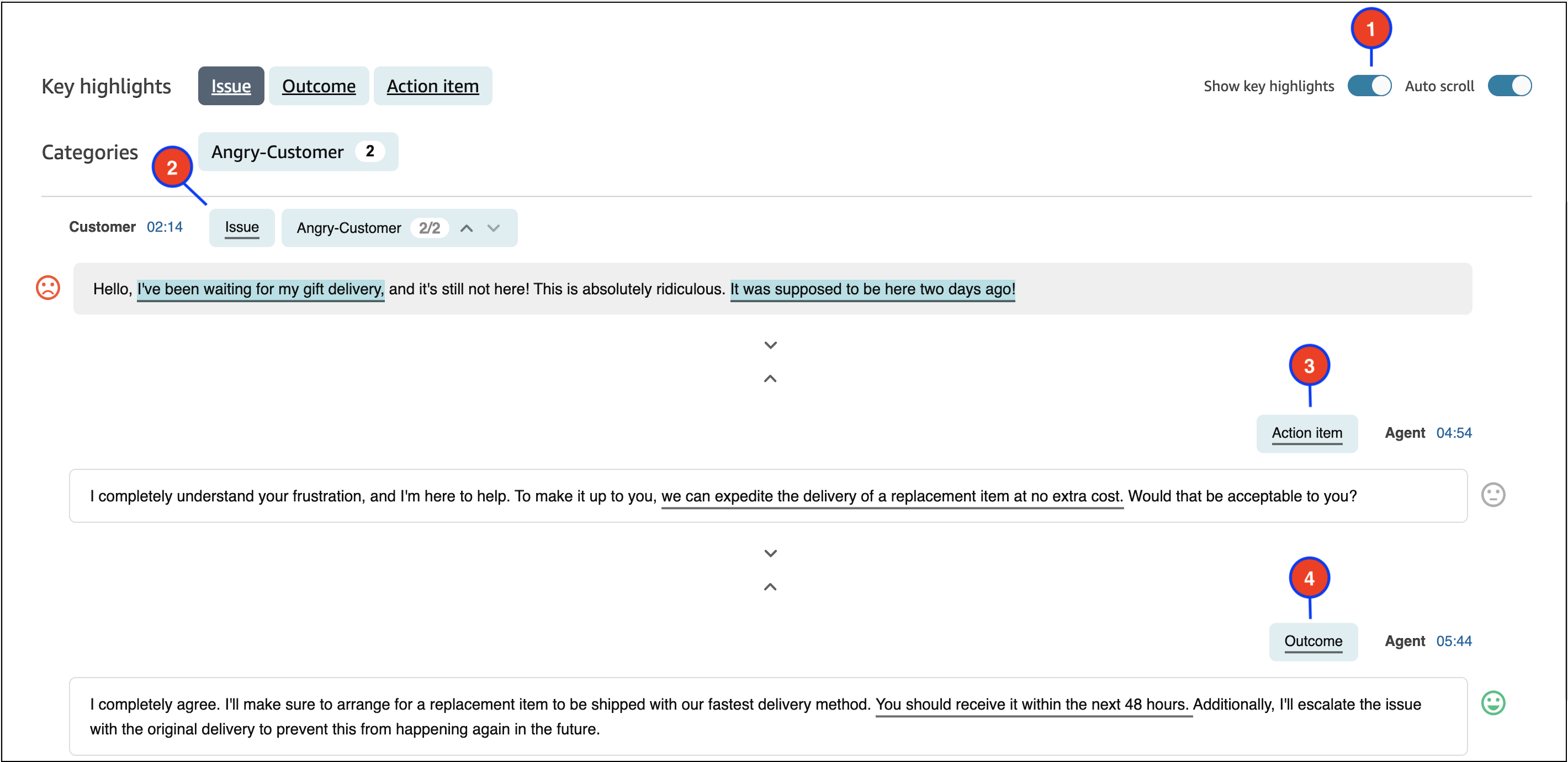
-
Toggle Show key highlights on and off as needed.
-
Issue represents the contact driver. For example, "I'm thinking of upgrading to your online subscription plan."
-
Action item represents the action item the agent takes. For example, "Please keep an eye out for an email with a price quote. I will send it to you shortly."
-
Outcome represents the likely conclusion or outcome of the contact. For example, "Based on your current plan I would recommend our online essentials plan."
Contacts have only one issue, one outcome, and one action item. It's possible for some contacts to not have all three.
Note
You see this message There are no key highlights for this transcript when Contact Lens can't identify an issue, outcome, or action item.
To learn about the agent's experience—what part of the transcript is displayed in the Contact Control Panel (CCP), and when—see Design a flow for key highlights.