Create a security profile in Amazon Connect
Creating a security profile enables you to grant your users only the permissions that they need.
For each permission group, there is a set of resources and supported set of actions. For example, users are part of the Users and permissions group, which supports the following actions: view, edit, create, remove, enable/disable, and edit permission.
Some actions depend on other actions. When you choose an action that depends on another action, the dependent action is automatically chosen and must also be granted. For example, if you add permission to edit users, we also add permission to view users.
Required permissions to create security profiles
Before you can create a new security profile, you must be logged in with an Amazon Connect account that has Security profiles - Create permissions, as shown in the following image.
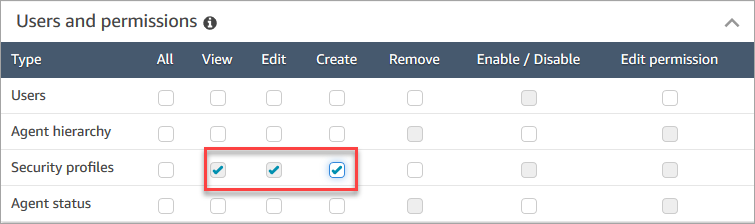
By default, the Amazon Connect Admin security profile has these permissions.
How to create security profiles
-
Log in to the Amazon Connect admin website at https://
instance name.my.connect.aws/. -
Choose Users, Security profiles.
-
Choose Add new security profile.
-
Type a name and description for the security profile.
-
Choose the appropriate permissions for the security profile from each permission group. For each permission type, choose one or more actions. Selecting some actions results in other actions being selected. For example, selecting Edit also selects View for the resource and any dependent resources.
-
Choose Save.
Tag-based access controls
You create a security profile with access control tags. Use these steps to create a security profile that enforces tag-based access controls.
-
Choose Show advanced settings at the bottom of the security profile.
-
In the Access control section, in the Resources box, enter the resources to be restricted using tags.
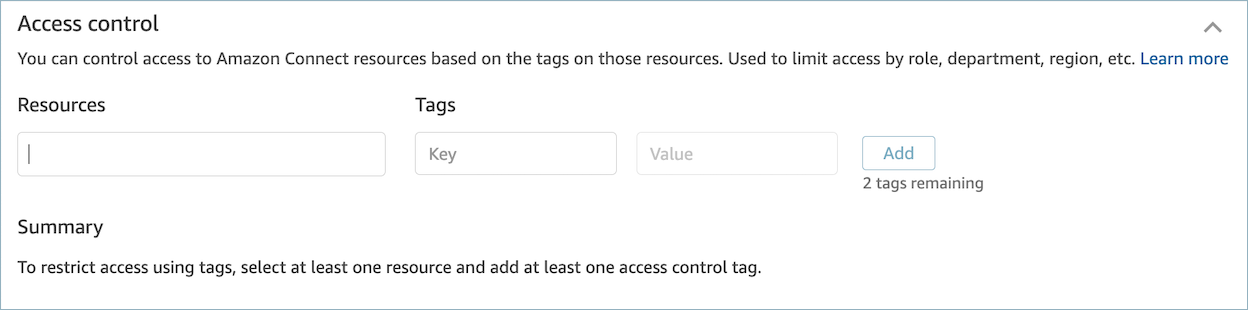
-
Enter the Key and Value combination for the resource tags that you want to restrict access to.
-
Ensure that you have enabled View permissions for the resources that you have selected.
-
Choose Save.
Note
It is mandatory to specify both a resource type and an access control tag when configuring tag-based access controls. As a best practice, ensure that you have matching resource tags on a security profile that has tag-based access controls configured. To learn more about tag-based access controls in Amazon Connect, see Apply tag-based access control in Amazon Connect.
Tag security profiles
You can create a new security profile with resource tags. Use these steps to add a resource tag to a security profile.
-
Choose Show advanced settings at the bottom of the security profile.
-
Enter a Key and Value combination to tag the resource, as shown in the following image.

-
Choose Save.
For more information about tagging resources, see Add tags to resources in Amazon Connect.