Associate tables for the Amazon Connect analytics data lake
Configuration of data sharing creates a RAM invitation to the consumer
account. RAM
For information about the suggested IAM policies for data lake administrators, see Data lake administrator permissions.
-
Open the RAM console at https://console.aws.amazon.com/ram/
. -
Under Shared with me select Resource shares
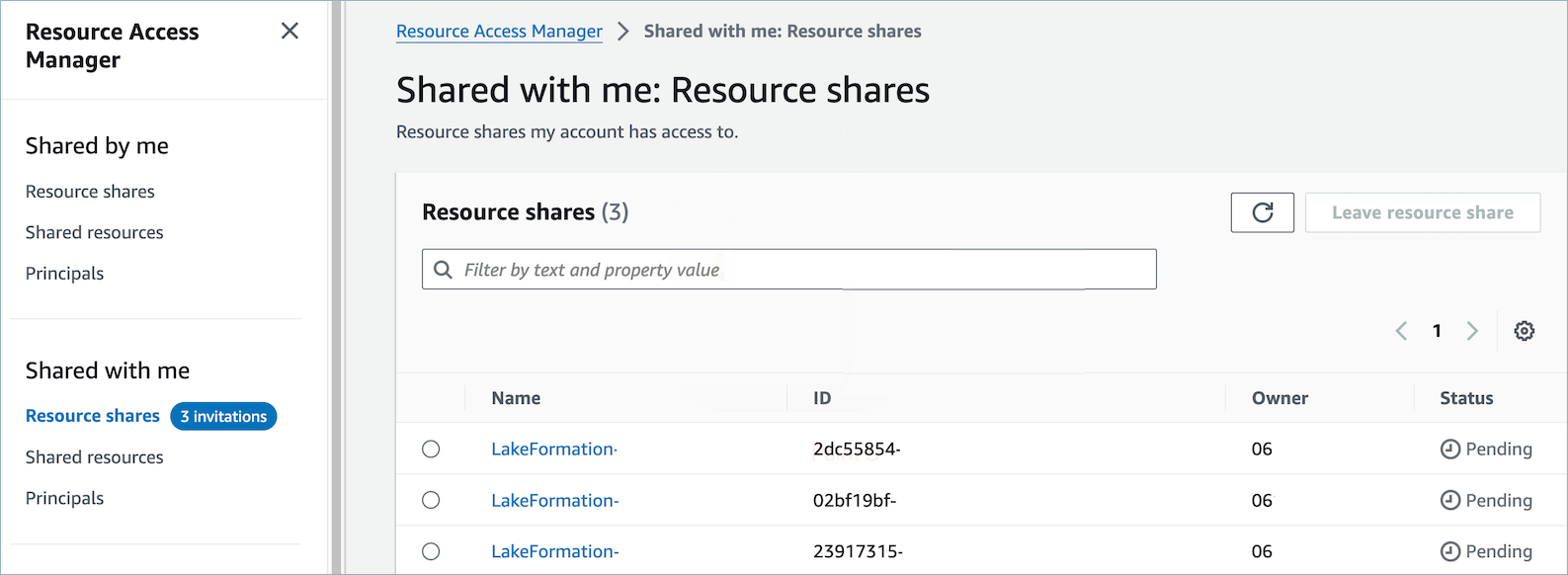
-
Select the name of the resource share and Accept resource share.
Important
-
An initial RAM request is created only for the first share.
-
Lake Formation optimizes subsequent shares by reusing existing accepted RAM requests when possible.
-
RAM requests expire after 12 hours if not accepted.
-
For more information about RAM requests, see Accepting and rejecting resource share invitations and Optimize AWS RAM resource shares.
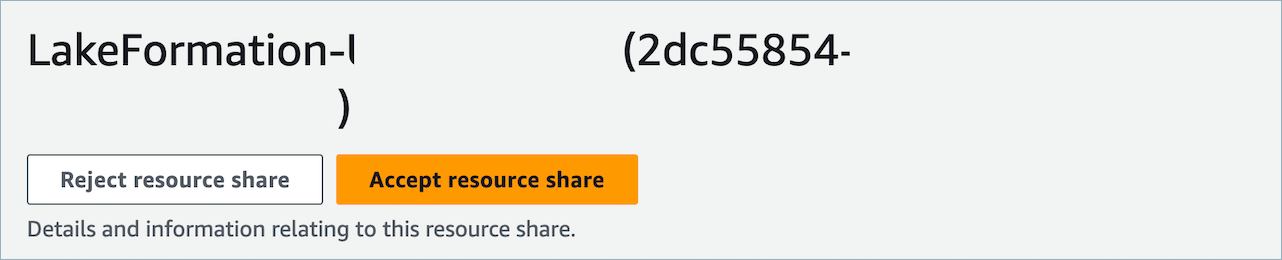
-
-
After the resource shares have been accepted, in the consumer account navigate to the AWS Lake Formation console at https://console.aws.amazon.com/lakeformation
. To configure access to the Amazon Connect analytics data lake tables, be certain the user configuring the following resources has Data lake administrator permissions in Lake Formation. For more information, see the - Lake Formation personas and IAM permissions reference. -
Either use an existing lake formation database or create a new database for the Amazon Connect analytics data lake tables. For more information, see Creating a database.
-
In the AWS Lake Formation console, choose Tables on the left navigation menu.
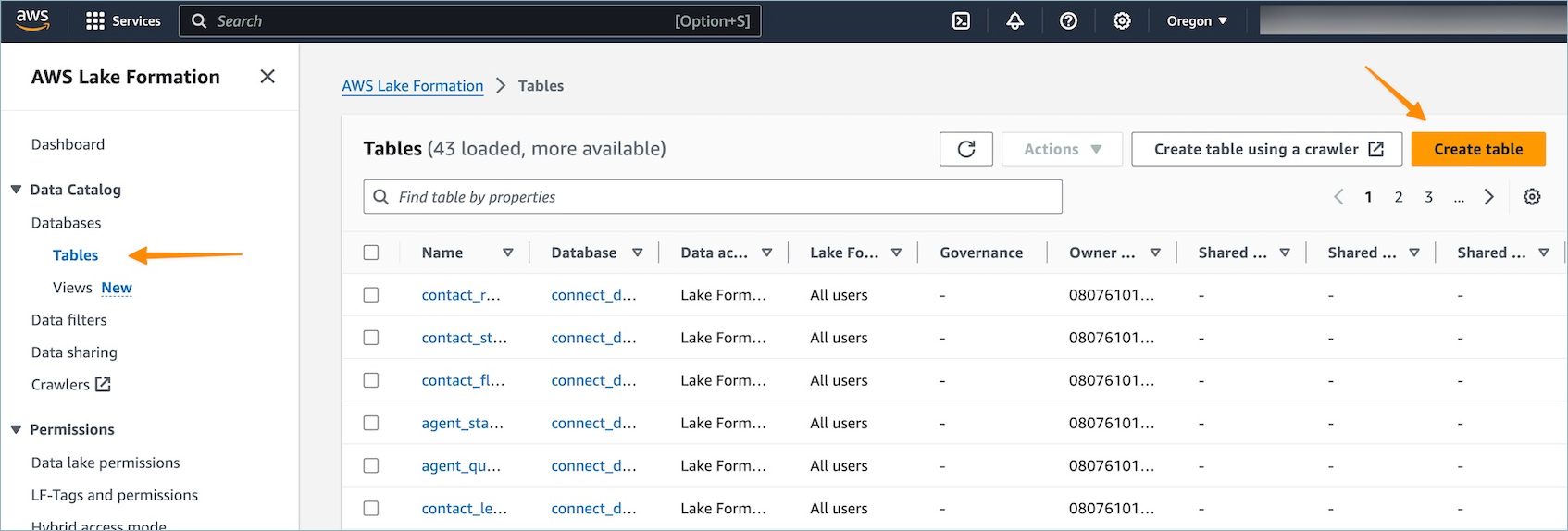
-
Select Create table from the upper right to create a new Resource link.
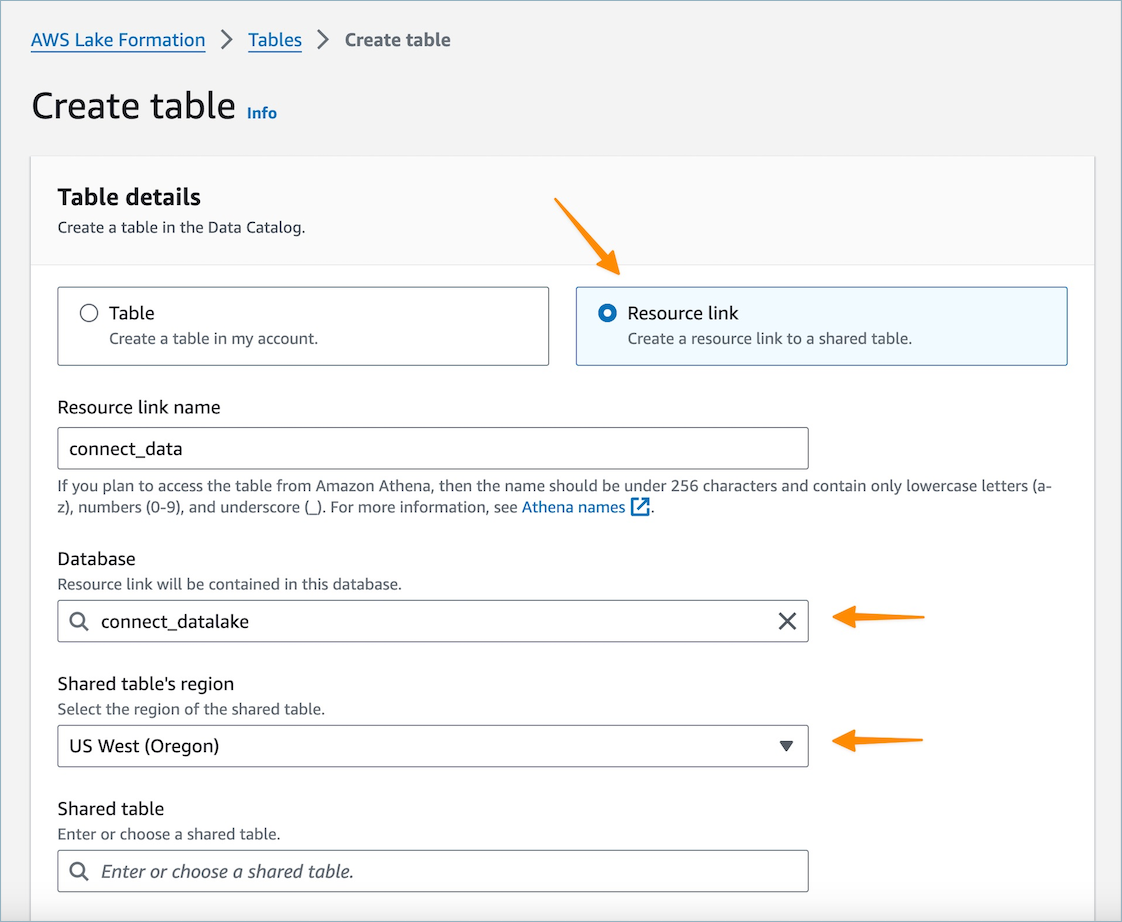
-
In the create table dialog, select the Resource link radio button. Resource link name can be any value you wish to name the linked table. For example, for the contact record data type you may want to define the link name as contact_record.
-
Specify the Database previously created from step 5.
-
In the Shared table choose the shared table whose RAM invite was previously accepted and you wish to map to this Resource link name. For example, select the
contact_recordshared table to map to the contact record resource link. -
Information for the Shared table's database and owner ID will automatically be populated.
-
Choose Create.
-
Repeat for all data types shared to the consumer account.
-
Open the Amazon Athena console
, and run a query to check if the data with the shared instance_id is provided in the request file. For example: select * from.database_name.linked_tablelimit 10Where:
-
database_nameis the name of the database that you created in step 5. -
linked_tableis one of the resource link names you created in step 8.
-