Archive, delete, and restore flows in Amazon Connect
Flows and modules must be archived before you can delete them from your Amazon Connect instance. Archived flows and modules can be restored.
Warning
Deleted flows and modules cannot be restored. They are permanently deleted from your Amazon Connect instance.
Important things to know
-
Use caution when archiving flows or modules. Amazon Connect does not validate whether the flow or module you are archiving is being used in other published flows. It does not warn you that the flow is in use.
-
Default flows cannot be archived or deleted. If you attempt to archive a default flow, you'll get message similar to the following image.
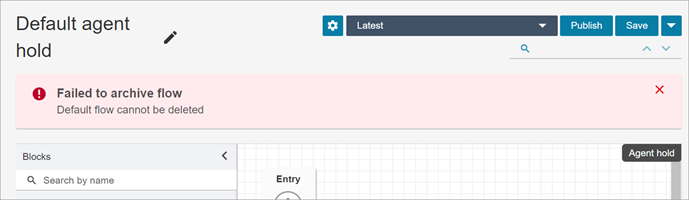
-
Flows and modules that are associated with queues, quick connects, or phone numbers cannot be archived. You need to disassociate the resources from the flows before you can archive them.
-
Archived flows and modules count towards your Flows per instance and Modules per instance service quotas. You must delete them to not have them counted. For more information about quotas, see Amazon Connect service quotas.
Archive a flow or module
There are two ways you can archive flows or modules.
Option 1: Open the flow or module and then archive it
-
Log in to Amazon Connect with a user account that has the Numbers and flows - Flows - Edit permission in its security profile. If you are archiving a flow module, you need Flow modules - Edit permission.
-
On the navigation menu, choose Routing, Flows.
-
Open the flow or module you want to archive.
-
On the flow designer page, choose the dropdown menu, and then choose Archive, as shown in the following image.
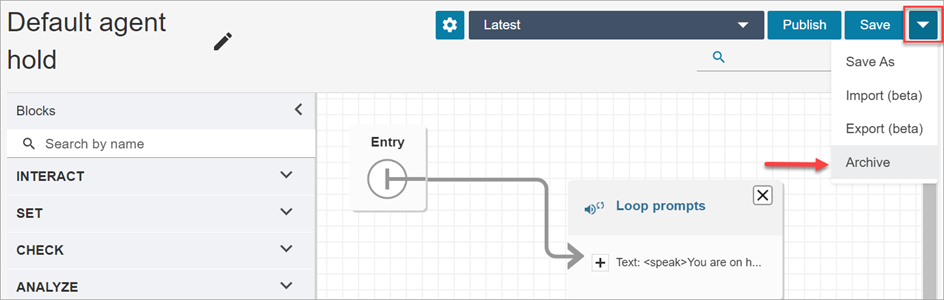
-
Confirm you want to archive the flow or module.
-
To locate the archived flow or module, choose View archive.
Option 2: Search for flow or module and then archive it
-
On the Flows page, search for the flow or module you want archive, and then choose Archive from the ... menu, as shown in the following image.

Restore an archived flow or module
There are two ways you can restore flows or modules.
Option 1: View list of archived flows or modules, and choose Restore
-
Log in to the Amazon Connect admin website with a user account that has the Numbers and flows - Flows - Edit permission in its security profile. If you are restoring a flow module, you need Flow modules - Edit permission.
-
On the navigation menu, choose Routing, Flows.
-
On the Flows page, choose View archive.
-
To restore archived modules, on the Flows page, choose the Modules tab, and then choose View archive.
-
-
On the Flows Archive page, next to the flow or module you want to restore, under Actions, choose ... and then choose Restore. This option is shown in the following image.
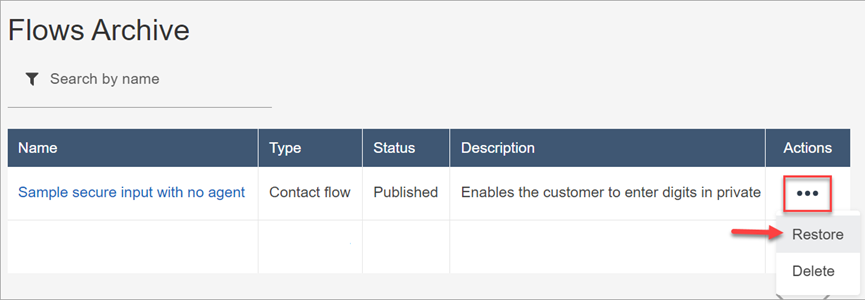
Option 2: Restore the archived flow or module from the flow designer
-
Open the archived flow or module in the flow designer.
-
From the dropdown menu, choose Restore, as shown in the following image.
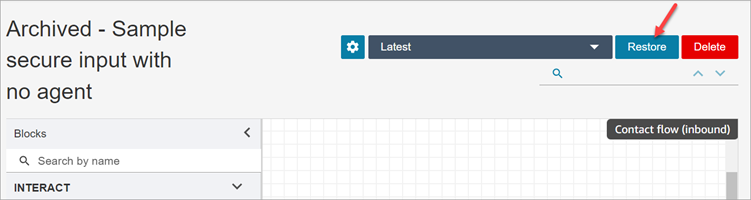
Delete an archived flow or module
You can delete archived flows and modules manually by using the Amazon Connect admin website, or programmatically by using the DeleteContactFlow API.
Warning
Deleted flows and modules cannot be restored. They are permanently deleted from your Amazon Connect instance.
Option 1: View list of archived flows or modules, and choose Delete
-
Log in to the Amazon Connect admin website with a user account that has the Numbers and flows - Flows - Remove permission in its security profile. If you are deleting a flow module, you need Flow modules - Remove permission.
-
On the navigation menu, choose Routing, Flows.
-
On the Flows page, choose View archive.
-
To delete modules, on the Flows page, choose the Modules tab, and then choose View archive.
-
-
On the Flows Archive page, next to the flow or module you want to delete, under Actions, choose ... and then choose Delete.
-
Confirm that you want to delete the flow or module.
Option 2: Delete the archived flow or module from the flow designer
-
Open the archived flow or module in the flow designer.
-
From the dropdown menu, choose Delete.
-
Confirm that you want to delete the flow or module.