Assign permissions to use Contact Lens conversational analytics in Amazon Connect
To keep customer data secure, you set security profile permissions to determine on who can access information generated by Contact Lens conversational analytics.
Following is a description of the required security profile permissions, as well as some permissions that are helpful to have but not required. Several of these are Search permissions, which are needed so you can find the contacts you want to analyze. They aren't specific to Contact Lens conversational analytics.
Conversational analytics permissions
-
Contact Lens - conversational analytics
-
On the Contact details page you can view graphs that summarize conversational analytics (customer sentiment, talk time for voice contacts), as well as sentiment colors and indicators for each conversation turn on transcripts and recordings. For example, the following image shows how this information is displayed on the Contact details page for a voice contact.
Contact Lens - conversational analytics - View permission is also required to view sentiment indicators on conversation recordings and transcripts.
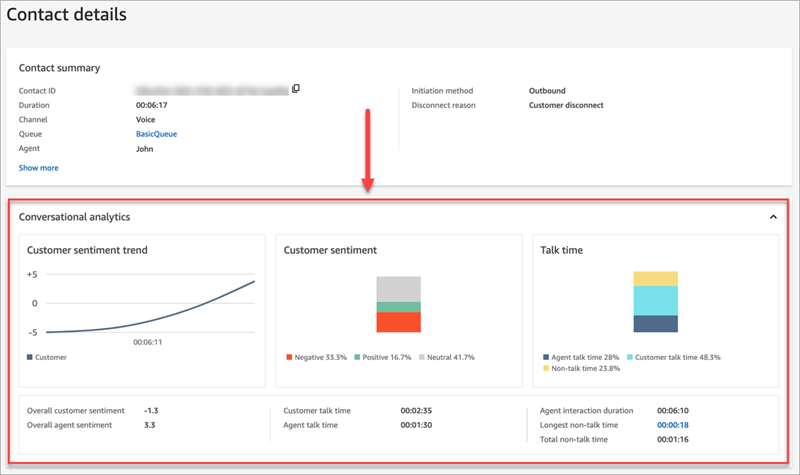
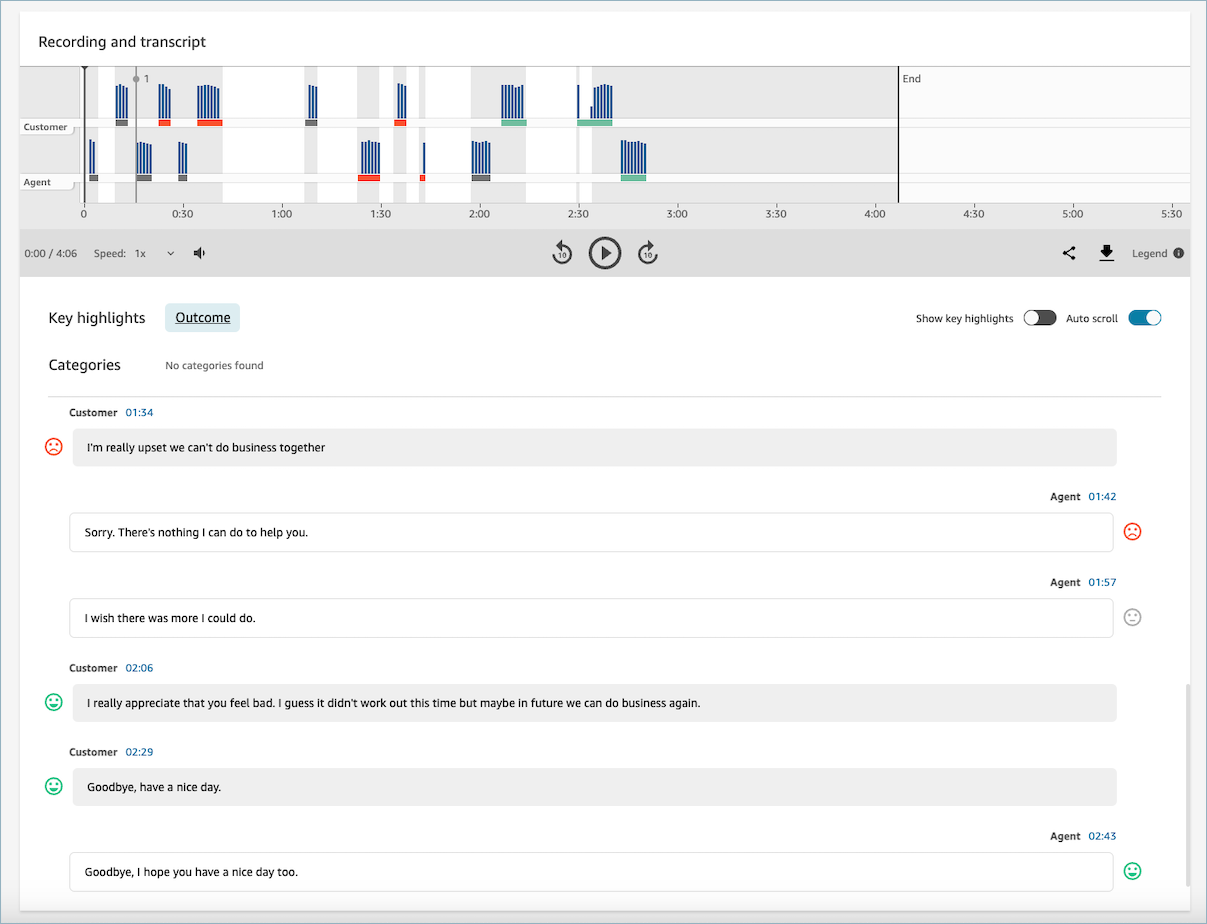
-
-
Recorded conversations (redacted)
On the Contact details and Contact search pages for a contact, this permission allows you to listen to call recording files or view the chat transcript in which the sensitive data has been removed. For more information, see Example redacted file for a call analyzed by Contact Lens conversational analytics.
-
Recorded conversations (unredacted)
On the Contact details and Contact search pages, this permission manages access to unredacted content that contains sensitive data such as name and credit card information. It manages access to the following unredacted content:
-
Original, unredacted chat and speech transcripts analyzed by Contact Lens conversational analytics
-
Original, unredacted transcripts analyzed by Contact Lens conversational analytics
-
Original, unredacted audio recordings
You can access this content on the Contact details page for a contact. For more information, see Example original file for a call analyzed by Contact Lens conversational analytics.
Important
If you have permissions to both Recorded conversations (redacted) and Recorded conversations (unredacted), note the following behavior:
-
By default only redacted recordings and transcripts are made available on the Contact details and Contact search pages.
-
When no redacted content exists for the contact, or when redacted content cannot be shown to the user, then unredacted content is displayed on the Contact details and Contact search pages.
To access unredacted conversations, remove permissions to Recorded conversations (redacted). This leaves the user with only Recorded conversations (unredacted) permissions.
You cannot access both the redacted and unredacted version of a conversation at the same time.
-
Search permissions
-
Contact search
This permission is required so you can access the Contact search page, which is where you can search contacts so you can review the analyzed recording and transcript. In addition, you can do fast, full-text search on call transcripts, and search by sentiment score and non-talk time.
-
View my contacts
This permission is required if you need to access the Contact search page, review only those contacts that you handled, and review the analyzed recording and transcripts.
Important
If both Contact search and View my contacts permissions are granted, then the user will have access to all contacts.
-
Search contacts by conversation characteristics
This permission isn't required by Contact Lens conversational analytics but it's helpful as it provides more search options.
On the Contact Search page:
-
For voice contacts, you can access additional filters that allow you to return results by sentiment score and non-talk time.
-
For chat contacts, you can access an additional filter to search for contacts by response time.
-
For both voice and chat, you can search conversations that fall into specific contact categories.
For more information, see Search for sentiment score/shift, Search for non-talk time, and Search a contact category.
The following image shows of the Filters section of the Contact Search page, and the Filters dropdown menu. Filters with CL next to them are only available to users who have this security profile permission.
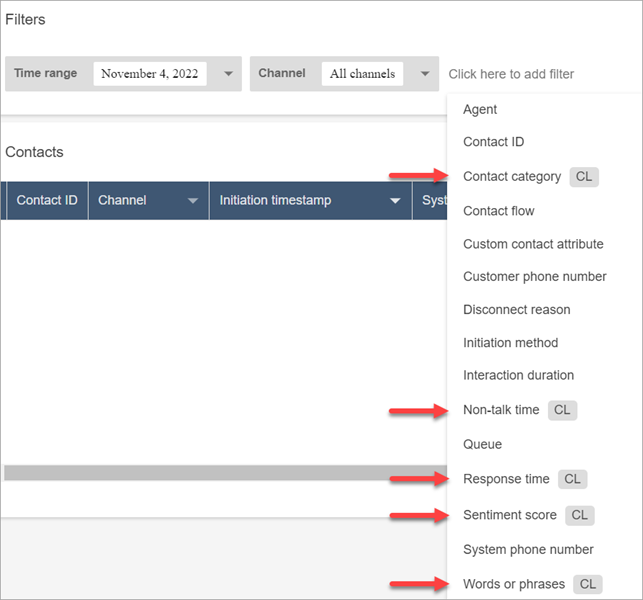
-
-
Search contacts by keywords
This permission isn't required by Contact Lens conversational analytics but it's helpful as it provides more search options.
-
On the Contact Search page, you can access additional filters that allow you to search contacts by Words or phrases, such as "thank you for your business." For more information, see Search for words or phrases.
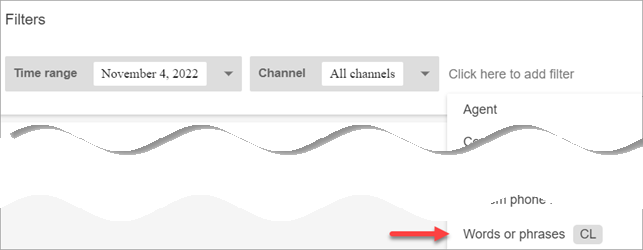
-