Review analyzed conversations using Contact Lens
By using Amazon Connect Contact Lens, you can review the transcript and identify what part of the contact is of interest. You won't need to listen to an entire call or read an entire chat transcript to find out what's interesting about it. You can focus on specific parts of the audio or transcript. Both are highlighted for you wherever there are points of interest.
For example, you might scan the transcript of the contact and see a red sentiment emoji for a customer turn, which indicates the customer is expressing a negative sentiment. You can choose the timestamp and jump to that portion of audio recording or chat interaction.
The following image shows an example of a voice contact.
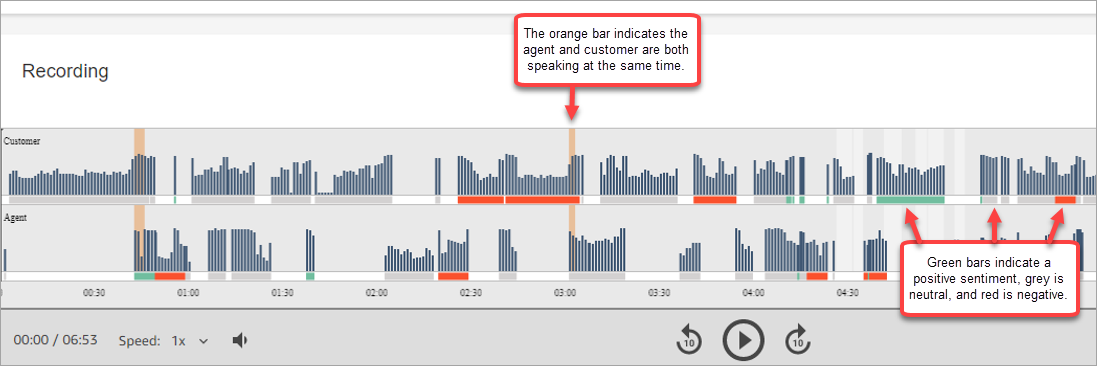
The following image shows an example of a chat contact. System Message applies to chat, where the participant may be a Lex bot or prompt.
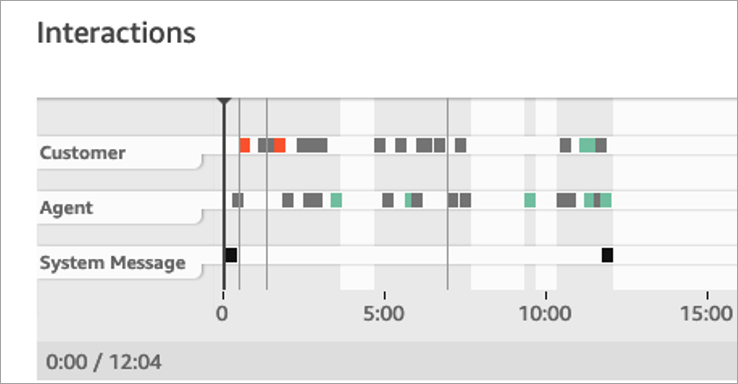
To review analyzed conversations
-
Log in to Amazon Connect with a user account that has Contact search and Contact Lens - conversational analytics permissions in the security profile.
-
In Amazon Connect, choose Analytics and optimization, Contact search.
-
Use the filters on the page to narrow your search for a contact. For date, you can search up to 14 days at a time. For more information about searching for contacts, see Search for completed and in-progress contacts.
-
Choose the contact ID to view the contact details for the contact.
-
In the Recording and Transcript sections of the Contact details page, review what was spoken or written, when, and their sentiment.
-
For calls, if desired, choose the play prompt to listen to the recording. Or, click on the relevant part of the recording to listen to the portion you're interested in.
-
For chats, if desired, use the graph to navigate to the portion of the transcript you're interested in.