Search for completed and in-progress contacts in Amazon Connect
Note
End of support notice: On May 20, 2026, AWS will end support for Amazon Connect Voice ID. After May 20, 2026, you will no longer be able to access Voice ID on the Amazon Connect console, access Voice ID features on the Amazon Connect admin website or Contact Control Panel, or access Voice ID resources. For more information, visit Amazon Connect Voice ID end of support.
This topic is for administrators and contact center managers who need to search for contacts using the Amazon Connect admin website. For the APIs used to search for contacts programmatically, see APIs to search contacts.
Important things to know
-
You can search for contacts as far back as two years ago.
-
You can search for both completed and in-progress contacts. For contacts handled by agents, a contact is only marked as completed aftger the agent has completed After Contact Work (ACW).
-
The ability to search for in-progress contacts varies by channel (see Contact events data model for reference):
-
Voice: You can search for contacts once they have been either connected to an agent, or have been disconnected. Queued in-progress contacts including queued callbacks are not shown on the Contact search page.
-
Chat: You can search for contacts after they are connected to system, queued, connected to an agent or disconnected.
-
Tasks and Email: You can search for all in-progress after they are initiated.
-
-
The search results for a given query are limited to the first 10K results returned.
-
You cannot search for multiple contact IDs at the same time.
Key search features
-
Search by custom contact attributes (user-defined attributes).
-
Search for contacts that are in progress or completed using the Contact status filter.
-
Search a time range up to 8 weeks. Within the time range filter, you can specify the Timestamp type. This enables you to specify the time range. You can choose from initiated, connected to agent, disconnected, and scheduled timestamps.
Important
-
Time range filter on Contact search has Timestamp type set to "Initiated" by default. Before the Timestamp type selection was introduced, the Timestamp type used by the Time Range filter was "Disconnected".
-
Saved searches on Contact search created prior to the launch of the ability to search for in-progress contacts (launched September 2023) have been updated with the filters Contact status = "Completed" and Timestamp type = "Disconnected". These selections were implied before the launch of in-progress contacts.
-
-
Multi-select filters for agent names, contact queues and the name of the initial flow for the contact.
-
Filter for agent hierarchy. You can progressively apply filters to drill-down into agent hierarchy levels.
Note
When you select multiple values at any hierarchy level, you cannot filter on the next hierarchy level(s).
-
Filter contacts by channel and channel subtype, such as SMS.
-
Filter to search for email contacts using email address (To, From and CC) and email subject. Searching on an email subject is not case sensitive. Also, searching for a subset of words within an email subject provides search results. For example, if you enter inquiry, Amazon Connect return emails with the subject Customer Inquiry.
-
Filters for Contact Lens. You can search for Contact categories by specifying the full category name. Choose to search using Match any or Match all or Match none. For example, you can search contacts with both "category A" and "category B," or with either one of the two categories.
In the Add filter drop-down box, the Contact Lens filters have CL next to them. You can apply these filters only if your organization has enabled Contact Lens.
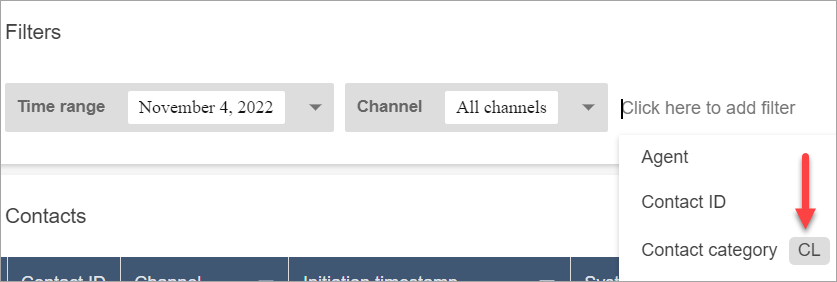
If you want to remove the Contact Lens filters from a user's drop-down list, remove the following permissions from their security profile:
-
Search contacts by conversation: This controls access to the sentiment scores, non-talk time, and category searches.
-
Search contacts by keywords: This controls access to the keywords search.
-
Contact Lens - conversational analytics: On the Contact details page, this displays graphs that summarize conversational analytics.
-
-
Filters for Voice ID. You can search for the Voice ID authentication and fraud detection status of contacts, if your organization has enabled Voice ID. To access this functionality, on your security profile, you need Analytics and Optimization, Voice ID - attributes and search - View permission.
The following image shows the filters available to search Voice ID: Authentication result, Fraud detection result, Speaker actions.
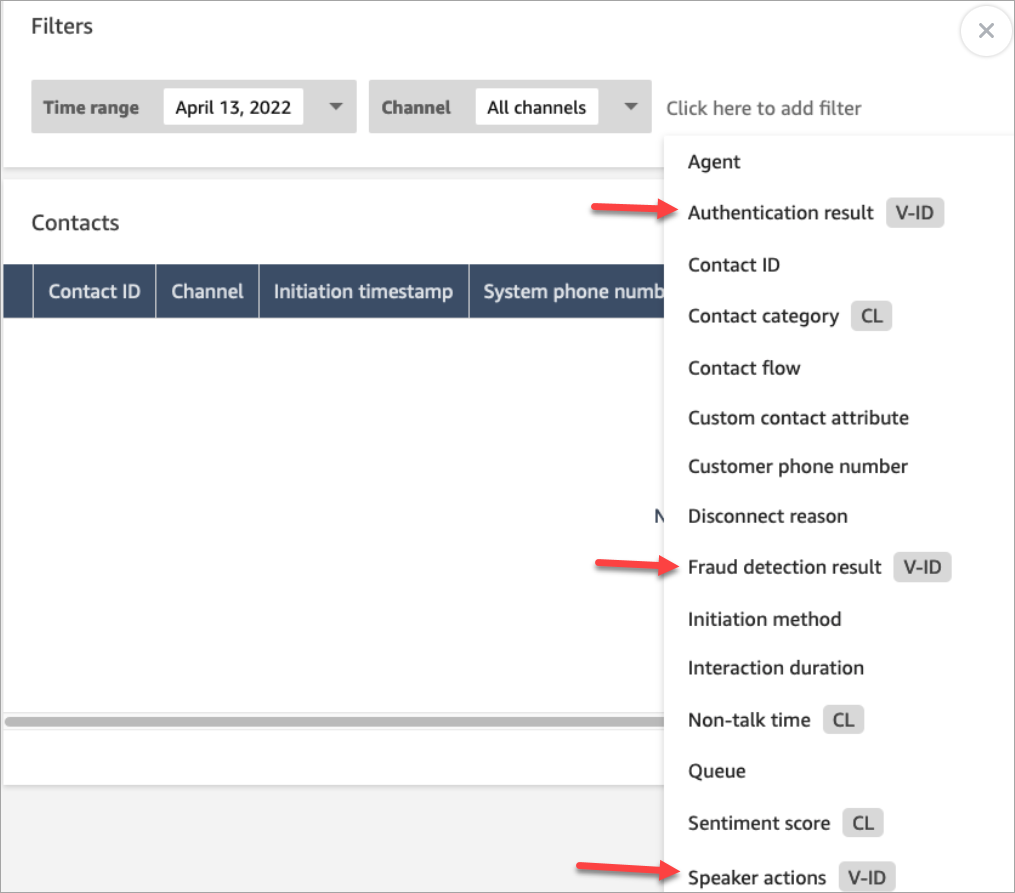
Manage who can search for contacts and access detailed information
Before users can search for contacts in Amazon Connect, or access detailed contact information, they need to be assigned to the CallCenterManager security profile, or have the following Analytics and Optimization permissions:
-
At least one of the following permissions is required to view contacts on Contact search and Contact details pages:
-
Contact search - View: Allows a user to access all contacts on Contact search and Contact details pages.
-
View my contacts - View: On the Contact search and Contact details pages, allows agents to view only those contacts that they handled.
-
-
Restrict contact access (Optional): Manage a user's access to results on the Contact search page based on their agent hierarchy group.
For example, agents who are assigned to AgentGroup-1 can only view contact records for contacts handled by agents in that hierarchy group, and any groups below them. (If they have permissions for Recorded conversations, they can also listen to call recordings and view transcripts.) Agents assigned to AgentGroup-2 can only access contact records for contacts handled by their group, and any groups below them.
Managers and others who are in higher level groups can view contact records for contacts handled by all the groups below them, such as AgentGroup-1 and 2.
For this permission, All = View since View is the only action granted.
For more information about hierarchy groups, see Organize agents into teams and groups for reporting and access by creating hierarchies.
Important
-
Deleting a hierarchy level severs the link to existing contacts. This action can not be reversed.
-
When you change a user's hierarchy group, it may take a couple of minutes for their contact search results to reflect their new permissions.
The following table lists the typical permissions and what contacts can be views on Contact search and Contact details pages.
Contact search permission View My Contacts permission Restrict Contact Access permission Which contacts can be viewed Enabled
Disabled
Disabled All Enabled
Disabled
Enabled All contacts within your agent hierarchy, handled by an agent at your hierarchy level or below. Disabled
Enabled
Disabled Only contacts handled by the user (agent) to whom the permission is granted. Disabled
Disabled
Disabled No contacts Important
We do not recommend assigning permissions in any other combination than what is shown in the preceding table.
-
-
Contact Lens - conversational analytics: On the Contact details page for a contact, you can view graphs that summarize conversational analytics: customer sentiment trend, sentiment, and non-talk time.
-
Recorded conversations (redacted): If your organization uses Contact Lens, you can assign this permission so agents access only those call recordings and transcripts in which sensitive data has been removed.
-
Recorded conversations (unredacted): If your organization isn't using Contact Lens, agents need Recorded conversations (unredacted) to listen to call recordings or view transcripts. If desired, you can use Restrict contact access to ensure they only have access to detailed information for those contacts handled by their hierarchy group.
-
Evaluation forms - perform evaluations: Allows users to search for evaluations by evaluation form, score, last updated date/range, evaluator, and status.
-
Voice ID - attributes and search: If your organization uses Voice ID, users with this permission can search for and view Voice ID results in the Contact detail page.
-
Users - View permission: You must have this permission to use the Agent filter on the Contact search page.
By default, the Amazon Connect Admin and CallCenterManager security profiles have these permissions.
For information about how to add more permissions to an existing security profile, see Update security profiles in Amazon Connect.
How to search for a contact
-
Log in to Amazon Connect with a user account that has permissions to access contact records.
-
In Amazon Connect choose Analytics and optimization, Contact search.
-
Use the filters on the page to narrow your search. For date, you can search up to 8 weeks at a time.
Tip
To see if a conversation was recorded, you need to be assigned to a profile that has Manager monitor permissions. If a conversation was recorded, by default the search result will indicate so with an icon in the Recording column. You won't see this icon if you don't have permission to review the recordings.
Additional fields: Add columns to your search results
Use the options under Additional fields to add columns in your search results. These options are not used to filter your search.
For example, if you want to include columns for Agent Name and Routing profile in your search output, choose those columns here.
Tip
The Is transferred out option indicates whether the contact
was transferred to an external number. For the date and time (in UTC time) when the
transfer was connected, see TransferCompletedTimestamp in the ContactTraceRecord.
Download search results
You can download up to 3,000 search results at a time.
APIs to search contacts
Use the following APIs to search contacts programmatically: