Create alerts on real-time metrics in Amazon Connect
You can create rules that automatically send emails or tasks to managers based on the values of real-time metrics. This enables you to alert managers on contact center operations that could potentially impact the end-customer experience. For example, you can set up an alert that sends an email to a manager when one or more agents on their team have been on break for longer than 30 minutes.
Step 1: Define rule conditions
-
On the navigation menu, choose Analytics and optimization, Rules.
-
Select Create a rule, Real-time metrics.
-
Under When, use the dropdown list to choose from the following event sources: There is an update in queue metrics, There is in update in routing profile metrics, There is an update in agent metrics, and There is an update in flow metrics. These options are shown in the following image.

-
Choose Add condition. The Metrics card is added automatically, as shown in the following image.

Note
-
You can add up to 2 Metrics cards. This enables you to create a condition where one card evaluates real-time metrics and another evaluates trailing windows of time. For example, you may want an alert when several agents on are lunch break (Agent activity = Lunch break for 1 hour) and Average handle time is greater than 5 minutes.
-
You can add up to 10 metrics to each Metrics card.
Following are the available real-time metrics you can add, depending on the event source.
-
There is an update in queue metrics - real-time
-
Contacts in queue: Build rules that run when the number of contacts in a queue is a specified value.
-
Oldest contact age: Build rules that run when the oldest contact in queue reaches a specified age.
-
Agents available: Build rules that run when the number of agents available to handle contacts reaches a specified value.
The following image shows a condition that is met when Contacts in queue is greater than or equal to 400 AND Oldest contact agent is greater than or equal to 10 minutes AND Agents available is greater than or equal to 0, for the Basic Routing Profile.
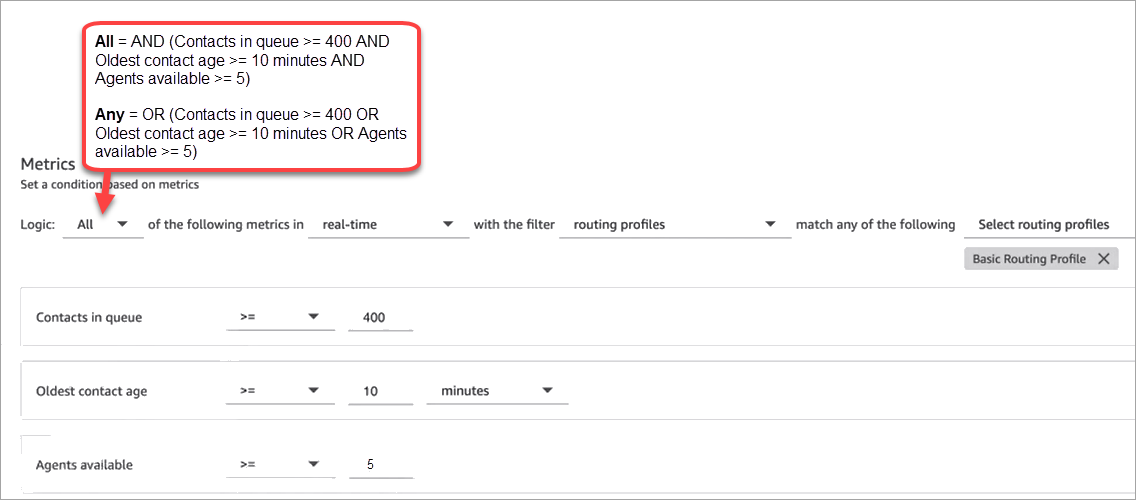
To evaluate the condition with OR instead of AND, change the Logic setting to Any.
-
-
There is an update in queue metrics - trailing windows of time
Trailing windows of time is the past x minutes or hours.
-
Average handle time: Build rules that run when the average handle time reaches a specified duration.
-
Average queue answer time: Build rules that run when the average queue answer time reaches a specified duration.
-
Average agent interaction time: Build rules that run when the average interaction time reaches a specified duration.
-
Average customer hold time: Build rules that run when the average hold time reaches a specified duration. This metric does not apply to tasks so the value for them is always 0.
-
Service level: Build rules that run when the service level reaches a specified percent.
-
-
There is in update in routing profile metrics
Trailing windows is not available for rules based on routing profiles.
-
Agents available: Build rules that run when the number of agents available to take inbound contacts reaches a specified value.
-
-
There is an update in agent metrics - real-time
-
Agent activity: Build rules that run when the agent activity equals a certain value such as Available, Incoming, On contact, and more.
-
-
There is an update in agent metrics - trailing windows
-
Average handle time: Build rules that run when the Average handle time historical metric reaches a specified duration.
-
Agent occupancy: Build rules that run when the Occupancy historical metric reaches a specified percent.
-
-
There is an update in flow metrics - trailing windows of time
-
Flows started: Build rules that run when the flow started count reaches a specified value.
-
Flows outcome: Build rules that run when the flow outcome count reaches a specified value for selected flow outcomes.
-
Flows outcome percentage: Build rules that run when the flow outcome percentage value reaches a specified percent for selected flow outcomes.
-
Average flow time: Build rules that run when the average flow duration reaches a specified duration for selected flow outcomes.
-
Maximum flow time: Build rules that run when the maximum flow duration reaches a specified duration for selected flow outcomes.
-
Minimum flow time: Build rules that run when the minimum flow duration reaches a specified duration for selected flow outcomes.
-
-
-
Choose Next.
Step 2: Define rule actions
-
Choose Add action. You can choose the following actions:
-
Generate an EventBridge event: Use Metrics Rules Matched for the detail type.

-
Choose Next.
-
Review and make any edits, then choose Save.
-
After you add rules, they are applied to new evaluation submissions that occur after the rule was added. You cannot apply rules to past, stored evaluations.