Automatically categorize contacts by matching conversations with natural language statements, or specific words and phrases
Contact Lens conversational analytics enables you to automatically categorize contacts to identify top drivers, customer experience, and agent behavior for your contacts. On the Contact details page for a chat, categories appear above the transcript, as shown in the following image.

Following are some of the key things you can do when you categorize contacts:
-
With generative AI-powered contact categorization, you can provide criteria to categorize contacts in natural language (for example, did the customer try to make a payment on their balance?).
-
You can provide specific words or phrases spoken by agents or customers to match with a conversation. Contact Lens then automatically labels contacts that meet the match criteria, and provides relevant points from the conversation.
-
You can define actions to receive alerts and generate tasks on categorized contacts.
-
You can specify additional criteria to categorize contacts, such as customer sentiment score, queues, or any custom attributes that you have added to contacts, like customer loyalty information.
When to use words or phrases
Using specific words or phrases is useful when there is a well-defined list of words or phrases that you wish to detect, for example, monitoring agent script adherence or assessing customer interest in a product.
When to use natural language
Using natural language statements to match with contacts is useful when there are too many possible words or phrases or when you want to match with context-specific criteria, for example, "The customer wanted to make a change to their subscription plan.", "The agent resolved all of the customer's issues."
Add rules to categorize contacts
In this section:
Step 1: Define conditions
-
Log in to Amazon Connect with a user account that is assigned the CallCenterManager security profile, or that is enabled for Rules permissions.
-
On the navigation menu, choose Analytics and optimization, Rules.
-
Select Create a rule, Conversational analytics.
-
Assign a name to the rule.
-
Under When, use the dropdown list to choose post-call analysis, real-time analysis, post-chat analysis or real-time chat analysis.
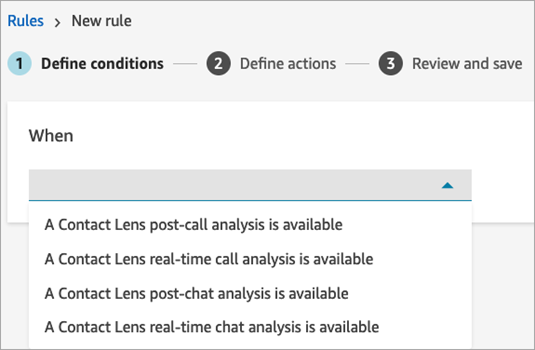
-
Choose Add condition, and then choose the type of match:
-
Words or Phrases - Exact Match: Finds contacts that match with the exact words or phrases. Enter the words or phrases, separated by a comma.
-
Words or Phrases Pattern Match: Finds contacts by looking for a pattern of words or phrases. You can also specify the distance between words. For example, if you are looking for contacts where the word "credit" was mentioned but you do not want to see any mention of the words "credit card," you can define a pattern matching category to look for the word "credit" that is not within a one-word distance of "card."
-
Natural Language - Semantic Match: Use generative AI to find contacts that match the provided natural language statement. The statement should be answerable with a yes or no answer. Natural language - Semantic match is used when you want to match contacts with context-specific criteria or when there are too many possible words or phrases for matching. The following are examples:
-
"The customer wanted to make a change to their subscription plan."
-
"The customer indicated a desire to terminate their current services."
-
"The agent offered multiple payment options."
-
"The agent assured the customer that their call was important and requested additional waiting time."
-
"The agent resolved all of the customer's issues."
Note
-
Natural Language - Semantic Match conditions cannot be used for real-time analysis.
-
To create rules that use generative AI requires an additional permission: Rules - Generative AI.
Pro Tip:Use generative AI-powered Natural language- Semantic match if you previously used Words or Phrases - Semantic Match.
-
-
Words or Phrases - Semantic Match: Finds words that may be synonyms. For example, if you enter "upset" it can match "not happy," or "hardly acceptable" can match with "unacceptable," and "unsubscribe" can match with "cancel subscription." Similarly, it can semantically match phrases. For example, "thank you so much for helping me out," "thanks a lot and this is so helpful," and "I am so happy that you are able to help me."
This removes the need to define an exhaustive list of keywords while creating categories, and provides you the ability to cast a wider net for searching similar phrases that are important to you. For best semantic matching results, provide keywords or phrases with similar meaning within a semantic matching card. Currently, you can provide a maximum of four keywords and phrases per semantic matching card.
-
-
Using Words or Phrases - Exact Match as an example, enter the words or phrases, separated by a comma, that you want to highlight and choose Add. Each word or phrase separated by a comma gets its own line in the card.

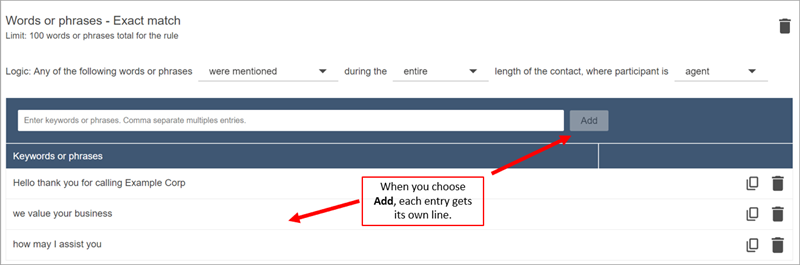
The logic that Contact Lens uses to read these phrases is: (Hello AND thank AND you AND for AND calling AND Example AND Corp) OR (we AND value AND your AND business) OR (how AND may AND I AND assist AND you).
Alternatively, use a Natural Language - Semantic Match condition and enter a natural language statement in the textbox, that Generative AI should be able to evaluate as either True or False.

-
To add more words or phrases, choose Add group of words or phrases. In the following image, the first group of words or phrases are what the agent might utter, and the second group is what the customer might utter.
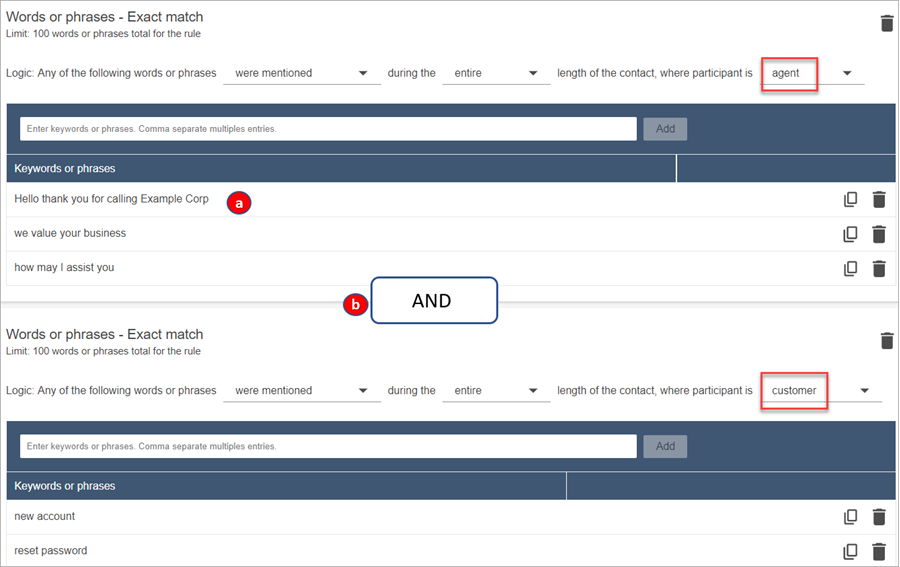
-
The logic that Contact Lens uses to read these phrases is: (Hello AND thank AND you AND for AND calling AND Example AND Corp) OR (we AND value AND your AND business) OR (how AND may AND I AND assist AND you).
-
The two cards are connected with an AND. This means, one of the rows in the first card needs to be uttered AND then one of the phrases in the second card needs to be uttered.
The logic that Contact Lens uses to read the two cards of words or phrases is (card 1) AND (card 2).
-
-
Choose Add condition to apply the rules to:
-
Specific queues
-
When contact attributes have certain values
-
When sentiment scores have certain values
For example, the following image shows a rule that applies when an agent is working the BasicQueue or Billing and Payments queues, the customer is for auto insurance, and the agent is located in Seattle.
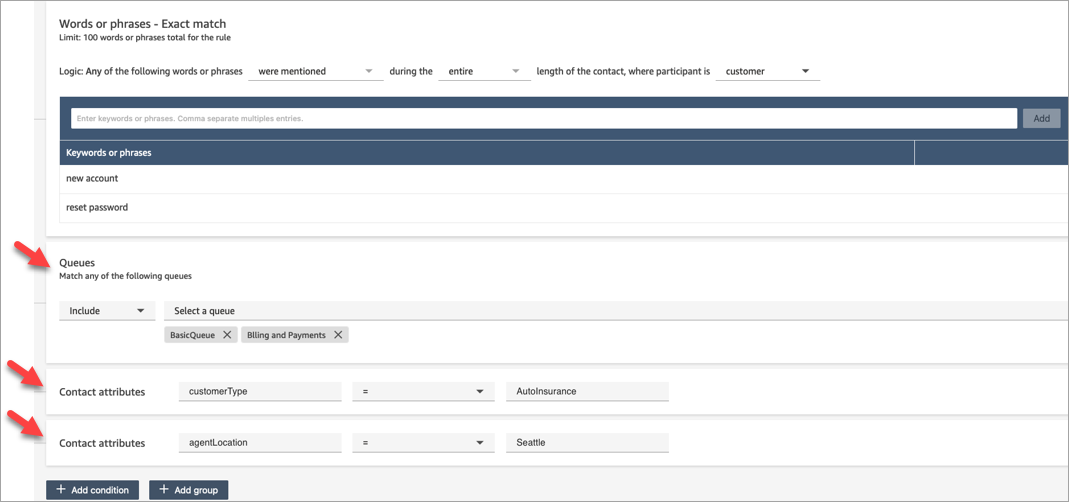
-
Step 2: Define actions
In addition to categorizing a contact, you can define what actions Amazon Connect should take:
Step 3: Review and save
-
When done, choose Save.
-
After you add rules, they are applied to new contacts that occur after the rule was added. Rules are applied when Contact Lens analyzes conversations.
You cannot apply rules to past, stored conversations.