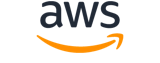[ aws . comprehend ]
tag-resource¶
Description¶
Associates a specific tag with an Amazon Comprehend resource. A tag is a key-value pair that adds as a metadata to a resource used by Amazon Comprehend. For example, a tag with “Sales” as the key might be added to a resource to indicate its use by the sales department.
See also: AWS API Documentation
Synopsis¶
tag-resource
--resource-arn <value>
--tags <value>
[--cli-input-json | --cli-input-yaml]
[--generate-cli-skeleton <value>]
[--debug]
[--endpoint-url <value>]
[--no-verify-ssl]
[--no-paginate]
[--output <value>]
[--query <value>]
[--profile <value>]
[--region <value>]
[--version <value>]
[--color <value>]
[--no-sign-request]
[--ca-bundle <value>]
[--cli-read-timeout <value>]
[--cli-connect-timeout <value>]
[--cli-binary-format <value>]
[--no-cli-pager]
[--cli-auto-prompt]
[--no-cli-auto-prompt]
Options¶
--resource-arn (string)
The Amazon Resource Name (ARN) of the given Amazon Comprehend resource to which you want to associate the tags.
--tags (list)
Tags being associated with a specific Amazon Comprehend resource. There can be a maximum of 50 tags (both existing and pending) associated with a specific resource.
(structure)
A key-value pair that adds as a metadata to a resource used by Amazon Comprehend. For example, a tag with the key-value pair ‘Department’:’Sales’ might be added to a resource to indicate its use by a particular department.
Key -> (string)
The initial part of a key-value pair that forms a tag associated with a given resource. For instance, if you want to show which resources are used by which departments, you might use “Department” as the key portion of the pair, with multiple possible values such as “sales,” “legal,” and “administration.”Value -> (string)
The second part of a key-value pair that forms a tag associated with a given resource. For instance, if you want to show which resources are used by which departments, you might use “Department” as the initial (key) portion of the pair, with a value of “sales” to indicate the sales department.
Shorthand Syntax:
Key=string,Value=string ...
JSON Syntax:
[
{
"Key": "string",
"Value": "string"
}
...
]
--cli-input-json | --cli-input-yaml (string)
Reads arguments from the JSON string provided. The JSON string follows the format provided by --generate-cli-skeleton. If other arguments are provided on the command line, those values will override the JSON-provided values. It is not possible to pass arbitrary binary values using a JSON-provided value as the string will be taken literally. This may not be specified along with --cli-input-yaml.
--generate-cli-skeleton (string)
Prints a JSON skeleton to standard output without sending an API request. If provided with no value or the value input, prints a sample input JSON that can be used as an argument for --cli-input-json. Similarly, if provided yaml-input it will print a sample input YAML that can be used with --cli-input-yaml. If provided with the value output, it validates the command inputs and returns a sample output JSON for that command. The generated JSON skeleton is not stable between versions of the AWS CLI and there are no backwards compatibility guarantees in the JSON skeleton generated.
Global Options¶
--debug (boolean)
Turn on debug logging.
--endpoint-url (string)
Override command’s default URL with the given URL.
--no-verify-ssl (boolean)
By default, the AWS CLI uses SSL when communicating with AWS services. For each SSL connection, the AWS CLI will verify SSL certificates. This option overrides the default behavior of verifying SSL certificates.
--no-paginate (boolean)
Disable automatic pagination. If automatic pagination is disabled, the AWS CLI will only make one call, for the first page of results.
--output (string)
The formatting style for command output.
- json
- text
- table
- yaml
- yaml-stream
--query (string)
A JMESPath query to use in filtering the response data.
--profile (string)
Use a specific profile from your credential file.
--region (string)
The region to use. Overrides config/env settings.
--version (string)
Display the version of this tool.
--color (string)
Turn on/off color output.
- on
- off
- auto
--no-sign-request (boolean)
Do not sign requests. Credentials will not be loaded if this argument is provided.
--ca-bundle (string)
The CA certificate bundle to use when verifying SSL certificates. Overrides config/env settings.
--cli-read-timeout (int)
The maximum socket read time in seconds. If the value is set to 0, the socket read will be blocking and not timeout. The default value is 60 seconds.
--cli-connect-timeout (int)
The maximum socket connect time in seconds. If the value is set to 0, the socket connect will be blocking and not timeout. The default value is 60 seconds.
--cli-binary-format (string)
The formatting style to be used for binary blobs. The default format is base64. The base64 format expects binary blobs to be provided as a base64 encoded string. The raw-in-base64-out format preserves compatibility with AWS CLI V1 behavior and binary values must be passed literally. When providing contents from a file that map to a binary blob fileb:// will always be treated as binary and use the file contents directly regardless of the cli-binary-format setting. When using file:// the file contents will need to properly formatted for the configured cli-binary-format.
- base64
- raw-in-base64-out
--no-cli-pager (boolean)
Disable cli pager for output.
--cli-auto-prompt (boolean)
Automatically prompt for CLI input parameters.
--no-cli-auto-prompt (boolean)
Disable automatically prompt for CLI input parameters.
Examples¶
Note
To use the following examples, you must have the AWS CLI installed and configured. See the Getting started guide in the AWS CLI User Guide for more information.
Unless otherwise stated, all examples have unix-like quotation rules. These examples will need to be adapted to your terminal’s quoting rules. See Using quotation marks with strings in the AWS CLI User Guide .
Example 1: To tag a resource
The following tag-resource example adds a single tag to an Amazon Comprehend resource.
aws comprehend tag-resource \
--resource-arn arn:aws:comprehend:us-west-2:111122223333:document-classifier/example-classifier/version/1 \
--tags Key=Location,Value=Seattle
This command has no output.
For more information, see Tagging your resources in the Amazon Comprehend Developer Guide.
Example 2: To add multiple tags to a resource
The following tag-resource example adds multiple tags to an Amazon Comprehend resource.
aws comprehend tag-resource \
--resource-arn "arn:aws:comprehend:us-west-2:111122223333:document-classifier/example-classifier/version/1" \
--tags Key=location,Value=Seattle Key=Department,Value=Finance
This command has no output.
For more information, see Tagging your resources in the Amazon Comprehend Developer Guide.
Output¶
None