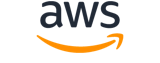Note:
You are viewing the documentation for an older major version of the AWS CLI (version 1).AWS CLI version 2, the latest major version of AWS CLI, is now stable and recommended for general use. To view this page for the AWS CLI version 2, click here. For more information see the AWS CLI version 2 installation instructions and migration guide.
[ aws . datapipeline ]
create-pipeline¶
Description¶
Creates a new, empty pipeline. Use PutPipelineDefinition to populate the pipeline.
See also: AWS API Documentation
Synopsis¶
create-pipeline
--name <value>
--unique-id <value>
[--description <value>]
[--tags <value>]
[--cli-input-json <value>]
[--generate-cli-skeleton <value>]
[--debug]
[--endpoint-url <value>]
[--no-verify-ssl]
[--no-paginate]
[--output <value>]
[--query <value>]
[--profile <value>]
[--region <value>]
[--version <value>]
[--color <value>]
[--no-sign-request]
[--ca-bundle <value>]
[--cli-read-timeout <value>]
[--cli-connect-timeout <value>]
Options¶
--name (string)
The name for the pipeline. You can use the same name for multiple pipelines associated with your AWS account, because AWS Data Pipeline assigns each pipeline a unique pipeline identifier.
--unique-id (string)
A unique identifier. This identifier is not the same as the pipeline identifier assigned by AWS Data Pipeline. You are responsible for defining the format and ensuring the uniqueness of this identifier. You use this parameter to ensure idempotency during repeated calls toCreatePipeline. For example, if the first call toCreatePipelinedoes not succeed, you can pass in the same unique identifier and pipeline name combination on a subsequent call toCreatePipeline.CreatePipelineensures that if a pipeline already exists with the same name and unique identifier, a new pipeline is not created. Instead, you'll receive the pipeline identifier from the previous attempt. The uniqueness of the name and unique identifier combination is scoped to the AWS account or IAM user credentials.
--description (string)
The description for the pipeline.
--tags (list)
A list of tags to associate with the pipeline at creation. Tags let you control access to pipelines. For more information, see Controlling User Access to Pipelines in the AWS Data Pipeline Developer Guide .
(structure)
Tags are key/value pairs defined by a user and associated with a pipeline to control access. AWS Data Pipeline allows you to associate ten tags per pipeline. For more information, see Controlling User Access to Pipelines in the AWS Data Pipeline Developer Guide .
key -> (string)
The key name of a tag defined by a user. For more information, see Controlling User Access to Pipelines in the AWS Data Pipeline Developer Guide .value -> (string)
The optional value portion of a tag defined by a user. For more information, see Controlling User Access to Pipelines in the AWS Data Pipeline Developer Guide .
Shorthand Syntax:
key=string,value=string ...
JSON Syntax:
[
{
"key": "string",
"value": "string"
}
...
]
--cli-input-json (string)
Performs service operation based on the JSON string provided. The JSON string follows the format provided by --generate-cli-skeleton. If other arguments are provided on the command line, the CLI values will override the JSON-provided values. It is not possible to pass arbitrary binary values using a JSON-provided value as the string will be taken literally.
--generate-cli-skeleton (string)
Prints a JSON skeleton to standard output without sending an API request. If provided with no value or the value input, prints a sample input JSON that can be used as an argument for --cli-input-json. If provided with the value output, it validates the command inputs and returns a sample output JSON for that command.
Global Options¶
--debug (boolean)
Turn on debug logging.
--endpoint-url (string)
Override command's default URL with the given URL.
--no-verify-ssl (boolean)
By default, the AWS CLI uses SSL when communicating with AWS services. For each SSL connection, the AWS CLI will verify SSL certificates. This option overrides the default behavior of verifying SSL certificates.
--no-paginate (boolean)
Disable automatic pagination.
--output (string)
The formatting style for command output.
- json
- text
- table
--query (string)
A JMESPath query to use in filtering the response data.
--profile (string)
Use a specific profile from your credential file.
--region (string)
The region to use. Overrides config/env settings.
--version (string)
Display the version of this tool.
--color (string)
Turn on/off color output.
- on
- off
- auto
--no-sign-request (boolean)
Do not sign requests. Credentials will not be loaded if this argument is provided.
--ca-bundle (string)
The CA certificate bundle to use when verifying SSL certificates. Overrides config/env settings.
--cli-read-timeout (int)
The maximum socket read time in seconds. If the value is set to 0, the socket read will be blocking and not timeout. The default value is 60 seconds.
--cli-connect-timeout (int)
The maximum socket connect time in seconds. If the value is set to 0, the socket connect will be blocking and not timeout. The default value is 60 seconds.
Examples¶
Note
To use the following examples, you must have the AWS CLI installed and configured. See the Getting started guide in the AWS CLI User Guide for more information.
Unless otherwise stated, all examples have unix-like quotation rules. These examples will need to be adapted to your terminal's quoting rules. See Using quotation marks with strings in the AWS CLI User Guide .
To create a pipeline
This example creates a pipeline:
aws datapipeline create-pipeline --name my-pipeline --unique-id my-pipeline-token
The following is example output:
{
"pipelineId": "df-00627471SOVYZEXAMPLE"
}
Output¶
pipelineId -> (string)
The ID that AWS Data Pipeline assigns the newly created pipeline. For example,df-06372391ZG65EXAMPLE.