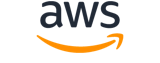create-maintenance-window¶
Description¶
Creates a new maintenance window.
Note
The value you specify forDuration determines the specific end time for the maintenance window based on the time it begins. No maintenance window tasks are permitted to start after the resulting endtime minus the number of hours you specify for Cutoff . For example, if the maintenance window starts at 3 PM, the duration is three hours, and the value you specify for Cutoff is one hour, no maintenance window tasks can start after 5 PM.See also: AWS API Documentation
Synopsis¶
create-maintenance-window
--name <value>
[--description <value>]
[--start-date <value>]
[--end-date <value>]
--schedule <value>
[--schedule-timezone <value>]
[--schedule-offset <value>]
--duration <value>
--cutoff <value>
--allow-unassociated-targets | --no-allow-unassociated-targets
[--client-token <value>]
[--tags <value>]
[--cli-input-json | --cli-input-yaml]
[--generate-cli-skeleton <value>]
[--debug]
[--endpoint-url <value>]
[--no-verify-ssl]
[--no-paginate]
[--output <value>]
[--query <value>]
[--profile <value>]
[--region <value>]
[--version <value>]
[--color <value>]
[--no-sign-request]
[--ca-bundle <value>]
[--cli-read-timeout <value>]
[--cli-connect-timeout <value>]
[--cli-binary-format <value>]
[--no-cli-pager]
[--cli-auto-prompt]
[--no-cli-auto-prompt]
Options¶
--name (string)
The name of the maintenance window.
--description (string)
An optional description for the maintenance window. We recommend specifying a description to help you organize your maintenance windows.
--start-date (string)
The date and time, in ISO-8601 Extended format, for when you want the maintenance window to become active.
StartDateallows you to delay activation of the maintenance window until the specified future date.Note
When using a rate schedule, if you provide a start date that occurs in the past, the current date and time are used as the start date.
--end-date (string)
The date and time, in ISO-8601 Extended format, for when you want the maintenance window to become inactive.EndDateallows you to set a date and time in the future when the maintenance window will no longer run.
--schedule (string)
The schedule of the maintenance window in the form of a cron or rate expression.
--schedule-timezone (string)
The time zone that the scheduled maintenance window executions are based on, in Internet Assigned Numbers Authority (IANA) format. For example: “America/Los_Angeles”, “UTC”, or “Asia/Seoul”. For more information, see the Time Zone Database on the IANA website.
--schedule-offset (integer)
The number of days to wait after the date and time specified by a cron expression before running the maintenance window.
For example, the following cron expression schedules a maintenance window to run on the third Tuesday of every month at 11:30 PM.
cron(30 23 ? * TUE#3 *)If the schedule offset is
2, the maintenance window won’t run until two days later.
--duration (integer)
The duration of the maintenance window in hours.
--cutoff (integer)
The number of hours before the end of the maintenance window that Amazon Web Services Systems Manager stops scheduling new tasks for execution.
--allow-unassociated-targets | --no-allow-unassociated-targets (boolean)
Enables a maintenance window task to run on managed nodes, even if you haven’t registered those nodes as targets. If enabled, then you must specify the unregistered managed nodes (by node ID) when you register a task with the maintenance window.
If you don’t enable this option, then you must specify previously-registered targets when you register a task with the maintenance window.
--client-token (string)
User-provided idempotency token.
--tags (list)
Optional metadata that you assign to a resource. Tags enable you to categorize a resource in different ways, such as by purpose, owner, or environment. For example, you might want to tag a maintenance window to identify the type of tasks it will run, the types of targets, and the environment it will run in. In this case, you could specify the following key-value pairs:
Key=TaskType,Value=AgentUpdateKey=OS,Value=WindowsKey=Environment,Value=ProductionNote
To add tags to an existing maintenance window, use the AddTagsToResource operation.(structure)
Metadata that you assign to your Amazon Web Services resources. Tags enable you to categorize your resources in different ways, for example, by purpose, owner, or environment. In Amazon Web Services Systems Manager, you can apply tags to Systems Manager documents (SSM documents), managed nodes, maintenance windows, parameters, patch baselines, OpsItems, and OpsMetadata.
Key -> (string)
The name of the tag.Value -> (string)
The value of the tag.
Shorthand Syntax:
Key=string,Value=string ...
JSON Syntax:
[
{
"Key": "string",
"Value": "string"
}
...
]
--cli-input-json | --cli-input-yaml (string)
Reads arguments from the JSON string provided. The JSON string follows the format provided by --generate-cli-skeleton. If other arguments are provided on the command line, those values will override the JSON-provided values. It is not possible to pass arbitrary binary values using a JSON-provided value as the string will be taken literally. This may not be specified along with --cli-input-yaml.
--generate-cli-skeleton (string)
Prints a JSON skeleton to standard output without sending an API request. If provided with no value or the value input, prints a sample input JSON that can be used as an argument for --cli-input-json. Similarly, if provided yaml-input it will print a sample input YAML that can be used with --cli-input-yaml. If provided with the value output, it validates the command inputs and returns a sample output JSON for that command. The generated JSON skeleton is not stable between versions of the AWS CLI and there are no backwards compatibility guarantees in the JSON skeleton generated.
Global Options¶
--debug (boolean)
Turn on debug logging.
--endpoint-url (string)
Override command’s default URL with the given URL.
--no-verify-ssl (boolean)
By default, the AWS CLI uses SSL when communicating with AWS services. For each SSL connection, the AWS CLI will verify SSL certificates. This option overrides the default behavior of verifying SSL certificates.
--no-paginate (boolean)
Disable automatic pagination. If automatic pagination is disabled, the AWS CLI will only make one call, for the first page of results.
--output (string)
The formatting style for command output.
- json
- text
- table
- yaml
- yaml-stream
--query (string)
A JMESPath query to use in filtering the response data.
--profile (string)
Use a specific profile from your credential file.
--region (string)
The region to use. Overrides config/env settings.
--version (string)
Display the version of this tool.
--color (string)
Turn on/off color output.
- on
- off
- auto
--no-sign-request (boolean)
Do not sign requests. Credentials will not be loaded if this argument is provided.
--ca-bundle (string)
The CA certificate bundle to use when verifying SSL certificates. Overrides config/env settings.
--cli-read-timeout (int)
The maximum socket read time in seconds. If the value is set to 0, the socket read will be blocking and not timeout. The default value is 60 seconds.
--cli-connect-timeout (int)
The maximum socket connect time in seconds. If the value is set to 0, the socket connect will be blocking and not timeout. The default value is 60 seconds.
--cli-binary-format (string)
The formatting style to be used for binary blobs. The default format is base64. The base64 format expects binary blobs to be provided as a base64 encoded string. The raw-in-base64-out format preserves compatibility with AWS CLI V1 behavior and binary values must be passed literally. When providing contents from a file that map to a binary blob fileb:// will always be treated as binary and use the file contents directly regardless of the cli-binary-format setting. When using file:// the file contents will need to properly formatted for the configured cli-binary-format.
- base64
- raw-in-base64-out
--no-cli-pager (boolean)
Disable cli pager for output.
--cli-auto-prompt (boolean)
Automatically prompt for CLI input parameters.
--no-cli-auto-prompt (boolean)
Disable automatically prompt for CLI input parameters.
Examples¶
Note
To use the following examples, you must have the AWS CLI installed and configured. See the Getting started guide in the AWS CLI User Guide for more information.
Unless otherwise stated, all examples have unix-like quotation rules. These examples will need to be adapted to your terminal’s quoting rules. See Using quotation marks with strings in the AWS CLI User Guide .
Example 1: To create a maintenance window
The following create-maintenance-window example creates a new maintenance window that every five minutes for up to two hours (as needed), prevents new tasks from starting within one hour of the end of the maintenance window execution, allows unassociated targets (instances that you haven’t registered with the maintenance window), and indicates through the use of custom tags that its creator intends to use it in a tutorial.
aws ssm create-maintenance-window \
--name "My-Tutorial-Maintenance-Window" \
--schedule "rate(5 minutes)" \
--duration 2 --cutoff 1 \
--allow-unassociated-targets \
--tags "Key=Purpose,Value=Tutorial"
Output:
{
"WindowId": "mw-0c50858d01EXAMPLE"
}
Example 2: To create a maintenance window that runs only once
The following create-maintenance-window example creates a new maintenance window that only runs one time on the specified date and time.
aws ssm create-maintenance-window \
--name My-One-Time-Maintenance-Window \
--schedule "at(2020-05-14T15:55:00)" \
--duration 5 \
--cutoff 2 \
--allow-unassociated-targets \
--tags "Key=Environment,Value=Production"
Output:
{
"WindowId": "mw-01234567890abcdef"
}
For more information, see Maintenance Windows in the AWS Systems Manager User Guide.