AWS DeepRacer multi-user experience (participant)
This walkthrough demonstrates the experience of an individual participant whose profile is sponsored by an organization’s account in multi-user mode.
AWS DeepRacer provides an exciting way for you to experience reinforcement learning (RL) by training and racing AWS DeepRacer models. Your organization may offer you the opportunity to have your profile sponsored under their AWS account. All charges you generate, including training, evaluating, and storing models, are billed to the AWS account you used to log in. The administrator of the AWS account that sponsors your profile can view your models, cars, and leaderboards; pause your training hours; adjust your training hours and storage quotas; and stop sponsoring your profile.
As part of your sponsored racer sign up process, you create an AWS Player account. The account is a portable profile that you retain and can use with a number of other AWS services. For more information, see AWS Player accounts.
Prerequisites
Your organization's event coordinator shares an invitation to join AWS DeepRacer, which includes login credentials for the AWS console. Use these credentials to log in to the console. You also create a racer profile and an AWS Player account as part of your setup.
This walkthrough covers the following steps:
Log in to the AWS console using the sponsoring account's credentials.
Create or log in to an AWS Player account.
Customize your profile.
Train models.
View sponsored usage.
(Optional) Request additional sponsored hours.
Step 1. Log in to the AWS console using the sponsoring account's credentials
To get started with AWS DeepRacer as a sponsored participant, you log in to the console using the credentials provided in the invitation you received from the event coordinator.
To log in to the AWS console as a sponsored participant
-
Use the credentials provided in the invitation you received from the event coordinator.
-
In the console, navigate to AWS DeepRacer.
The AWS Player account page appears.
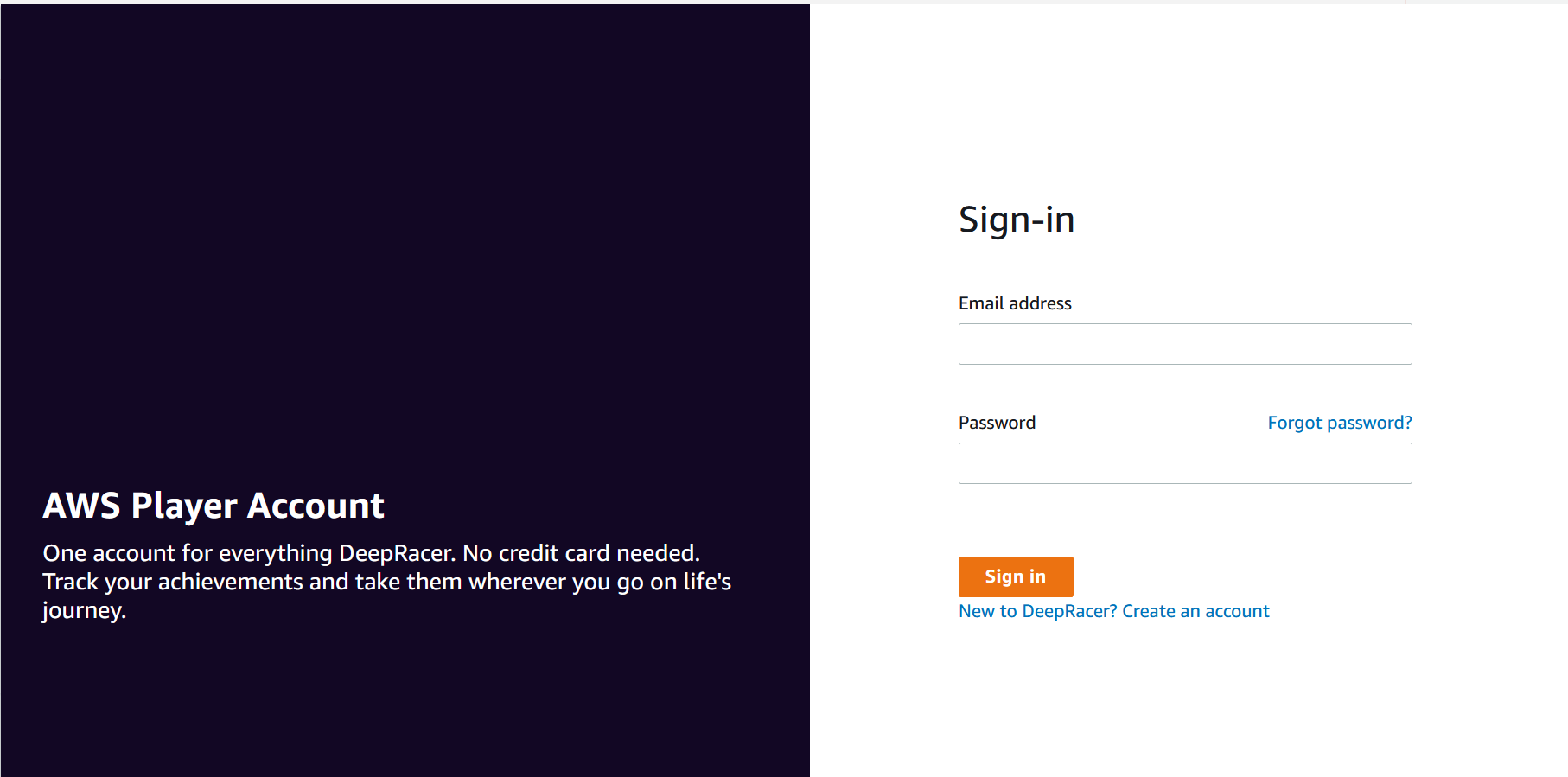
Step 2. Create or log in to an AWS Player account
-
In the AWS Player account page, create or log in to an existing AWS Player account.
-
If you do not already have an account, choose Create account, enter your email address and a password, then choose Create your account.
-
If you already have an AWS Player account, enter your email and password and choose Sign in.
-
-
A message is sent to the email address you specified to validate the account setup.
-
In the Verification code box, enter the code you received in the email and choose Confirm registration.
Note
Stay on the current page until you have entered your verification code.
You are now logged in to AWS DeepRacer console as a sponsored participant.
-
Proceed to Step 3 to customize your racer profile.
Step 3. Customize your profile
Customize your profile by editing your profile image and adding a racer name. You can update and change your racer profile at any time. You can also add your country of residence and a contact email for receiving communications about prizes earned in the AWS DeepRacer League. Additionally, if you receive achievements for your performance in the AWS DeepRacer League, you can share them on social media from the Your racer profile page.
Note
To join in AWS DeepRacer League racing events and train models, you need to create a racer name and add your country of residence. Your racer name must be globally unique. Once you select your country of residence, it is locked in for the racing season.
To customize your racer profile image
-
In the left navigation pane, navigate to the Your racer profile page.
-
In the Your racer profile page, choose Edit.
-
In the Your racer profile dialog box, customize your racer profile image by choosing items from the dropdown lists.
-
Choose Save.
To customize your racer name
-
In the left navigation pane, navigate to the Your racer profile page.
-
In the Your racer profile page, choose Edit.
-
In the Your racer profile dialog box, choose Change your racer name and enter a name for your profile.
-
Choose Save.
Step 4. Train models
When you have customized your profile, you are ready to start training models. For more information, see Train and evaluate AWS DeepRacer models.
Step 5. View sponsored usage
You'll want to keep track of your sponsored hours and models so you can get the most out of them.
To view sponsored hours usage and stored models
-
In Your racer profile page, see Sponsored usage for total hours used and number of stored models.
Step 6. (Optional) Request additional sponsored hours
As a sponsored participant, you receive five hours of free training time. If you run out of
your free sponsored hours, you can request additional hours from your account
administrator or event organizer. Alternatively, if you don't have access to additional
sponsored hours, you can continue your journey with AWS DeepRacer by creating your own AWS DeepRacer
account. For information about training and storage costs, see Pricing