Participate in an AWS DeepRacer LIVE race
Note
Submit your model at least one hour prior to the LIVE race start time. You can enter multiple models, but only the last model you submit before the submission window closes will be used.
Before you start
-
Use a Chrome or Firefox browser (Check that your browser is up to date).
-
Disconnect virtual private network (VPN) if you're using one.
-
Close all extra tabs.
To participate in a LIVE race
-
Sign in to the AWS DeepRacer console
. -
If you haven't submitted a model, find the race card for the race you want to participate in and select Go to LIVE race.

-
On the Race page, select Enter race.
-
On the Enter race page, under Choose model, select the model you want to submit from the drop down menu and choose Enter race.

-
On the Race page, choose Go to LIVE race.
-
On the LIVE race page, you'll see a wait message. Navigate to the conference bridge provided to you by your race organizer.

-
Check in with your race organizer, who will review the race rules and answer racer questions.
-
Check the COMING UP section under LEADERBOARD for your live race time and be ready when the race organizer announces that you are up next.
-
On your turn, there will be a 10, 9, 8, 7, 6... countdown animated in the console when the race organizer launches your race. On Go! you will have access to the optional speed control. To choose key moments to boost or slow down your model’s speed. There are three ways to operate the Speed control feature:
-
Drag the slider with your computer’s mouse.
-
Alternatively, choose the < / > arrow buttons in console.
-
You can also select the slider knob to activate the slider and then use your
←and→keyboard arrow keys.
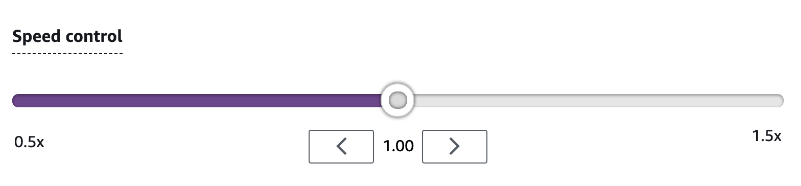
-
-
Reset the multiplier to 1 to return to using your model’s speed parameters.
-
As you race, check the video overlay of your LIVE race to help optimize your performance. The track map overlay is divided into three sectors that change color depending on your pace. Green indicates the section of the tack where you clocked a personal best, yellow denotes the slowest sector driven, and purple signifies a session best. You can also find statistics detailing your best lap time, time remaining speed in m/s, resets, and current lap time.

-
The race ends when you see the checkered flag icon in the console. The Speed control is disabled and a replay of your race launches on the video screen. You are ranked on the leaderboard by your single best lap time.