Step 1: Launch the RDS Instances in a VPC by Using the AWS CloudFormation Template
Before you begin, you’ll need to download an AWS CloudFormation template. Follow these instructions:
-
Download the following archive to your computer:
dms-sbs-RDSOracle2Aurora.zip. -
Extract the AWS CloudFormation template (
Oracle_Aurora_For_DMSDemo.template) from the archive. -
Copy and paste the
Oracle_Aurora_For_DMSDemo.templatefile into your current directory.
Now you need to provision the necessary AWS resources for this walkthrough. Do the following:
-
Sign in to the AWS Management Console and open the AWS CloudFormation console at https://console.aws.amazon.com/cloudformation
. -
Choose Create stack and then choose With new resources (standard).
-
On the Specify template section of the Create stack page, choose Upload a template file.
-
Click Choose file, and then choose the
Oracle_Aurora_For_DMSDemo.templatefile that you extracted from thedms-sbs-RDSOracle2Aurora.ziparchive. -
Choose Next. On the Specify Details page, provide parameter values as shown following.
For This Parameter Do This Stack Name
Enter
DMSdemo.OracleDBName
Provide a unique name for your database. The name should begin with a letter. The default is
ORCL.OracleDBUsername
Specify the admin (DBA) user for managing the Oracle instance. The default is
oraadmin.OracleDBPassword
Provide the password for the admin user. The default is
oraadmin123.AuroraDBUsername
Specify the admin (DBA) user for managing the Aurora MySQL instance. The default is
auradmin.AuroraDBPassword
Provide the password for the admin user. The default is
auradmin123.ClientIP
Specify the IP address in CIDR (x.x.x.x/32) format for your local computer. You can get your IP address from whatsmyip.org
. Your RDS instances' security group will allow ingress to this IP address. The default is access from anywhere (0.0.0.0/0), which is not recommended; you should use your IP address for this walkthrough. 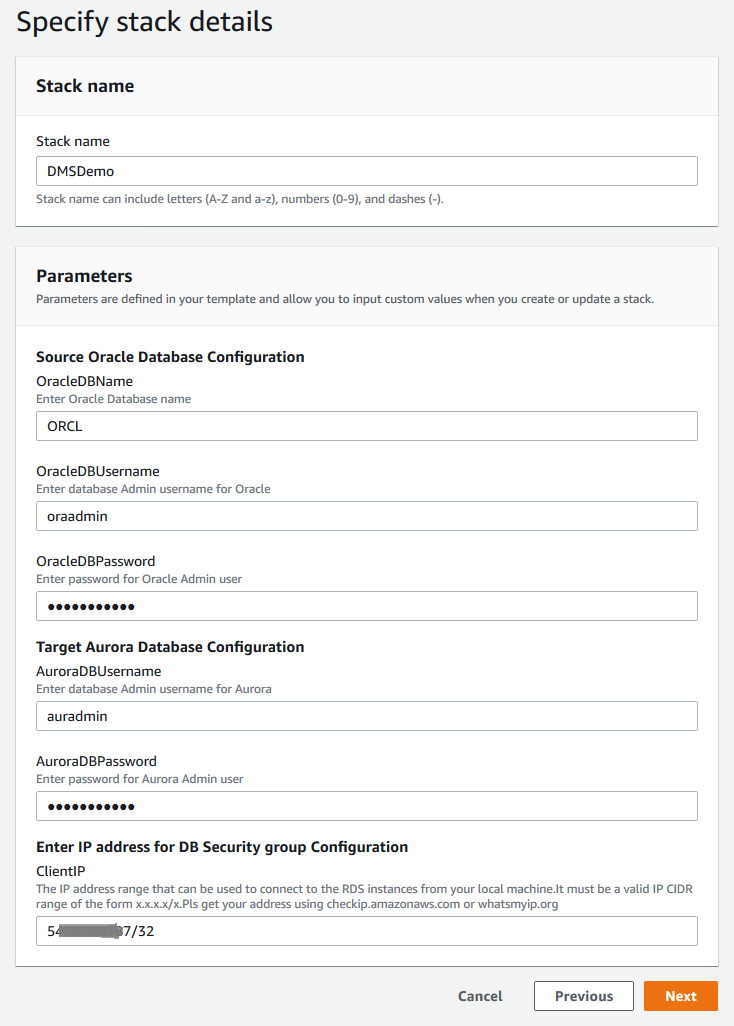
-
Choose Next. On the Configure stack options page, shown following, choose Next.
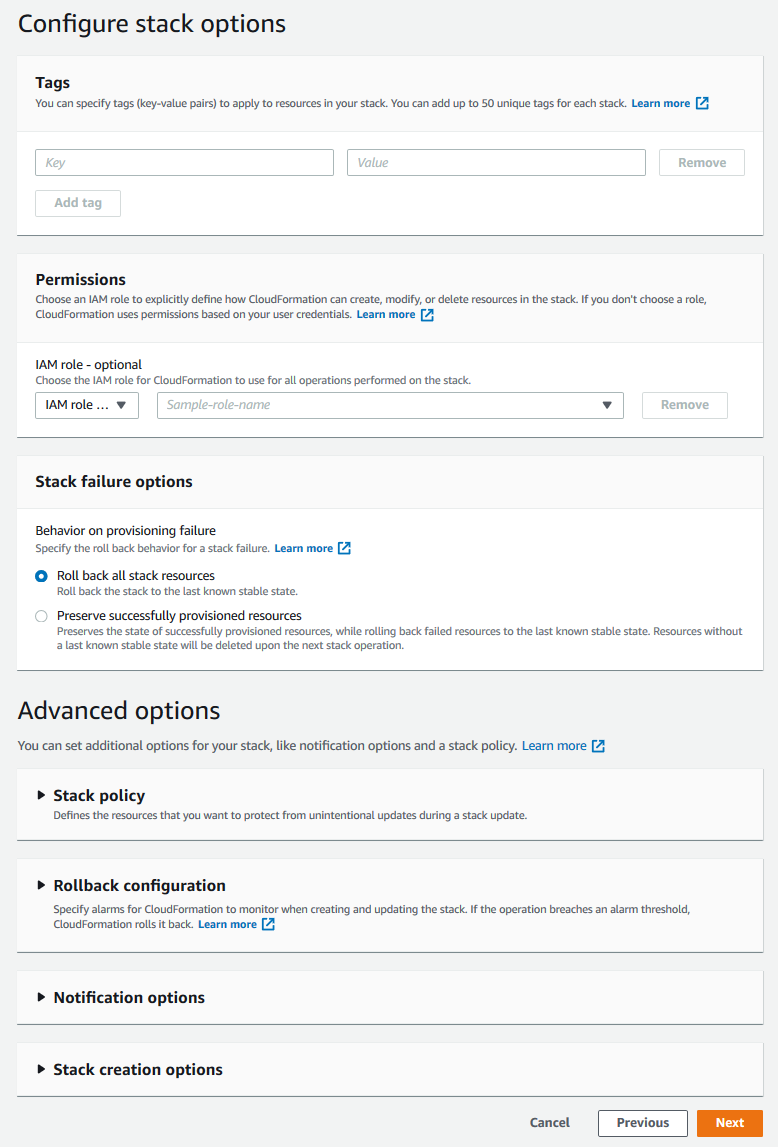
-
On the Review page, review the details, and if they are correct, scroll down and choose Create stack. You can get the estimated cost of running this AWS CloudFormation template by choosing Estimate cost at the Template section on top of the page.
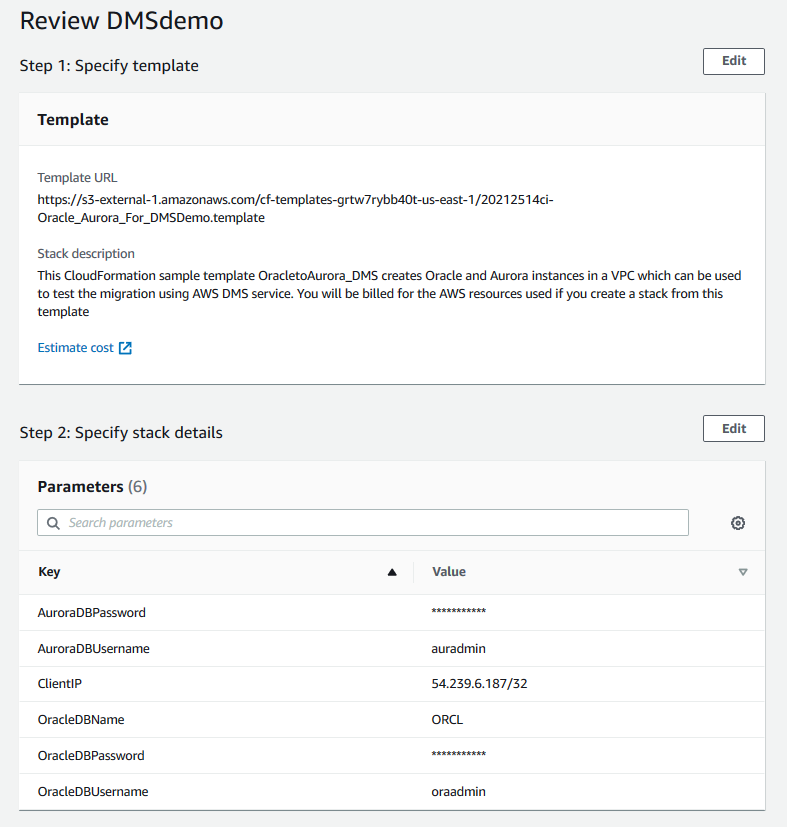
-
AWS can take about 20 minutes or more to create the stack with Amazon RDS for Oracle and Amazon Aurora MySQL instances.
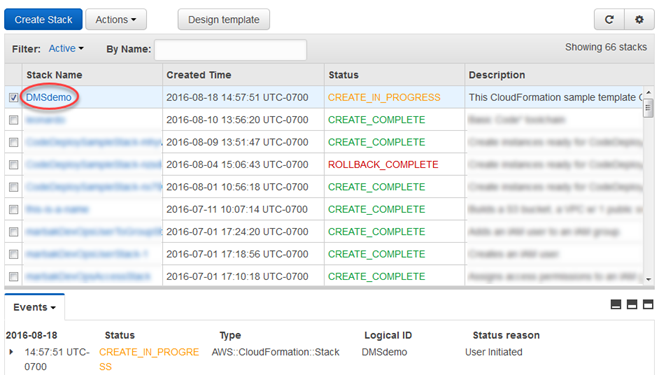
-
After the stack is created, choose Stack, select the DMSdemo stack, and then choose Outputs. Record the JDBC connection strings, OracleJDBCConnectionString and AuroraJDBCConnectionString, for use later in this walkthrough to connect to the Oracle and Aurora MySQL DB instances.
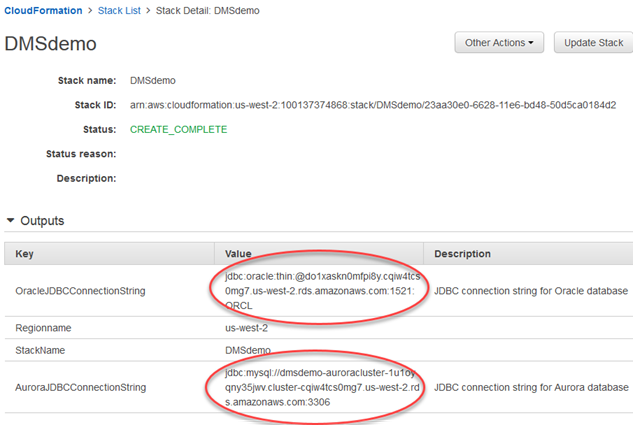
Note
Oracle 12c SE Two License version 12.1.0.2.v4 is available in all regions. However, Amazon Aurora MySQL is not available in all regions. Amazon Aurora MySQL is currently available in US East (N. Virginia), US West (Oregon), EU (Ireland), Asia Pacific (Tokyo), Asia Pacific (Mumbai), Asia Pacific (Sydney), and Asia Pacific (Seoul). If you try to create a stack in a region where Aurora MySQL is not available, creation fails with the error Invalid DB Engine for AuroraCluster.