Deleting an Amazon DocumentDB cluster
You can delete an Amazon DocumentDB cluster using the AWS Management Console or the AWS CLI. To delete a cluster, the cluster must be in the available state and must not have any instances associated with it. If the cluster is stopped, first start the cluster, wait for the cluster to become available, and then delete the cluster. For more information, see Stopping and starting an Amazon DocumentDB cluster.
Deletion protection
To protect your cluster from accidental deletion, you can enable deletion protection. Deletion protection is enabled by default when you create a cluster using the console. However, deletion protection is disabled by default if you create a cluster using the AWS CLI.
Amazon DocumentDB enforces deletion protection for a cluster whether you perform the delete operation using the console or the AWS CLI. If deletion protection is enabled, you can't delete a cluster. To delete a cluster that has deletion protection enabled, you must first modify the cluster and disable deletion protection.
When using the console with deletion protection enabled on a cluster, you can't delete the cluster's last instance because doing so also deletes the cluster. You can delete the last instance of a deletion protected cluster using the AWS CLI. However, the cluster itself still exists, and your data is preserved. You can access the data by creating new instances for the cluster. For more information about enabling and disabling deletion protection, see:
- Using the AWS Management Console
-
To delete a cluster using the AWS Management Console, deletion protection must be disabled.
To determine whether a cluster has deletion protection enabled:
-
Sign in to the AWS Management Console, and open the Amazon DocumentDB console at https://console.aws.amazon.com/docdb
. -
In the navigation pane, choose Clusters.
Tip
If you don't see the navigation pane on the left side of your screen, choose the menu icon (
 )
in the upper-left corner of the page.
)
in the upper-left corner of the page. -
Note that in the Clusters navigation box, the Cluster identifier column shows both clusters and instances. Instances are listed underneath clusters, similar to the screenshot below.
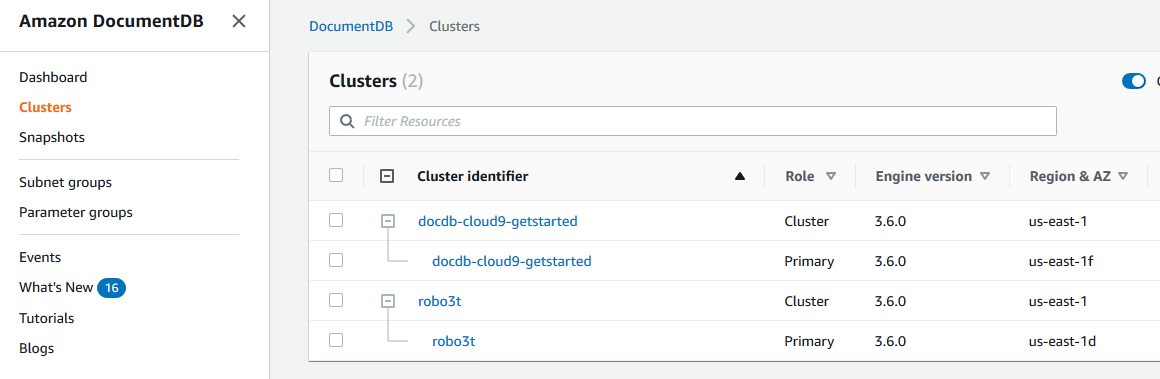
-
Choose the cluster's name, and select the Configuration tab. In the Cluster details section, locate Deletion protection. If deletion protection is enabled, modify the cluster to disable deletion protection. For information about modifying a cluster, see Modifying an Amazon DocumentDB cluster.
After Deletion protection is disabled, you are ready to delete the cluster.
To delete a cluster:
-
In the navigation pane, choose Clusters.
-
Determine whether the cluster has any instances by checking the Cluster identifier column for instances listed below it. Before you can delete a cluster, you must delete all of its instances. For more information, see Deleting an Amazon DocumentDB instance.
-
Depending on whether your cluster has any instances, do one of the following steps.
-
If the cluster has no instances, select the button to the left of the cluster name and choose Actions. From the dropdown menu, choose Delete. Complete the Delete <cluster-name> dialog box, and then choose Delete.
If the cluster has one or more instances, do the following:
-
In the navigation pane, choose Clusters.
-
Delete each of the cluster's instances by selecting the checkbox to the left of the cluster's name. Select Actions, and then choose Delete. Complete the Delete <cluster-name> dialog box, and then choose Delete.
When you delete the last instance, the cluster will also be deleted. For more information about deleting instances, see Deleting an Amazon DocumentDB instance.
-
-
It takes several minutes for the cluster to be deleted. To monitor the status of the cluster, see Monitoring an Amazon DocumentDB cluster's status.
-
- Using the AWS CLI
-
You cannot delete a cluster that has any instances associated with it. To determine which instances are associated with your cluster, run the
describe-db-clusterscommand and delete all of the cluster's instances. Then, if needed, disable deletion protection on your cluster, and finally, delete the cluster.-
First, delete all of the cluster's instances.
To determine which instances you need to delete, run the following command.
aws docdb describe-db-clusters \ --db-cluster-identifier sample-cluster \ --query 'DBClusters[*].[DBClusterIdentifier,DBClusterMembers[*].DBInstanceIdentifier]'Output from this operation looks something like the following (JSON format).
[ [ "sample-cluster", [ "sample-instance-1", "sample-instance-2" ] ] ]If the cluster you want to delete has any instances, delete them as shown below.
aws docdb delete-db-instance \ --db-instance-identifier sample-instance -
Second, disable deletion protection.
Using the AWS CLI to delete all of a cluster's instances does not delete the cluster. You must also delete the cluster, but you can do this only if deletion protection is disabled.
To determine whether the cluster has deletion protection enabled, run the following command.
Tip
To see the deletion protection status of all your Amazon DocumentDB clusters, omit the
--db-cluster-identifierparameter.aws docdb describe-db-clusters \ --db-cluster-identifier sample-cluster \ --query 'DBClusters[*].[DBClusterIdentifier,DeletionProtection]'Output from this operation looks something like the following.
[ [ "sample-cluster", "true" ] ]If the cluster has deletion protection enabled, modify the cluster and disable deletion protection. To disable deletion protection on the cluster, run the following command.
aws docdb modify-db-cluster \ --db-cluster-identifier sample-cluster \ --no-deletion-protection \ --apply-immediately -
Finally, delete the cluster.
After deletion protection is disabled, you are ready to delete the cluster. To delete a cluster, use the
delete-db-clusteroperation with the following parameters.-
--db-cluster-identifier—Required. The identifier of the cluster that you want to delete. -
--final-db-snapshot-identifier—Optional. If you want a final snapshot, you must include this parameter with a name for the final snapshot. You must include either--final-db-snapshot-identifieror--skip-final-snapshot.Naming constraints:
-
Length is [1—63] letters, numbers, or hyphens.
-
First character must be a letter.
-
Cannot end with a hyphen or contain two consecutive hyphens.
-
Must be unique for all clusters across Amazon RDS, Amazon Neptune, and Amazon DocumentDB per AWS account, per Region.
-
-
--skip-final-snapshot—Optional. Use this parameter only if you don't want to take a final snapshot before deleting your cluster. The default setting is to take a final snapshot. You must include either--final-db-snapshot-identifieror--skip-final-snapshot.
The following AWS CLI code deletes the cluster
sample-clusterwith a final snapshot. The operation fails if there are any instances associated with the cluster or if deletion protection is enabled.For Linux, macOS, or Unix:
aws docdb delete-db-cluster \ --db-cluster-identifier sample-cluster \ --final-db-snapshot-identifier sample-cluster-final-snapshotFor Windows:
aws docdb delete-db-cluster ^ --db-cluster-identifier sample-cluster ^ --final-db-snapshot-identifier sample-cluster-final-snapshotThe following AWS CLI code deletes the cluster
sample-clusterwithout taking a final snapshot.For Linux, macOS, or Unix:
aws docdb delete-db-cluster \ --db-cluster-identifier sample-cluster \ --skip-final-snapshotFor Windows:
aws docdb delete-db-cluster ^ --db-cluster-identifier sample-cluster ^ --skip-final-snapshotThe output of the
delete-db-clusteroperation is the cluster you are deleting.It takes several minutes for the cluster to be deleted. To monitor the status of the cluster, see Monitoring a cluster's status.
-
-