Configuring Flink in Amazon EMR
Configure Flink with Hive Metastore and Glue Catalog
Amazon EMR releases 6.9.0 and higher support both Hive Metastore and AWS Glue Catalog with the Apache Flink connector to Hive. This section outlines the steps required to configure AWS Glue Catalog and Hive Metastore with Flink.
Use the Hive Metastore
-
Create an EMR cluster with release 6.9.0 or higher and at least two applications: Hive and Flink.
-
Use script runner to execute the following script as a step function:
hive-metastore-setup.shsudo cp /usr/lib/hive/lib/antlr-runtime-3.5.2.jar /usr/lib/flink/lib sudo cp /usr/lib/hive/lib/hive-exec-3.1.3*.jar /lib/flink/lib sudo cp /usr/lib/hive/lib/libfb303-0.9.3.jar /lib/flink/lib sudo cp /usr/lib/flink/opt/flink-connector-hive_2.12-1.15.2.jar /lib/flink/lib sudo chmod 755 /usr/lib/flink/lib/antlr-runtime-3.5.2.jar sudo chmod 755 /usr/lib/flink/lib/hive-exec-3.1.3*.jar sudo chmod 755 /usr/lib/flink/lib/libfb303-0.9.3.jar sudo chmod 755 /usr/lib/flink/lib/flink-connector-hive_2.12-1.15.2.jar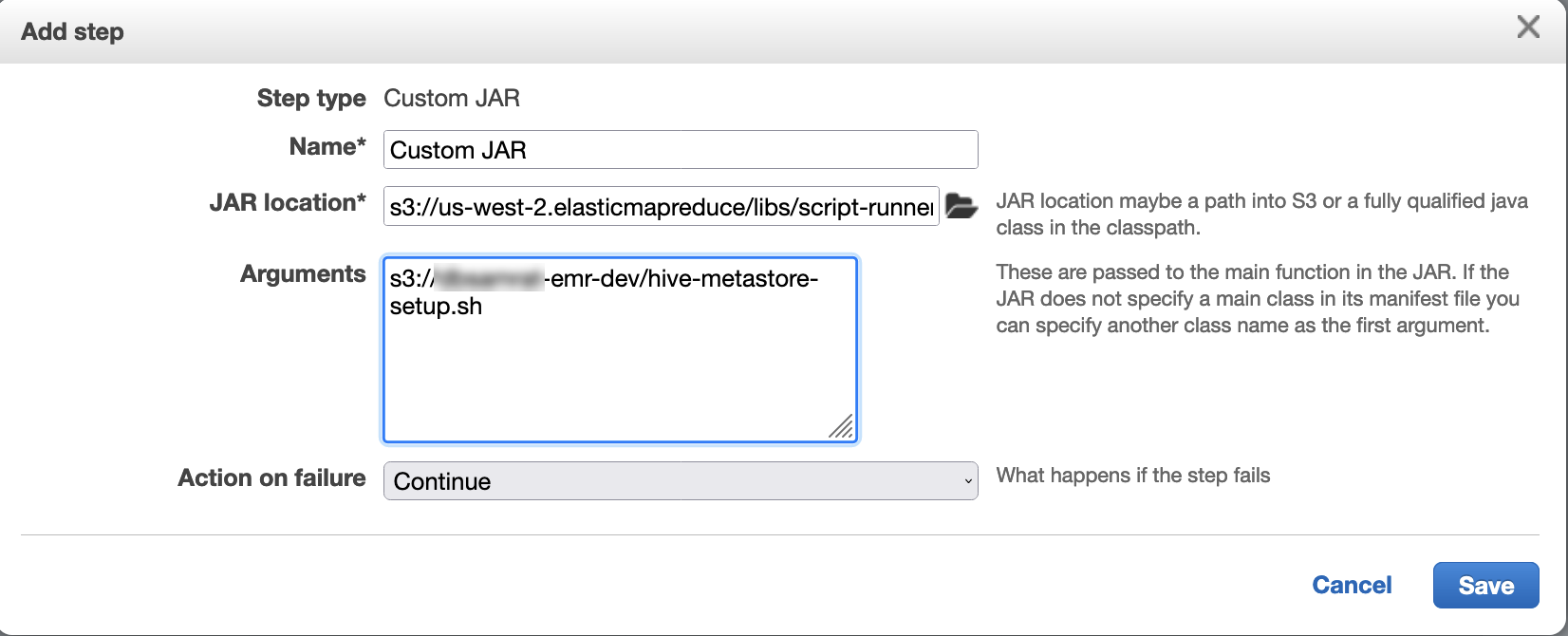
Use the AWS Glue Data Catalog
-
Create an EMR cluster with release 6.9.0 or higher and at least two applications: Hive and Flink.
-
Select Use for Hive table metadata in the AWS Glue Data Catalog settings to enable Data Catalog in the cluster.
-
Use script runner to execute the following script as a step function: Run commands and scripts on an Amazon EMR cluster:
glue-catalog-setup.sh
sudo cp /usr/lib/hive/auxlib/aws-glue-datacatalog-hive3-client.jar /usr/lib/flink/lib sudo cp /usr/lib/hive/lib/antlr-runtime-3.5.2.jar /usr/lib/flink/lib sudo cp /usr/lib/hive/lib/hive-exec-3.1.3*.jar /lib/flink/lib sudo cp /usr/lib/hive/lib/libfb303-0.9.3.jar /lib/flink/lib sudo cp /usr/lib/flink/opt/flink-connector-hive_2.12-1.15.2.jar /lib/flink/lib sudo chmod 755 /usr/lib/flink/lib/aws-glue-datacatalog-hive3-client.jar sudo chmod 755 /usr/lib/flink/lib/antlr-runtime-3.5.2.jar sudo chmod 755 /usr/lib/flink/lib/hive-exec-3.1.3*.jar sudo chmod 755 /usr/lib/flink/lib/libfb303-0.9.3.jar sudo chmod 755 /usr/lib/flink/lib/flink-connector-hive_2.12-1.15.2.jar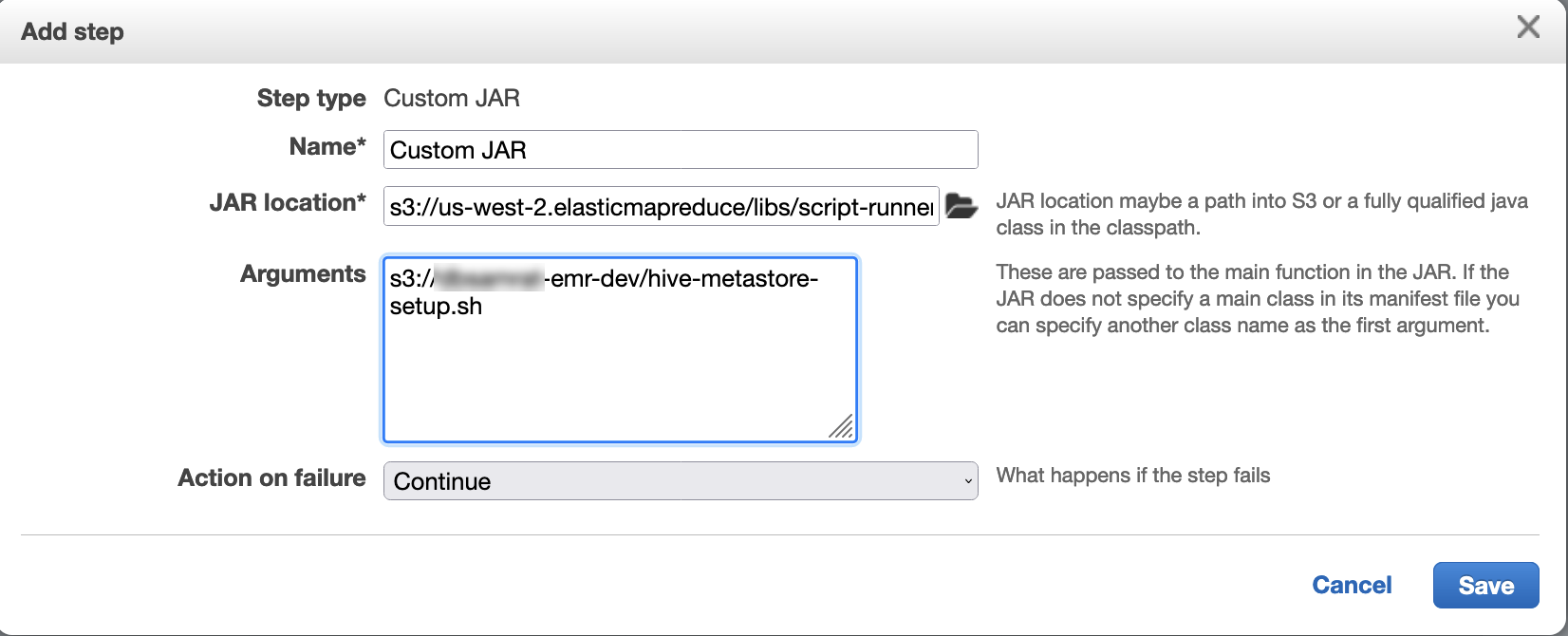
Configure Flink with a configuration file
You can use the Amazon EMR configuration API to configure Flink with a configuration file. The files that are configurable within the API are:
-
flink-conf.yaml -
log4j.properties -
flink-log4j-session -
log4j-cli.properties
The main configuration file for Flink is flink-conf.yaml.
To configure the number of task slots that are used for Flink from the AWS CLI
-
Create a file,
configurations.json, with the following content:[ { "Classification": "flink-conf", "Properties": { "taskmanager.numberOfTaskSlots":"2" } } ] -
Next, create a cluster with the following configuration:
aws emr create-cluster --release-labelemr-7.12.0\ --applications Name=Flink \ --configurations file://./configurations.json \ --regionus-east-1\ --log-uri s3://myLogUri\ --instance-type m5.xlarge \ --instance-count2\ --service-role EMR_DefaultRole_V2 \ --ec2-attributes KeyName=YourKeyName,InstanceProfile=EMR_EC2_DefaultRole
Note
You can also change some configurations with the Flink API. For more
information, see Concepts
With Amazon EMR version 5.21.0 and later, you can override cluster configurations and specify additional configuration classifications for each instance group in a running cluster. You do this by using the Amazon EMR console, the AWS Command Line Interface (AWS CLI), or the AWS SDK. For more information, see Supplying a Configuration for an Instance Group in a Running Cluster.
Parallelism options
As the owner of your application, you know best what resources to assign to
tasks within Flink. For the examples in this documentation, use the same number
of tasks as the tasks instances that you use for the application. We generally
recommend this for the initial level of parallelism, but you can also increase
the granularity of parallelism with task slots, which should generally not
exceed the number of virtual cores
Configuring Flink on an EMR cluster with multiple primary nodes
The JobManager of Flink remains available during the primary node failover process in an Amazon EMR cluster with multiple primary nodes. Beginning with Amazon EMR 5.28.0, JobManager high availability is also enabled automatically. No manual configuration is needed.
With Amazon EMR versions 5.27.0 or earlier, the JobManager is a single point of failure. When the JobManager fails, it loses all job states and will not resume the running jobs. You can enable JobManager high availability by configuring application attempt count, checkpointing, and enabling ZooKeeper as state storage for Flink, as the following example demonstrates:
[ { "Classification": "yarn-site", "Properties": { "yarn.resourcemanager.am.max-attempts": "10" } }, { "Classification": "flink-conf", "Properties": { "yarn.application-attempts": "10", "high-availability": "zookeeper", "high-availability.zookeeper.quorum": "%{hiera('hadoop::zk')}", "high-availability.storageDir": "hdfs:///user/flink/recovery", "high-availability.zookeeper.path.root": "/flink" } } ]
You must configure both maximum application master attempts for YARN and
application attempts for Flink. For more information, see Configuration of YARN cluster high availability
Configuring memory process size
For Amazon EMR versions that use Flink 1.11.x, you must configure the total memory
process size for both JobManager
(jobmanager.memory.process.size) and TaskManager
(taskmanager.memory.process.size) in
flink-conf.yaml. You can set these values by either
configuring the cluster with the configuration API or manually uncommenting these
fields via SSH. Flink provides the following default values.
-
jobmanager.memory.process.size: 1600m -
taskmanager.memory.process.size: 1728m
To exclude JVM metaspace and overhead, use the total Flink memory size
(taskmanager.memory.flink.size) instead of
taskmanager.memory.process.size. The default value for
taskmanager.memory.process.size is 1280m. It's not
recommended to set both taskmanager.memory.process.size and
taskmanager.memory.process.size.
All Amazon EMR versions that use Flink 1.12.0 and later have the default values listed in the open-source set for Flink as the default values on Amazon EMR, so you don't need to configure them yourself.
Configuring log output file size
Flink application containers create and write to three types of log files:
.out files, .log files, and .err files.
Only .err files are compressed and removed from the file system, while
.log and .out log files remain in the file system. To
ensure these output files remain manageable and the cluster remains stable, you can
configure log rotation in log4j.properties to set a maximum
number of files and limit their sizes.
Amazon EMR versions 5.30.0 and later
Starting with Amazon EMR 5.30.0, Flink uses the log4j2 logging framework with the
configuration classification name flink-log4j. The following example
configuration demonstrates the log4j2 format.
[ { "Classification": "flink-log4j", "Properties": { "appender.main.name": "MainAppender", "appender.main.type": "RollingFile", "appender.main.append" : "false", "appender.main.fileName" : "${sys:log.file}", "appender.main.filePattern" : "${sys:log.file}.%i", "appender.main.layout.type" : "PatternLayout", "appender.main.layout.pattern" : "%d{yyyy-MM-dd HH:mm:ss,SSS} %-5p %-60c %x - %m%n", "appender.main.policies.type" : "Policies", "appender.main.policies.size.type" : "SizeBasedTriggeringPolicy", "appender.main.policies.size.size" : "100MB", "appender.main.strategy.type" : "DefaultRolloverStrategy", "appender.main.strategy.max" : "10" }, } ]
Amazon EMR versions 5.29.0 and earlier
With Amazon EMR versions 5.29.0 and earlier, Flink uses the log4j logging framework. The following example configuration demonstrates the log4j format.
[ { "Classification": "flink-log4j", "Properties": { "log4j.appender.file": "org.apache.log4j.RollingFileAppender", "log4j.appender.file.append":"true", # keep up to 4 files and each file size is limited to 100MB "log4j.appender.file.MaxFileSize":"100MB", "log4j.appender.file.MaxBackupIndex":4, "log4j.appender.file.layout":"org.apache.log4j.PatternLayout", "log4j.appender.file.layout.ConversionPattern":"%d{yyyy-MM-dd HH:mm:ss,SSS} %-5p %-60c %x - %m%n" }, } ]
Configure Flink to run with Java 11
Amazon EMR releases 6.12.0 and higher provide Java 11 runtime support for Flink. The following sections describe how to configure the cluster to provide Java 11 runtime support for Flink.
Topics
Configure Flink for Java 11 when you create a cluster
Use the following steps to create an EMR cluster with Flink and Java 11
runtime. The configuration file where you add Java 11 runtime support is
flink-conf.yaml.
Configure Flink for Java 11 on a running cluster
Use the following steps to update a running EMR cluster with Flink and
Java 11 runtime. The configuration file where you add Java 11 runtime
support is flink-conf.yaml.
Confirm the Java runtime for Flink on a running cluster
To determine the Java runtime for a running cluster, log in to the primary node with SSH as described in Connect to the primary node with SSH. Then run the following command:
ps -ef | grep flink
The ps command with the -ef option lists all running
processes on the system. You can filter that output with grep to
find mentions of the string flink. Review the output for the Java
Runtime Environment (JRE) value, jre-XX. In the following output,
jre-11 indicates that Java 11 is picked up at runtime for
Flink.
flink 19130 1 0 09:17 ? 00:00:15 /usr/lib/jvm/jre-11/bin/java -Djava.io.tmpdir=/mnt/tmp -Dlog.file=/usr/lib/flink/log/flink-flink-historyserver-0-ip-172-31-32-127.log -Dlog4j.configuration=file:/usr/lib/flink/conf/log4j.properties -Dlog4j.configurationFile=file:/usr/lib/flink/conf/log4j.properties -Dlogback.configurationFile=file:/usr/lib/flink/conf/logback.xml -classpath /usr/lib/flink/lib/flink-cep-1.17.0.jar:/usr/lib/flink/lib/flink-connector-files-1.17.0.jar:/usr/lib/flink/lib/flink-csv-1.17.0.jar:/usr/lib/flink/lib/flink-json-1.17.0.jar:/usr/lib/flink/lib/flink-scala_2.12-1.17.0.jar:/usr/lib/flink/lib/flink-table-api-java-uber-1.17.0.jar:/usr/lib/flink/lib/flink-table-api-scala-bridge_2.12-1.17.0.
Alternatively, log
in to the primary node with SSH and start a Flink YARN session with
command flink-yarn-session -d. The output shows the Java Virtual
Machine (JVM) for Flink, java-11-amazon-corretto in the following
example:
2023-05-29 10:38:14,129 INFO org.apache.flink.configuration.GlobalConfiguration [] - Loading configuration property: containerized.master.env.JAVA_HOME, /usr/lib/jvm/java-11-amazon-corretto.x86_64