Enabling binary support using the API Gateway console
The section explains how to enable binary support using the API Gateway console. As an example, we use an API that is integrated with Amazon S3. We focus on the tasks to set the supported media types and to specify how the payload should be handled. For detailed information on how to create an API integrated with Amazon S3, see Tutorial: Create a REST API as an Amazon S3 proxy.
To enable binary support by using the API Gateway console
-
Set binary media types for the API:
-
Create a new API or choose an existing API. For this example, we name the API
FileMan. -
Under the selected API in the primary navigation panel, choose API settings.
-
In the API settings pane, choose Manage media types in the Binary Media Types section.
-
Choose Add binary media type.
-
Enter a required media type, for example,
image/png, in the input text field. If needed, repeat this step to add more media types. To support all binary media types, specify*/*. -
Choose Save changes.
-
-
Set how message payloads are handled for the API method:
-
Create a new or choose an existing resource in the API. For this example, we use the
/{folder}/{item}resource. -
Create a new or choose an existing method on the resource. As an example, we use the
GET /{folder}/{item}method integrated with theObject GETaction in Amazon S3. -
For Content handling, choose an option.
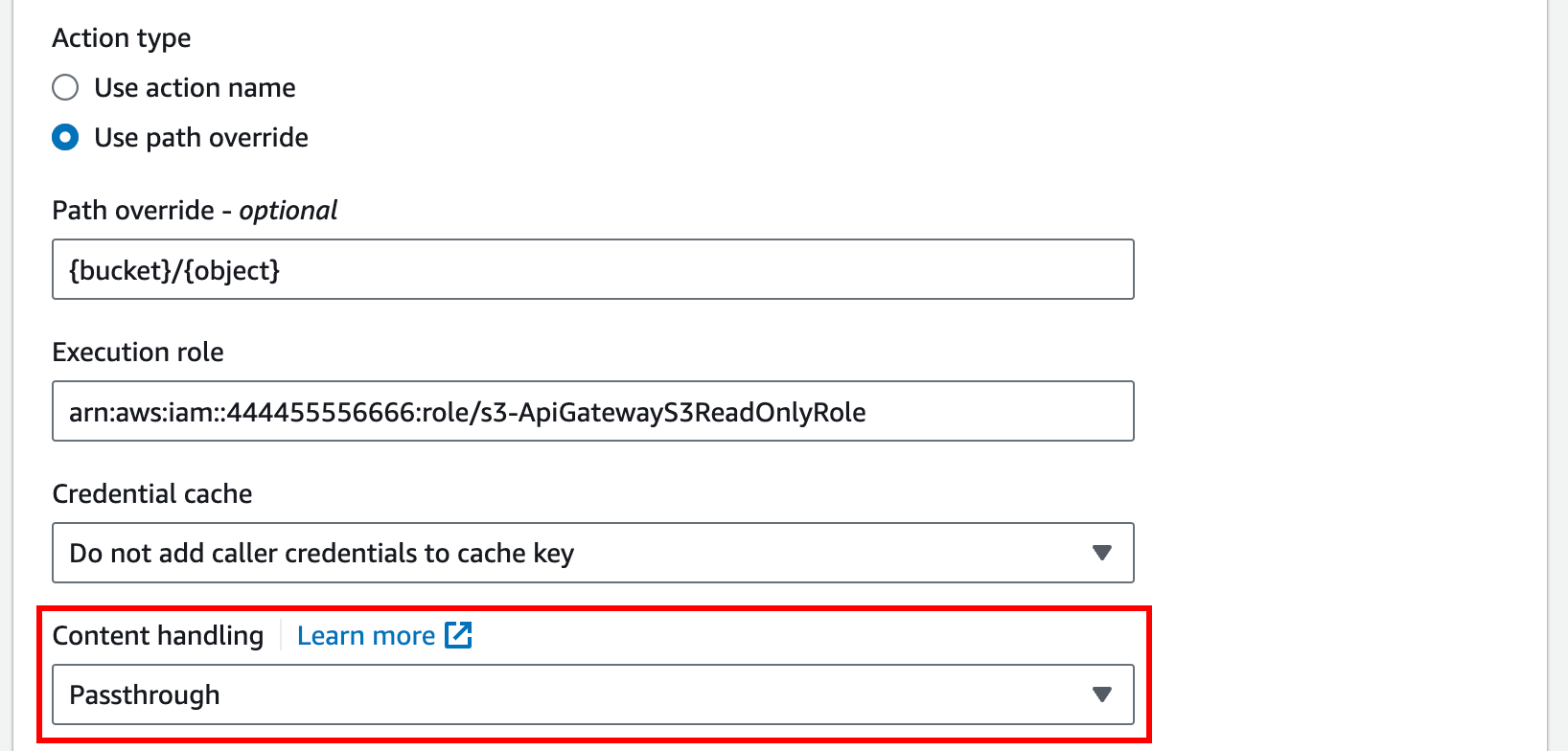
Choose Passthrough if you don't want to convert the body when the client and backend accepts the same binary format. Choose Convert to text to convert the binary body to a base64-encoded string when, for example, the backend requires that a binary request payload is passed in as a JSON property. And choose Convert to binary when the client submits a base64-encoded string and the backend requires the original binary format, or when the endpoint returns a base64-encoded string and the client accepts only the binary output.
-
For Request body passthrough, choose When there are no templates defined (recommended) to enable the passthrough behavior on the request body.
You could also choose Never. This means that the API will reject data with content-types that do not have a mapping template.
-
Preserve the incoming request's
Acceptheader in the integration request. You should do this if you've setcontentHandlingtopassthroughand want to override that setting at runtime.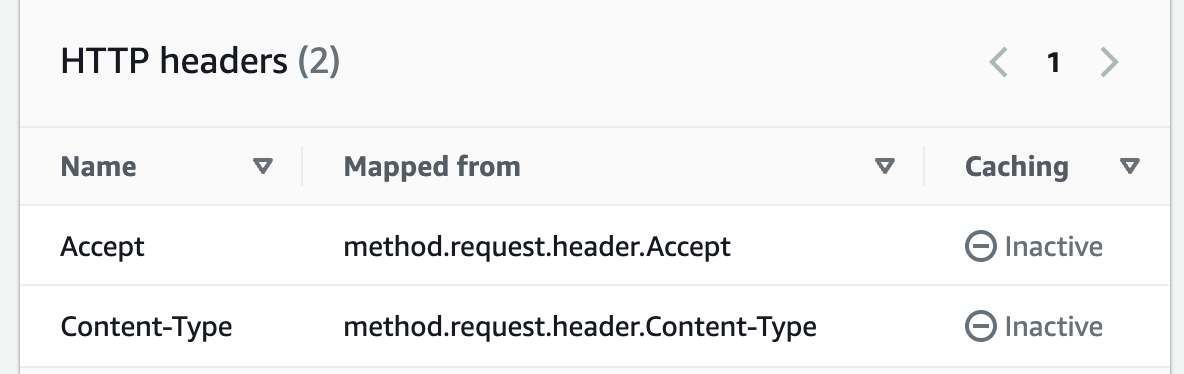
-
For conversion to text, define a mapping template to put the base64-encoded binary data into the required format.
An example of a mapping template to convert to text is the following:
{ "operation": "thumbnail", "base64Image": "$input.body" }The format of this mapping template depends on the endpoint requirements of the input.
-
Choose Save.
-