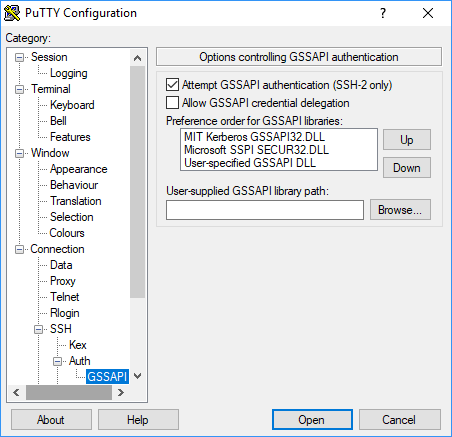Using SSH to connect to Kerberized clusters with Amazon EMR
This section demonstrates the steps for a Kerberos-authenticated user to connect to the primary node of an EMR cluster.
Each computer that is used for an SSH connection must have SSH client and Kerberos
client applications installed. Linux computers most likely include these by default.
For example, OpenSSH is installed on most Linux, Unix, and macOS operating systems.
You can check for an SSH client by typing ssh at the command
line. If your computer does not recognize the command, install an SSH client to
connect to the primary node. The OpenSSH project provides a free implementation of
the full suite of SSH tools. For more information, see the OpenSSH
For more information about SSH connections, see Connect to an Amazon EMR cluster.
SSH uses GSSAPI for authenticating Kerberos clients, and you must enable GSSAPI authentication for the SSH service on the cluster primary node. For more information, see Enabling GSSAPI for SSH. SSH clients must also use GSSAPI.
In the following examples, for MasterPublicDNS use the
value that appears for Master public DNS on the
Summary tab of the cluster details pane—for example,
ec2-11-222-33-44.compute-1.amazonaws.com.
Prerequisite for krb5.conf (non-Active Directory)
When using a configuration without Active Directory integration, in addition
to the SSH client and Kerberos client applications, each client computer must
have a copy of the /etc/krb5.conf file that matches the
/etc/krb5.conf file on the cluster primary node.
To copy the krb5.conf file
-
Use SSH to connect to the primary node using an EC2 key pair and the default
hadoopuser—for example,hadoop@. For detailed instructions, see Connect to an Amazon EMR cluster.MasterPublicDNS -
From the primary node, copy the contents of the
/etc/krb5.conffile . For more information, see Connect to an Amazon EMR cluster. -
On each client computer that will connect to the cluster, create an identical
/etc/krb5.conffile based on the copy that you made in the previous step.
Using kinit and SSH
Each time a user connects from a client computer using Kerberos credentials, the user must first renew Kerberos tickets for their user on the client computer. In addition, the SSH client must be configured to use GSSAPI authentication.
To use SSH to connect to a Kerberized EMR cluster
-
Use
kinitto renew your Kerberos tickets as shown in the following examplekinituser1 -
Use an
sshclient along with the principal that you created in the cluster-dedicated KDC or Active Directory user name. Make sure that GSSAPI authentication is enabled as shown in the following examples.Example: Linux users
The
-Koption specifies GSSAPI authentication.ssh -Kuser1@MasterPublicDNSExample: Windows users (PuTTY)
Make sure that the GSSAPI authentication option for the session is enabled as shown: