Manage SSH key pairs and connect to your Lightsail instances
A key pair is a set of security credentials that you use to prove your identity when connecting to an Amazon Lightsail instance. A key pair consists of a public key and a private key. Lightsail stores the public key on your instance, and you store the private key.
The key pair files contain the following text:
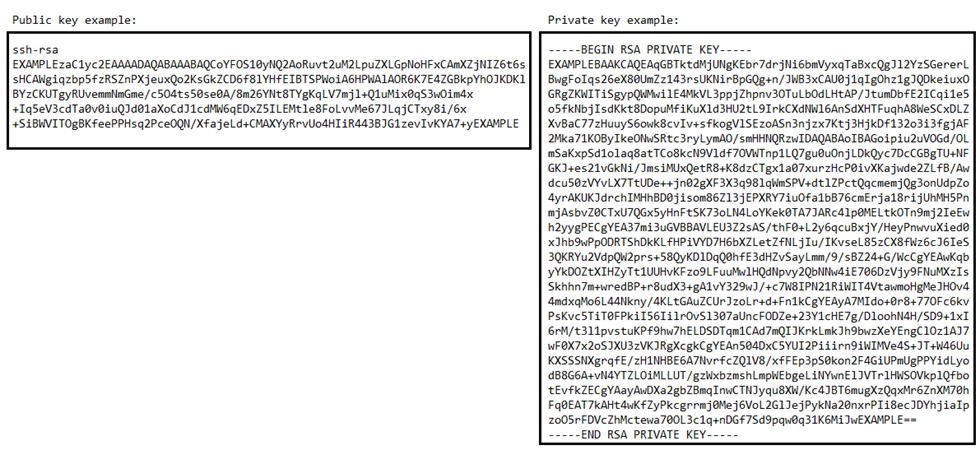
On Linux and Unix instances, the private key allows you to establish a secure SSH connection to your instance. On Windows instances, the private key decrypts the default administrator password that you use to establish a secure RDP connection to your instance.
Anyone who has access to your private key can connect to your instances, so it's important that you store your private key in a secure place.
Contents
Choose a key pair option
You can choose one of the following key pair options when you create a Lightsail instance. Windows instances always use the default key; therefore, you can’t create a key pair or upload a key when creating Windows instances.
-
Default SSH key – Lightsail automatically creates a default key pair in each AWS Region where you create instances. When you use the default key pair with your instance, Lightsail stores the public key on your instance. You can download the private key of a default key pair at any time from the Account page on the Lightsail console. You can have up to one default key pair in each AWS Region.
-
Create custom key (Linux and Unix instances) – You can use the Lightsail console to create a new custom key pair to use with your instance. When you create a custom key pair, you give it a unique name, and Lightsail stores the public key on your instance. You can download the private key of a custom key pair only when you first create it.
-
Upload key (Linux and Unix instances) – To use an existing key pair of your own, you can upload your public key to Lightsail. When you upload a public key to use with your instance, you give it a unique name, and Lightsail stores it on your instance. You keep and store the private key of your key pair.
If you configure a single public key on multiple instances, you can use the same private key of the key pair to connect to those instances. For more information about managing key pairs, see Managing key pairs in Amazon Lightsail.
Connect to your instances
You can connect to your Lightsail instances using one of the following options.
Lightsail browser-based SSH and RDP clients
In the Lightsail console, you can instantly connect to your Linux and Unix instances using a browser-based SSH client, and connect to your Windows instances using a browser-based RDP client. You don't have to install an SSH client on your computer, configure key pairs, or specify administrator passwords when you connect to your instances using the browser-based clients. This is the fastest way to connect to your instances. For more information, see Connecting to your Linux or Unix instance in Amazon Lightsail and Connecting to your Windows instance in Amazon Lightsail.
The browser-based clients use a different key pair than the one you configure when you create your instances, such as the default key, or a key you create or upload. Therefore, even if you delete or lose one of the keys you originally configured, you can continue to connect to your instances using the browser-based clients.
Third-party SSH and RDP clients
You can connect to your Linux and Unix instances using a third-party SSH client, and connect to your Windows instances using a third-party RDP client. When you use an SSH client, you must configure it to use the private key of the key pair that you configured on your instance. When you use an RDP client, you must specify the administrator password of your Windows instance.
If you use a Windows computer locally, you can use the following clients to connect to your Lightsail instances.
-
PuTTY – Use PuTTY to connect to Linux or Unix instances using SSH. For more information, see Set up PuTTY to connect to your instance.
-
Remote Desktop Connection – Use the Remote Desktop Connection client to connect to Windows instances using RDP. For more information, see Connect to your Windows instance using the Remote Desktop Connection client on a Windows computer.
If you use a Mac computer locally, use the following clients to connect to your Lightsail instances.
-
Native SSH client in Terminal – Use the native SSH client in Terminal to connect to Linux and Unix instances. For more information, see Connect to your Linux or Unix instance using SSH in Terminal.
-
Microsoft Remote Desktop – Use the Microsoft Remote Desktop client for macOS to connect to Windows instances using RDP. For more information, see Connect to your Windows instance using the Microsoft Remote Desktop client on a Mac.
Manage keys stored on instances
After your instance is up and running, you can add a new key to the instance, or replace the key that you originally assigned to it. For example, if a user in your organization requires access to the instance using a separate key, you can add that key to your instance. Another example might be when someone leaves your organization and they have a copy of the private key (.PEM) file. You can prevent them from connecting to your instance by replacing the key with a new one or removing it completely. For more information, see Manage keys stored on an instance in Amazon Lightsail.