Deploy Docker Containers on Amazon ECS
|
AWS experience |
Beginner |
|
Time to complete |
10 minutes |
|
Cost to complete |
Cost will vary by region, and will be around $0.004 / hour of running the container |
|
Services used |
|
|
Last updated |
August 11, 2022 |
Overview
Amazon Elastic Container Service (Amazon ECS) is the AWS service you use to run Docker applications on a scalable cluster. In this how-to guide, you will learn how to run a Docker-enabled sample application on an Amazon ECS cluster behind a load balancer, test the sample application, and delete your resources to avoid charges. This guide uses AWS Fargate, which has a ~$0.004 (less than half of a US cent) cost per hour when using the 0.25 vCPU / 0.5 GB configuration.
Implementation
The Amazon ECS first-run wizard will guide you through creating a cluster and launching a sample web application. In this step, you will enter the Amazon ECS console and launch the wizard.
-
Launch the first-run wizard
To launch the Amazon ECS first-run wizard, choose the Get started button. (If your layout looks different, disable the New ECS Experience toggle button at the top left of the console).

A task definition is like a blueprint for your application. In this step, you will specify a task definition so Amazon ECS knows which Docker image to use for containers, how many containers to use in the task, and the resource allocation for each container.
-
Select a task definition
In the Container definition field, select sample-app.
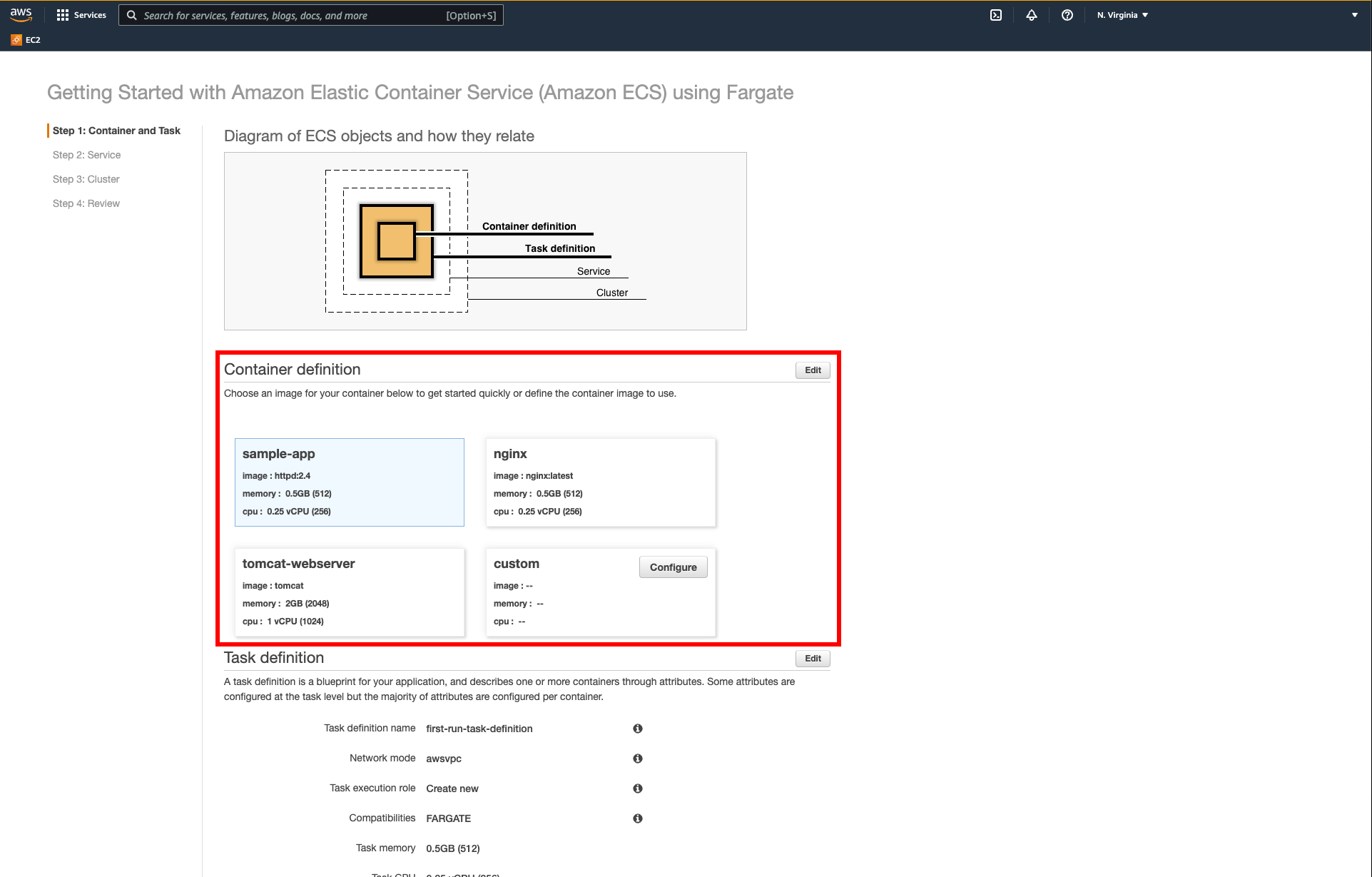
-
Review the default values
The task definition comes preloaded with default configuration values.
Review the default values and choose Next.
If you prefer to modify the configurations or would like to learn more, see Task definition parameters.

Now that you have created a task definition, you will configure the Amazon ECS service. A service launches and maintains copies of the task definition in your cluster. For example, by running an application as a service, Amazon ECS will auto-recover any stopped tasks and maintain the number of copies you specify.
-
Review service options
Service options come preloaded with default configuration values.
-
Service name: The default sample-app-service is a web-based "Hello World" application provided by AWS. It is meant to run indefinitely; because it is running as a service, it will restart if the task becomes unhealthy or unexpectedly stops.
-
Number of desired tasks: Leave the default value of 1. This will create one copy of your task.

-
-
Review load balancing settings
Load balancing: You have the option to use a load balancer with your service. Amazon ECS can create an Elastic Load Balancing (ELB) load balancer to distribute the traffic across the container instances your task is launched on.
Select the Application Load Balancer option.
The default values for Load balancer listener port and Load balancer listener protocol are set up for the sample application. For more information on load balancing configuration, see Service load balancing.
Review your settings and choose Next.

Your Amazon ECS tasks run on a cluster, which uses AWS Fargate to provide the compute engine so that you do not need to manage servers. In this step, you will configure the cluster.
-
Set cluster name
In the Cluster name field, enter sample-cluster and choose Next.

In the previous steps, you configured your task definition (which is like an application blueprint), the Amazon ECS service (which launches and maintains copies of your task definitions), and your cluster. In this step, you will review, launch, and view the resources you create.
-
Review task definition
You have a final chance to review your task definition, task configuration, and cluster configuration before launching. Choose Create.

-
View service status
You are on a Launch Status page that shows the status of your launch and describes each step of the process. After the launch is complete, choose View service.

In this step, you will verify that the sample application is up and running by pointing your browser to the load balancer DNS name.
-
View details about the application
On the sample-app-service page, select the Details tab and select the entry under Target Group Name.

-
View target group details
On the Target groups page, select the target group name.

-
Select the load balancer
In the Details section, choose the Load balancer link.

-
Copy the DNS name of the application
In the Description tab, select the two page icon next to the load balancer DNS to copy the DNS name to your clipboard.

-
View the sample application
Paste the name into a new browser window, and press Enter to view the sample application (in this case, a static webpage).

Throughout this guide, you've launched three resources: an Amazon ECS cluster, AWS Fargate to run your container, and a load balancer. In this step, you can clean up all your resources to avoid unwanted charges.
-
Select the cluster
Navigate back to the Amazon ECS console page and select the cluster name (sample-cluster).

-
Choose Delete Cluster
Choose Delete Cluster to delete the cluster.

-
Confirm cluster deletion
Enter delete me in the dialog box and choose Delete.

-
Monitor cluster deletion
You will now see the progress as all the resources created are deleted.

-
Cluster deletion complete
Once everything has been deleted, you will see the Deleted cluster sample-cluster successfully message in green. You have now completed this guide.

Congratulations
Congratulations! You have learned how to configure and deploy your Docker-enabled application to Amazon ECS, and how to delete resources that are no longer needed. Amazon ECS is a highly scalable, high performance container management service that supports Docker containers and allows you to easily run applications on a managed cluster of Amazon EC2 instances.