Amazon FSx File Gateway is no longer available to new customers. Existing
customers of FSx File Gateway can continue to use the service normally. For capabilities
similar to FSx File Gateway, visit this blog post
What is Amazon FSx File Gateway
Amazon FSx File Gateway (FSx File Gateway) is a new File Gateway type that provides low latency and efficient access to in-cloud FSx for Windows File Server file shares from your on-premises facility. If you maintain on-premises file storage because of latency or bandwidth requirements, you can instead use FSx File Gateway for seamless access to fully managed, highly reliable, and virtually unlimited Windows file shares provided in the AWS Cloud by FSx for Windows File Server.
Benefits of using Amazon FSx File Gateway
FSx File Gateway provides the following benefits:
-
Helps eliminate on-premises file servers and consolidates all their data in AWS to take advantage of the scale and economics of cloud storage.
-
Provides options that you can use for all your file workloads, including those that require on-premises access to cloud data.
-
Applications that need to stay on premises can now experience the same low latency and high performance that they have in AWS, without taxing your networks or impacting the latencies experienced by your most demanding applications.
How Amazon FSx File Gateway works
To use Amazon FSx File Gateway (FSx File Gateway), you must have at least one Amazon FSx for Windows File Server file system. You must also have on-premises access to FSx for Windows File Server, either through a VPN or through an AWS Direct Connect connection. For more information about using Amazon FSx file systems, see What is Amazon FSx for Windows File Server?
You deploy the gateway into your on-premises environment as a virtual machine (VM) running on VMware ESXi, Microsoft Hyper-V, or Linux Kernel-based Virtual Machine (KVM), or as a hardware appliance that you order from your preferred reseller. You can also deploy the Storage Gateway VM in VMware Cloud on AWS, or as an AMI in Amazon EC2. After deploying your appliance, you activate the FSx File Gateway from the Storage Gateway console or through the Storage Gateway API.
After the Amazon FSx File Gateway is activated and can access FSx for Windows File Server, use the Storage Gateway console to join it to your Microsoft Active Directory domain. After the gateway successfully joins a domain, you use the Storage Gateway console to attach the gateway to an existing FSx for Windows File Server. FSx for Windows File Server makes all the shares on the server available as shares on your Amazon FSx File Gateway. You can then use a client to browse and connect to the file shares on FSx File Gateway that correspond to the selected FSx File Gateway.
When the file shares are connected, you can read and write your files locally, while benefiting from all the features available on FSx for Windows File Server. FSx File Gateway maps local file shares and their contents to file shares stored remotely in FSx for Windows File Server. There is a 1:1 correspondence between the remote and locally visible files and their shares.
The following diagram provides an overview of file storage deployment for Storage Gateway.
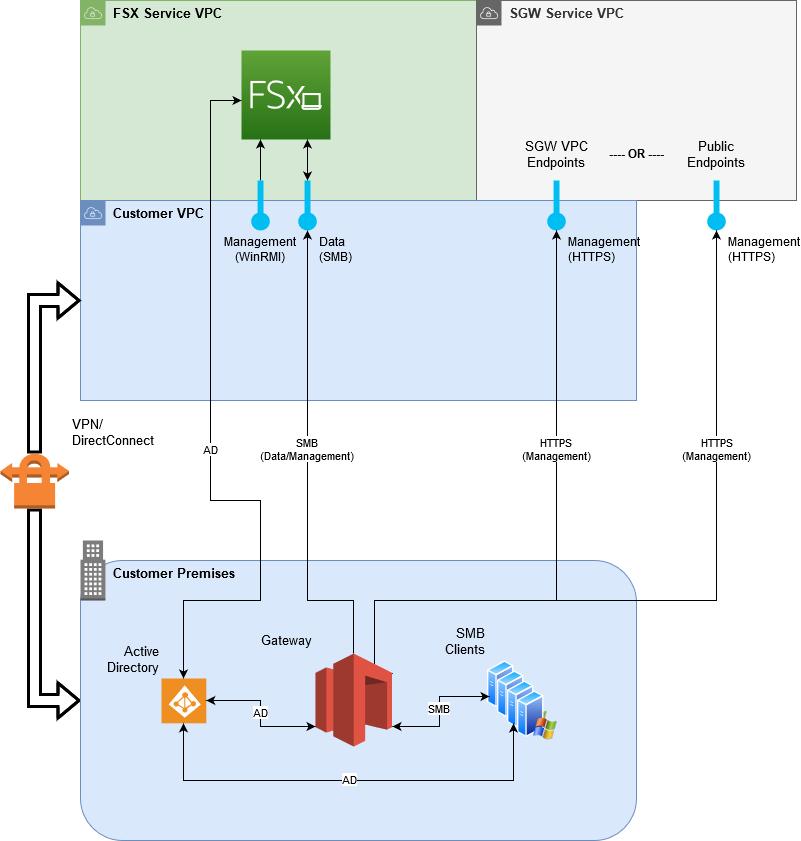
Note the following in the diagram:
-
AWS Direct Connect or a VPN is needed to allow the FSx File Gateway to access the Amazon FSx file share using SMB and to allow the FSx for Windows File Server to join your on-premises Active Directory domain.
-
Amazon Virtual Private Cloud (Amazon VPC) is needed to connect to the FSx for Windows File Server service VPC and the Storage Gateway service VPC using private endpoints. The FSx File Gateway can also connect to the public endpoints.
You can use Amazon FSx File Gateway in all AWS Regions where FSx for Windows File Server is available.