Crawling an Amazon S3 data store using a VPC endpoint
For security, auditing, or control purposes you may want your Amazon S3 data store or Amazon S3
backed Data Catalog tables to only be accessed through an Amazon Virtual Private Cloud
environment (Amazon VPC). This topic describes how to create and test a connection to
the Amazon S3 data store or Amazon S3 backed Data Catalog tables in a VPC endpoint using the
Network connection type.
Perform the following tasks to run a crawler on the data store:
Prerequisites
Check that you have met these prerequisites for setting up your Amazon S3 data store or Amazon S3 backed Data Catalog tables to be accessed through an Amazon Virtual Private Cloud environment (Amazon VPC).
-
A configured VPC. For example: vpc-01685961063b0d84b. For more information, see Getting started with Amazon VPC in the Amazon VPC User Guide.
-
An Amazon S3 endpoint attached to the VPC. For example: vpc-01685961063b0d84b. For more information, see Endpoints for Amazon S3 in the Amazon VPC User Guide.
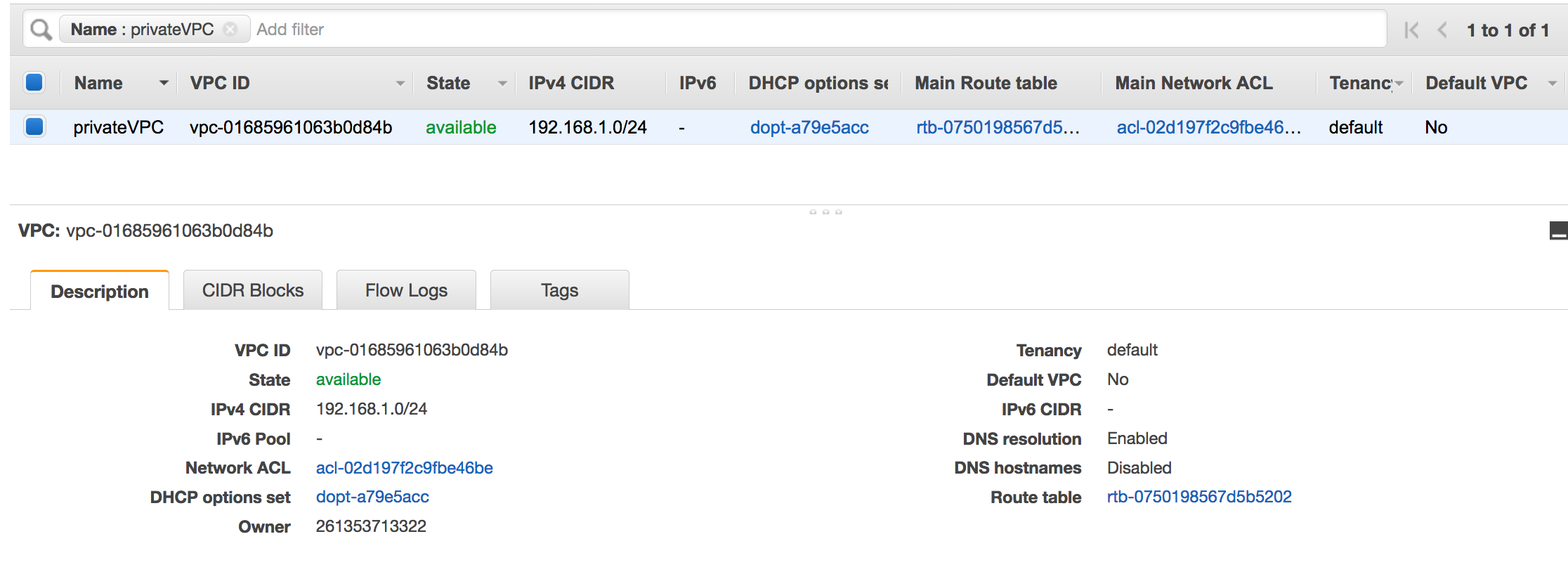
-
A route entry pointing to the VPC endpoint. For example vpce-0ec5da4d265227786 in the route table used by the VPC endpoint(vpce-0ec5da4d265227786).
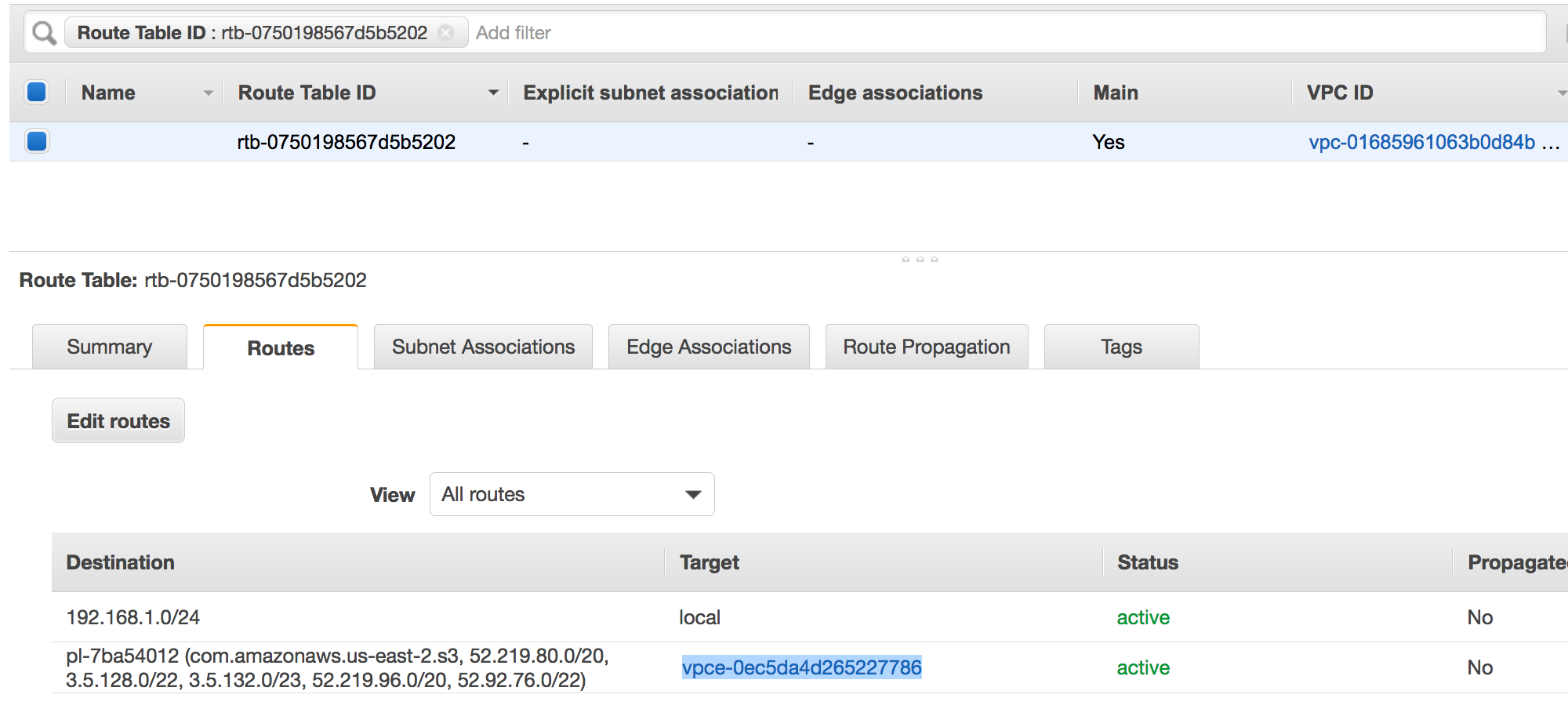
-
A network ACL attached to the VPC allows the traffic.
-
A security group attached to the VPC allows the traffic.
Creating the connection to Amazon S3
Typically, you create resources inside Amazon Virtual Private Cloud (Amazon VPC) so that they cannot be
accessed over the public internet. By default, AWS Glue can't access
resources inside a VPC. To enable AWS Glue to access resources inside
your VPC, you must provide additional VPC-specific configuration information that
includes VPC subnet IDs and security group IDs. To create a Network
connection you need to specify the following information:
-
A VPC ID
-
A subnet within the VPC
-
A security group
To set up a Network connection:
-
Choose Add connection in the navigation pane of the AWS Glue console.
-
Enter the connection name, choose Network as the connection type. Choose Next.
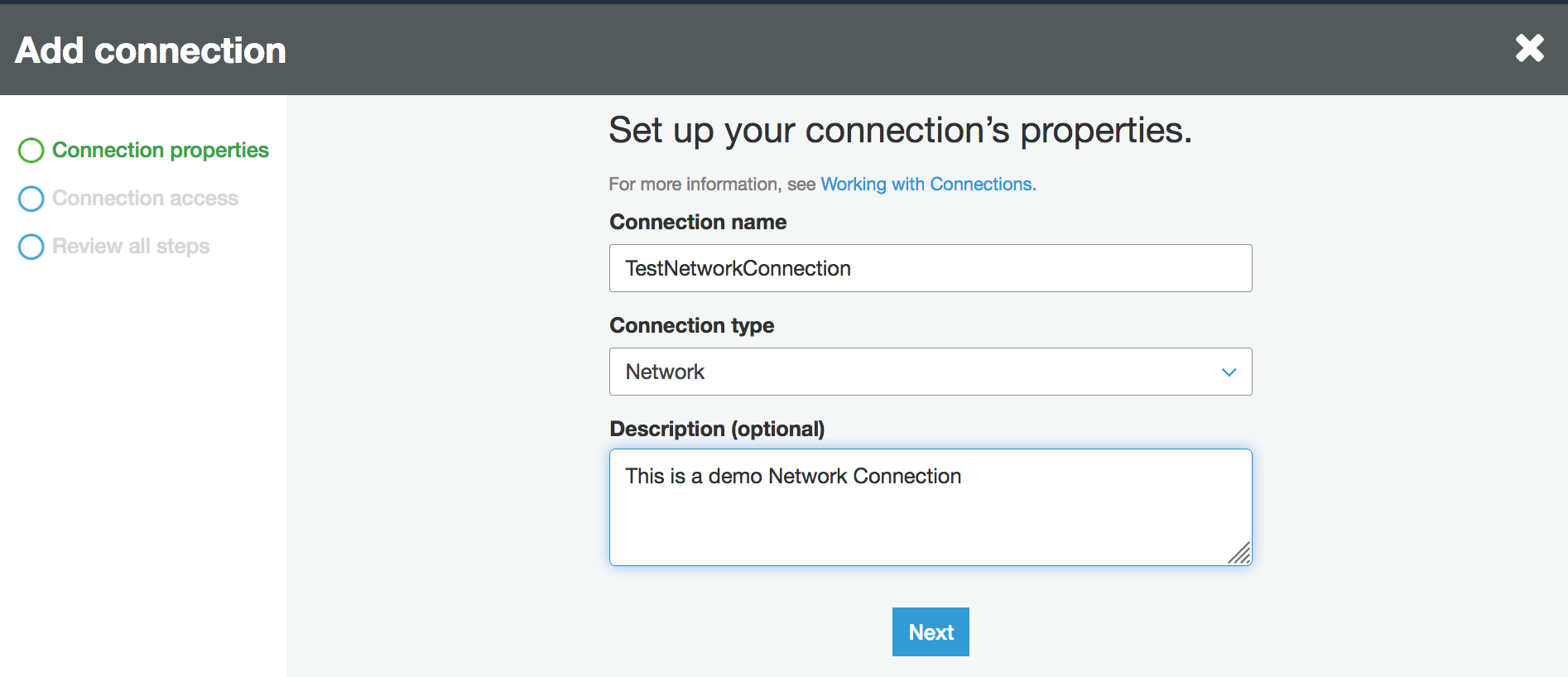
-
Configure the VPC, Subnet and Security groups information.
-
VPC: choose the VPC name that contains your data store.
-
Subnet: choose the subnet within your VPC.
-
Security groups: choose one or more security groups that allow access to the data store in your VPC.

-
-
Choose Next.
-
Verify the connection information and choose Finish.
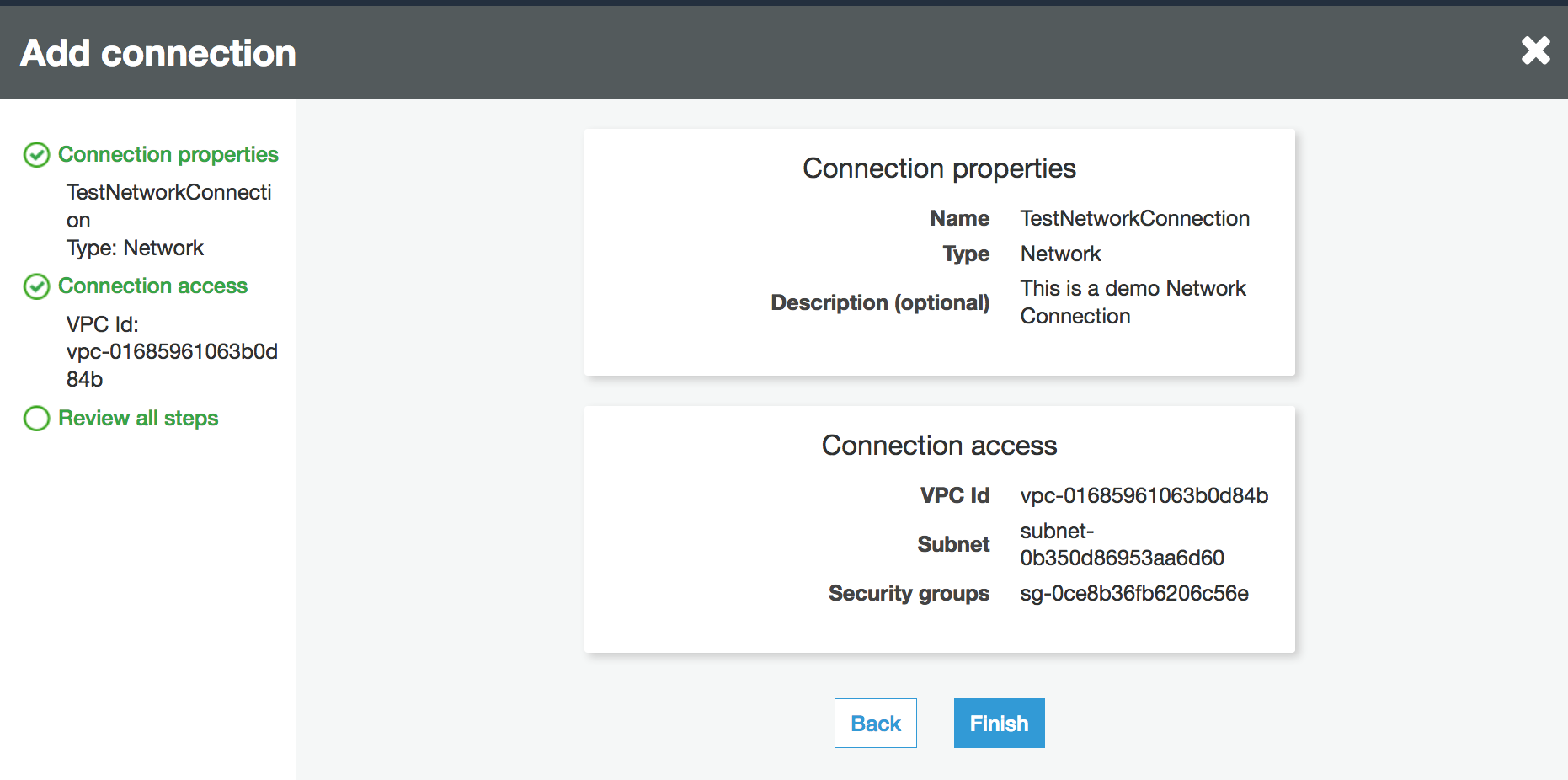
Testing the connection to Amazon S3
Once you have created your Network connection, you can test the
connectivity to your Amazon S3 data store in a VPC endpoint.
The following errors may occur when testing a connection:
-
INTERNET CONNECTION ERROR: indicates an Internet connection issue
-
INVALID BUCKET ERROR: indicates a problem with the Amazon S3 bucket
-
S3 CONNECTION ERROR: indicates a failure to connect to Amazon S3
-
INVALID CONNECTION TYPE: indicates the Connection type does not have the expected value,
NETWORK -
INVALID CONNECTION TEST TYPE: indicates a problem with the type of network connection test
-
INVALID TARGET: indicates that the Amazon S3 bucket has not been specified properly
To test a Network connection:
-
Select the Network connection in the AWS Glue console.
-
Choose Test connection.
-
Choose the IAM role that you created in the previous step and specify an Amazon S3 Bucket.
-
Choose Test connection to start the test. It might take few moments to show the result.
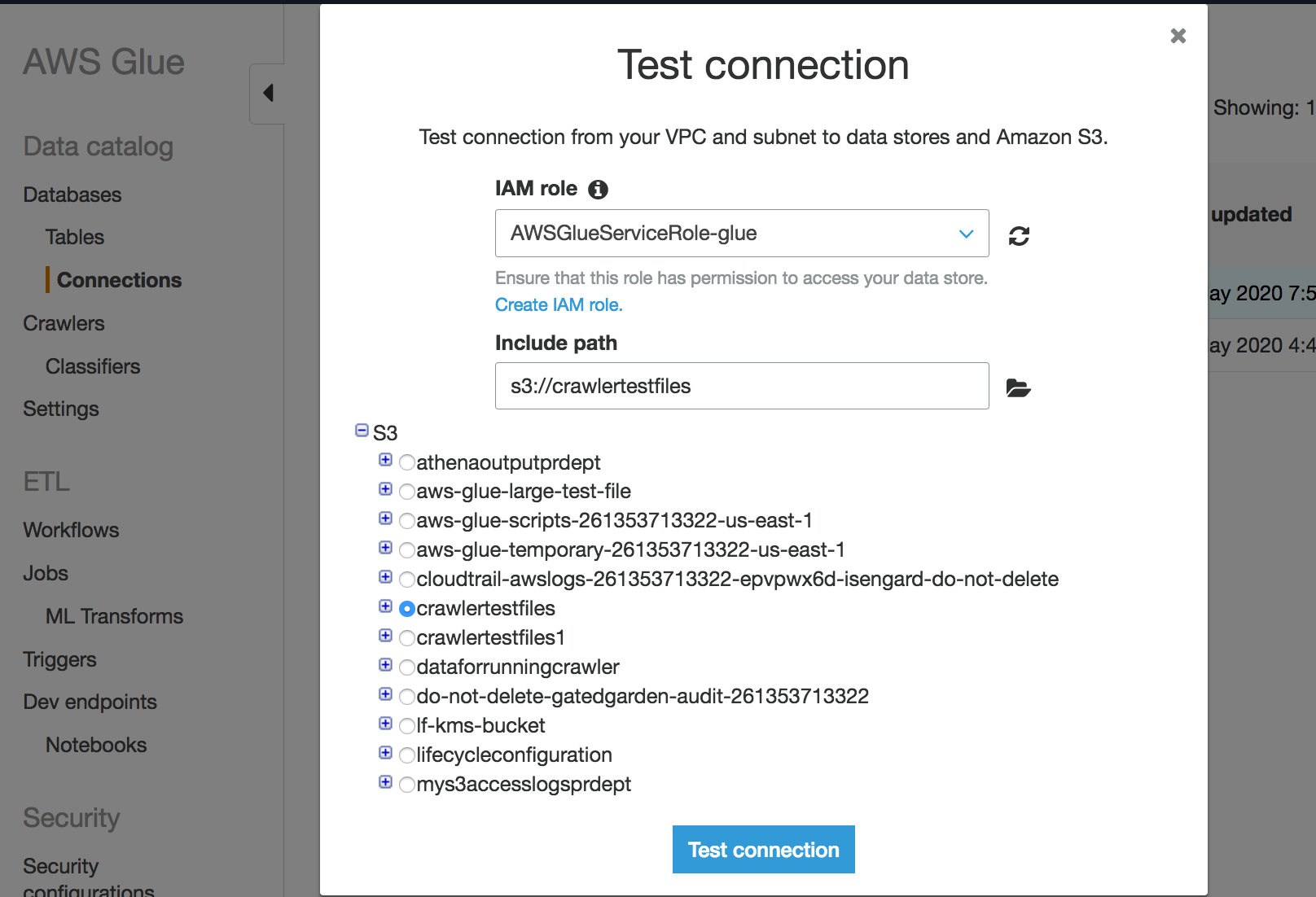
If you receive an error, check the following:
-
The correct privileges are provided to the role selected.
-
The correct Amazon S3 bucket is provided.
-
The security groups and Network ACL allow the required incoming and outgoing traffic.
-
The VPC you specified is connected to an Amazon S3 VPC endpoint.
Once you have successfully tested the connection, you can create a crawler.
Creating a crawler for an Amazon S3 data store
You can now create a crawler that specifies the Network connection
you've created. For more details on creating a crawler, see Configuring a crawler.
-
Start by choosing Crawlers in the navigation pane on the AWS Glue console.
-
Choose Add crawler.
-
Specify the crawler name and choose Next.
-
When asked for the data source, choose S3, and specify the Amazon S3 bucket prefix and the connection you created earlier.
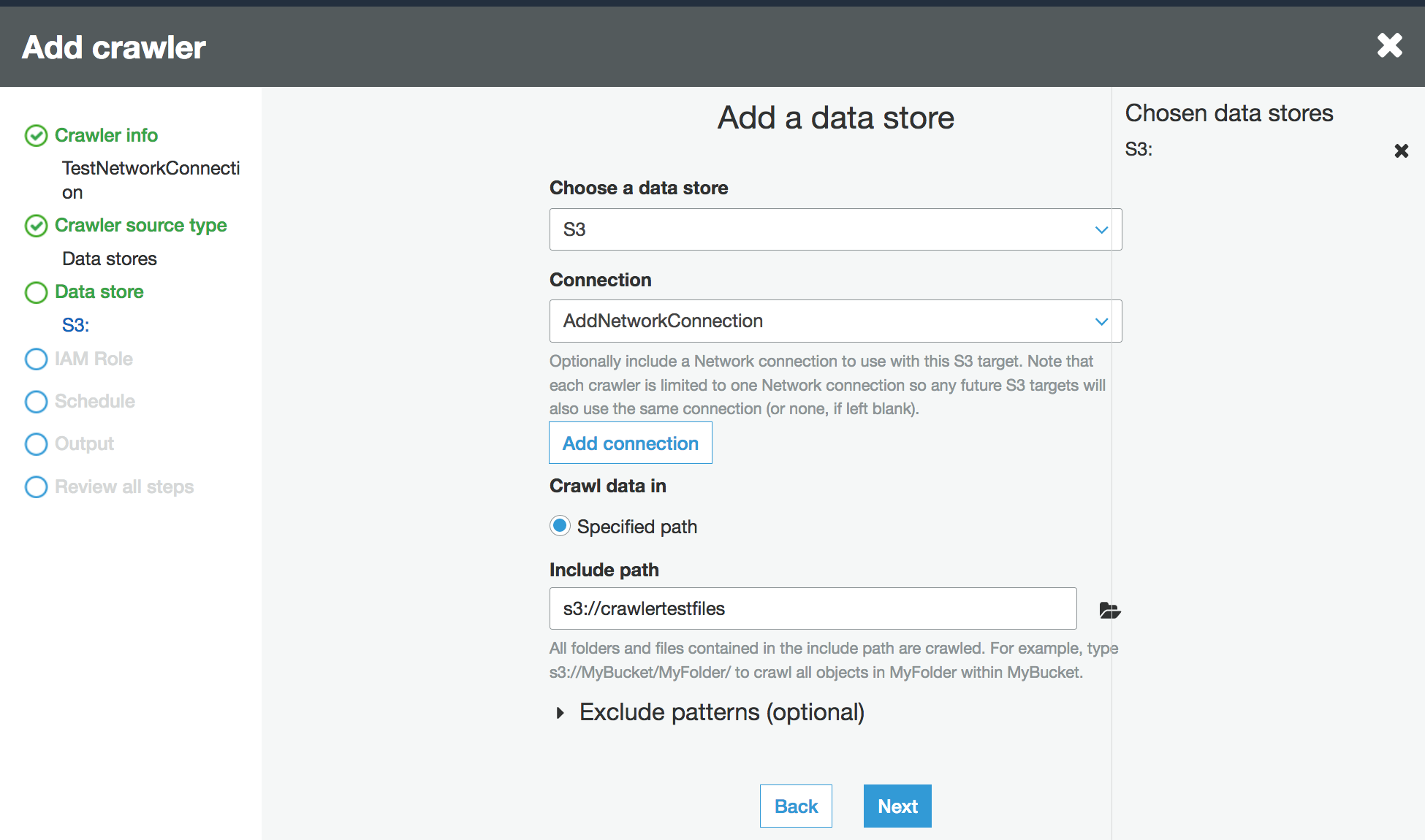
-
If you need to, add another data store on the same network connection.
-
Choose IAM role. The IAM role must allow access to the AWS Glue service and the Amazon S3 bucket. For more information, see Configuring a crawler.
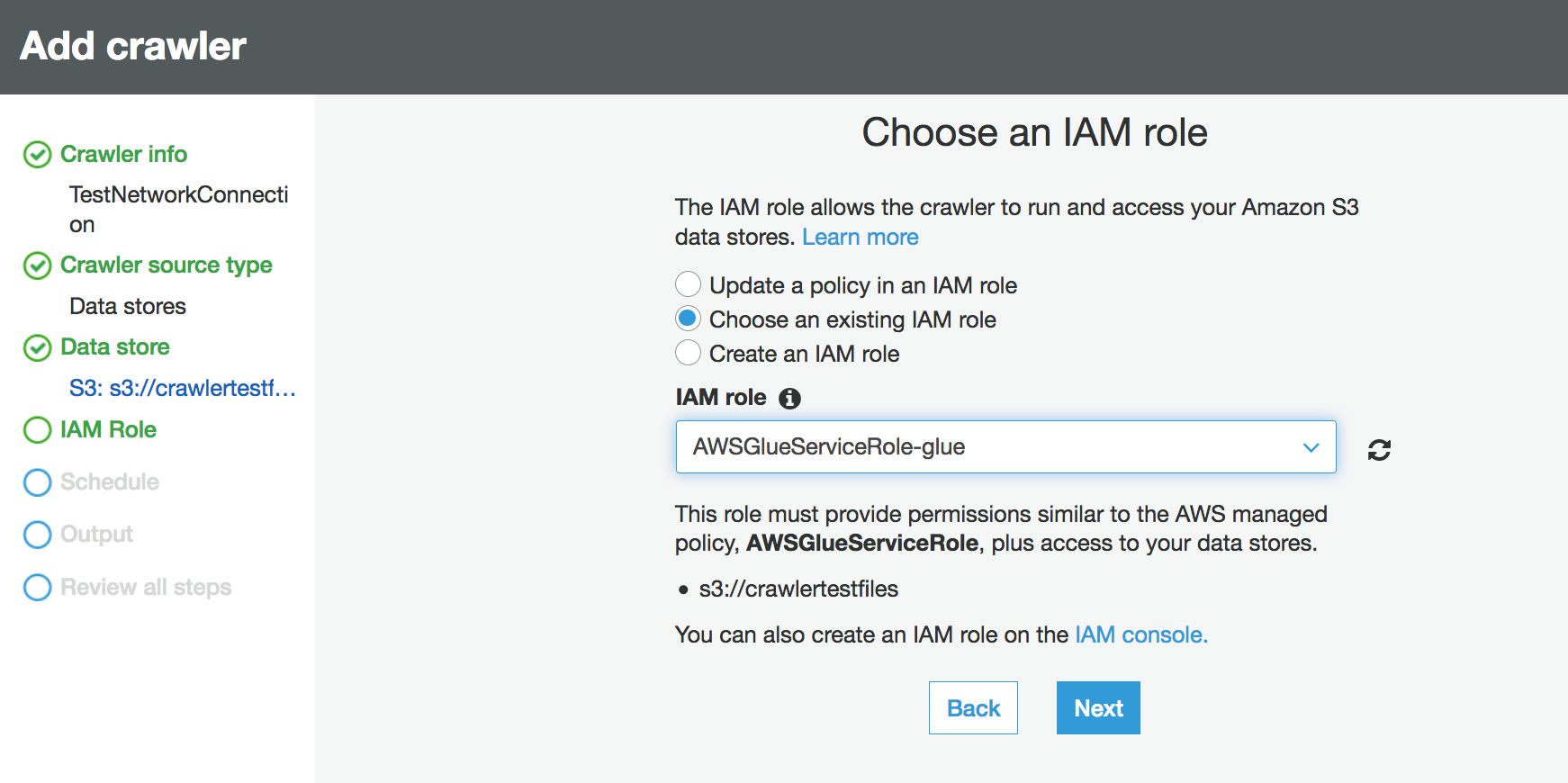
-
Define the schedule for the crawler.
-
Choose an existing database in the Data Catalog, or create a new database entry.

-
Finish the remaining setup.
Creating a crawler for Amazon S3 backed Data Catalog tables
You can now create a crawler that specifies the Network connection
you've created and a Catalog source type. For more details on creating a crawler,
see Configuring a crawler.
-
Start by choosing Crawlers in the navigation pane on the AWS Glue console.
-
Choose Add crawler.
-
Specify the crawler name and choose Next.
-
When asked for the crawler source type, choose Existing catalog tables, and specify the existing catalog tables to crawl from the list of available tables.
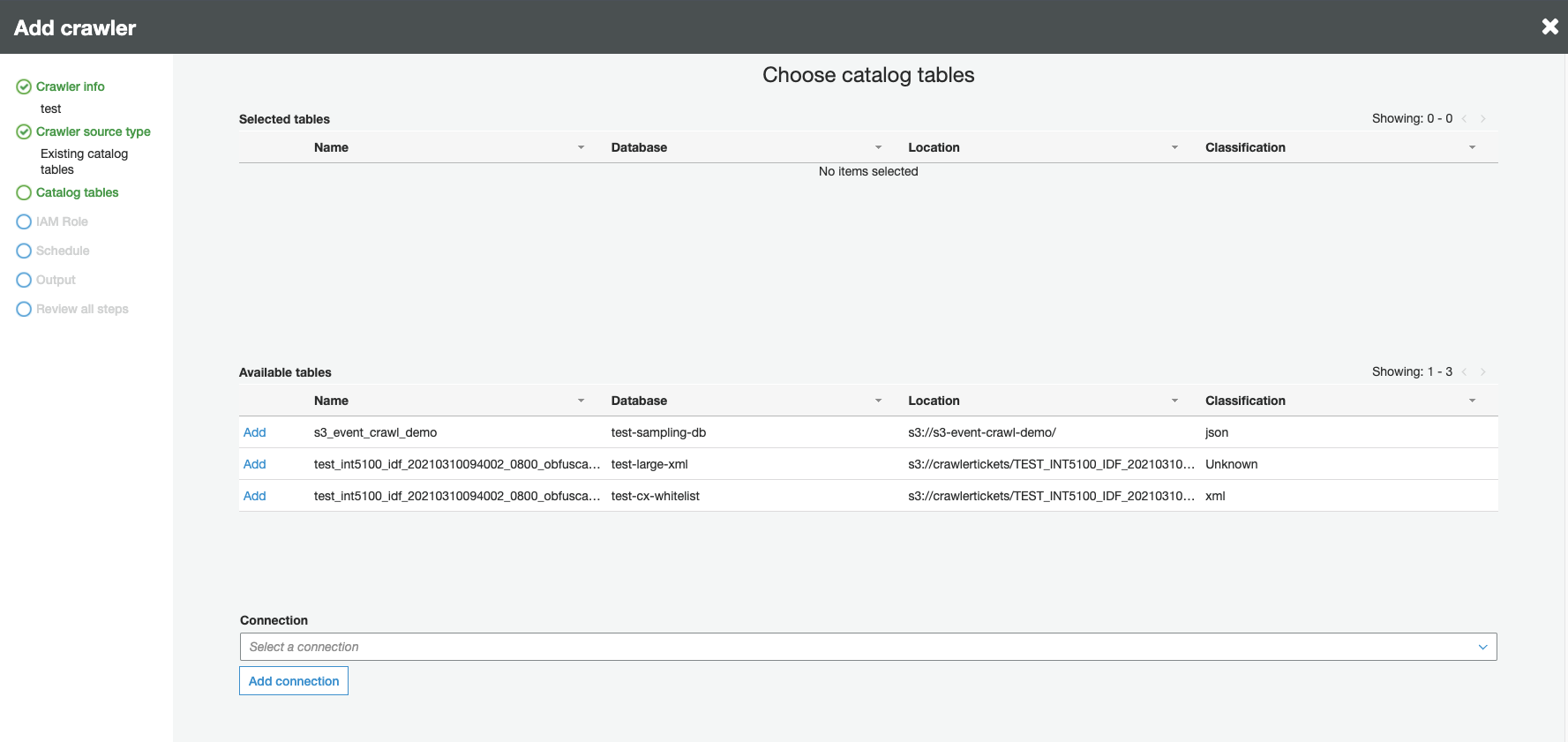
-
Choose IAM role. The IAM role must allow access to the AWS Glue service and the Amazon S3 bucket. For more information, see Configuring a crawler.
-
Define the schedule for the crawler.
-
Choose an existing database in the Data Catalog, or create a new database entry.
-
Finish the remaining setup and review your steps.
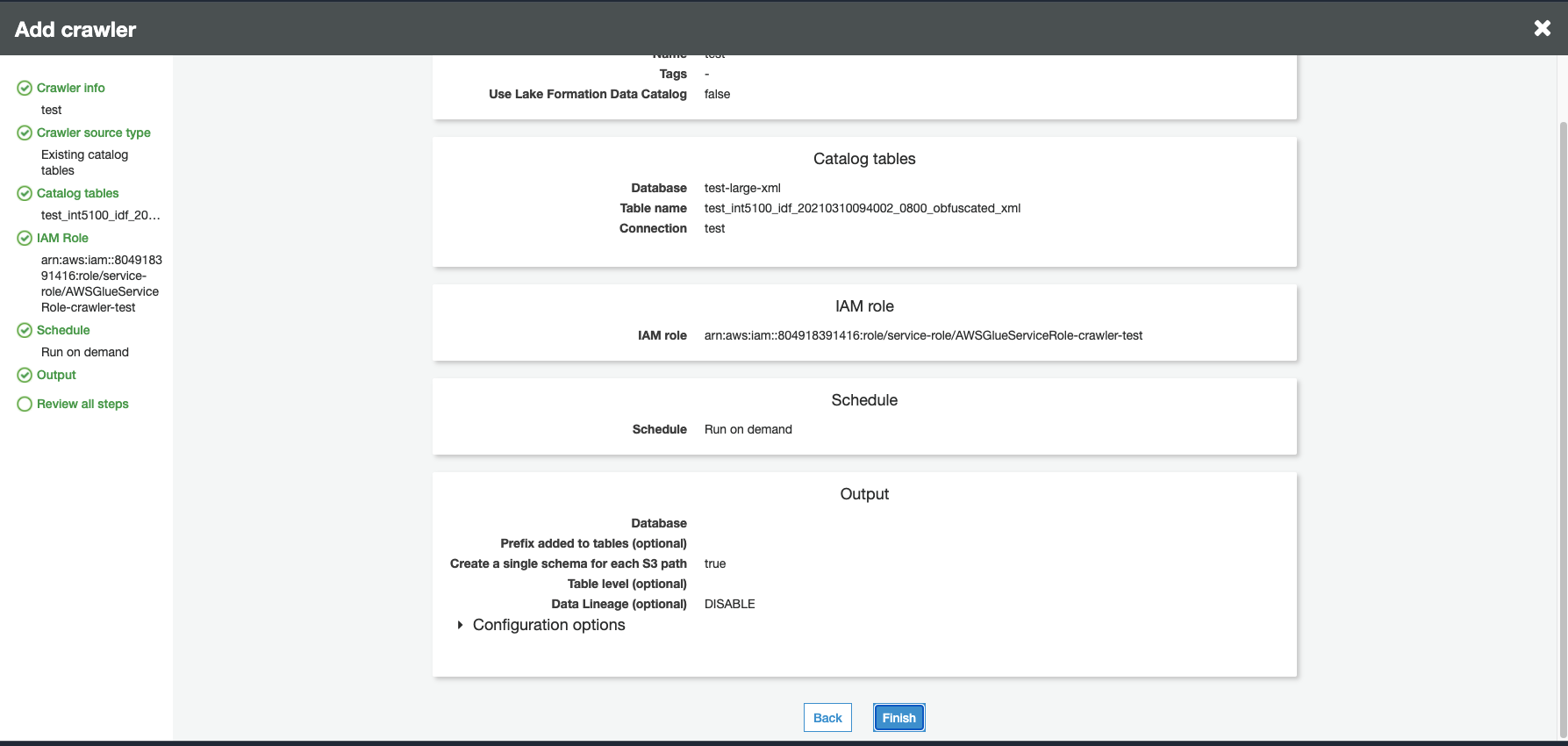
Running a crawler
Run your crawler.

Troubleshooting
For troubleshooting related to Amazon S3 buckets using a VPC gateway, see Why can’t I connect to an S3 bucket using a gateway VPC
endpoint?