Gateway endpoints for Amazon S3
You can access Amazon S3 from your VPC using gateway VPC endpoints. After you create the gateway endpoint, you can add it as a target in your route table for traffic destined from your VPC to Amazon S3.
There is no additional charge for using gateway endpoints.
Amazon S3 supports both gateway endpoints and interface endpoints. With a gateway endpoint, you can access Amazon S3 from your VPC, without requiring an internet gateway or NAT device for your VPC, and with no additional cost. However, gateway endpoints do not allow access from on-premises networks, from peered VPCs in other AWS Regions, or through a transit gateway. For those scenarios, you must use an interface endpoint, which is available for an additional cost. For more information, see Types of VPC endpoints for Amazon S3 in the Amazon S3 User Guide.
Contents
Considerations
-
A gateway endpoint is available only in the Region where you created it. Be sure to create your gateway endpoint in the same Region as your S3 buckets.
-
If you're using the Amazon DNS servers, you must enable both DNS hostnames and DNS resolution for your VPC. If you're using your own DNS server, ensure that requests to Amazon S3 resolve correctly to the IP addresses maintained by AWS.
-
The rules for the security groups for your instances that access Amazon S3 through a gateway endpoint must allow traffic to and from Amazon S3. You can reference the ID of the prefix list for Amazon S3 in security group rules.
-
The network ACL for the subnet for your instances that access Amazon S3 through a gateway endpoint must allow traffic to and from Amazon S3. You can't reference prefix lists in network ACL rules, but you can get the IP address range for Amazon S3 from the prefix list for Amazon S3.
-
Check whether you are using an AWS service that requires access to an S3 bucket. For example, a service might require access to buckets that contain log files, or might require you to download drivers or agents to your EC2 instances. If so, ensure that your endpoint policy allows the AWS service or resource to access these buckets using the
s3:GetObjectaction. -
You can't use the
aws:SourceIpcondition in an identity policy or a bucket policy for requests to Amazon S3 that traverse a VPC endpoint. Instead, use theaws:VpcSourceIpcondition. Alternatively, you can use route tables to control which EC2 instances can access Amazon S3 through the VPC endpoint. -
Gateway endpoints support only IPv4 traffic.
-
The source IPv4 addresses from instances in your affected subnets as received by Amazon S3 change from public IPv4 addresses to the private IPv4 addresses in your VPC. An endpoint switches network routes, and disconnects open TCP connections. The previous connections that used public IPv4 addresses are not resumed. We recommend that you do not have any critical tasks running when you create or modify an endpoint; or that you test to ensure that your software can automatically reconnect to Amazon S3 after the connection break.
-
Endpoint connections cannot be extended out of a VPC. Resources on the other side of a VPN connection, VPC peering connection, transit gateway, or AWS Direct Connect connection in your VPC cannot use a gateway endpoint to communicate with Amazon S3.
-
Your account has a default quota of 20 gateway endpoints per Region, which is adjustable. There is also a limit of 255 gateway endpoints per VPC.
Private DNS
You can configure private DNS to optimize costs when you create both a gateway endpoint and an interface endpoint for Amazon S3.
Route 53 Resolver
Amazon provides a DNS server, called the Route 53 Resolver, for your VPC. The Route 53 Resolver automatically resolves local VPC domain names and records in private hosted zones. However, you can't use the Route 53 Resolver from outside your VPC. Route 53 provides Resolver endpoints and Resolver rules so that you can use the Route 53 Resolver from outside your VPC. An inbound Resolver endpoint forwards DNS queries from the on-premises network to Route 53 Resolver. An outbound Resolver endpoint forwards DNS queries from the Route 53 Resolver to the on-premises network.
When you configure your interface endpoint for Amazon S3 to use private DNS only for the inbound Resolver endpoint, we create an inbound Resolver endpoint. The inbound Resolver endpoint resolves DNS queries to Amazon S3 from on-premises to the private IP addresses of the interface endpoint. We also add ALIAS records for the Route 53 Resolver to the public hosted zone for Amazon S3, so that DNS queries from your VPC resolve to the Amazon S3 public IP addresses, which routes traffic to the gateway endpoint.
Private DNS
If you configure private DNS for your interface endpoint for Amazon S3 but do not configure private DNS only for the inbound Resolver endpoint, requests from both your on-premises network and your VPC use the interface endpoint to access Amazon S3. Therefore, you pay to use the interface endpoint for traffic from the VPC, instead of using the gateway endpoint for no additional charge.
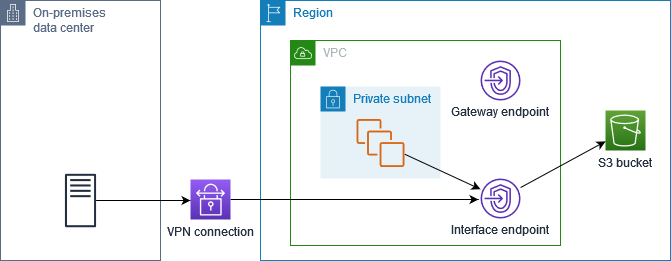
Private DNS only for the inbound Resolver endpoint
If you configure private DNS only for the inbound Resolver endpoint, requests from your on-premises network use the interface endpoint to access Amazon S3, and requests from your VPC use the gateway endpoint to access Amazon S3. Therefore, you optimize your costs, because you pay to use the interface endpoint only for traffic that can't use the gateway endpoint.
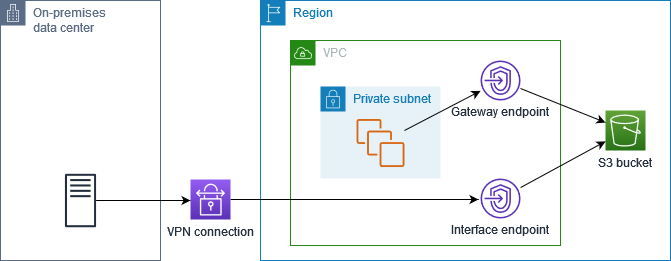
Configure private DNS
You can configure private DNS for an interface endpoint for Amazon S3 when you create it or after you create it. For more information, see Create a VPC endpoint (configure during creation) or Enable private DNS names (configure after creation).
Create a gateway endpoint
Use the following procedure to create a gateway endpoint that connects to Amazon S3.
To create a gateway endpoint using the console
Open the Amazon VPC console at https://console.aws.amazon.com/vpc/
. -
In the navigation pane, choose Endpoints.
-
Choose Create endpoint.
-
For Service category, choose AWS services.
-
For Services, add the filter Type = Gateway and select com.amazonaws.
region.s3. -
For VPC, select the VPC in which to create the endpoint.
-
For Route tables, select the route tables to be used by the endpoint. We automatically add a route that points traffic destined for the service to the endpoint network interface.
-
For Policy, select Full access to allow all operations by all principals on all resources over the VPC endpoint. Otherwise, select Custom to attach a VPC endpoint policy that controls the permissions that principals have to perform actions on resources over the VPC endpoint.
-
(Optional) To add a tag, choose Add new tag and enter the tag key and the tag value.
-
Choose Create endpoint.
To create a gateway endpoint using the command line
-
create-vpc-endpoint (AWS CLI)
-
New-EC2VpcEndpoint (Tools for Windows PowerShell)
Control access using bucket policies
You can use bucket policies to control access to buckets from specific endpoints, VPCs, IP address ranges, and AWS accounts. These examples assume that there are also policy statements that allow the access required for your use cases.
Example: Restrict access to a specific endpoint
You can create a bucket policy that restricts access to a specific endpoint by using the aws:sourceVpce condition key. The following policy denies access to the specified bucket using the specified actions unless the specified gateway endpoint is used. Note that this policy blocks access to the specified bucket using the specified actions through the AWS Management Console.
Example: Restrict access to a specific VPC
You can create a bucket policy that restricts access to specific VPCs by using the aws:sourceVpc condition key. This is useful if you have multiple endpoints configured in the same VPC. The following policy denies access to the specified bucket using the specified actions unless the request comes from the specified VPC. Note that this policy blocks access to the specified bucket using the specified actions through the AWS Management Console.
Example: Restrict access to a specific IP address range
You can create a policy that restricts access to specific IP address ranges by using the aws:VpcSourceIp condition key. The following policy denies access to the specified bucket using the specified actions unless the request comes from the specified IP address. Note that this policy blocks access to the specified bucket using the specified actions through the AWS Management Console.
Example: Restrict access to buckets in a specific AWS account
You can create a policy that restricts access to the S3 buckets in a specific
AWS account by using the s3:ResourceAccount condition key. The
following policy denies access to S3 buckets using the specified actions unless
they are owned by the specified AWS account.
Associate route tables
You can change the route tables that are associated with the gateway endpoint. When you associate a route table, we automatically add a route that points traffic destined for the service to the endpoint network interface. When you disassociate a route table, we automatically remove the endpoint route from the route table.
To associate route tables using the console
Open the Amazon VPC console at https://console.aws.amazon.com/vpc/
. -
In the navigation pane, choose Endpoints.
-
Select the gateway endpoint.
-
Choose Actions, Manage route tables.
-
Select or deselect route tables as needed.
-
Choose Modify route tables.
To associate route tables using the command line
-
modify-vpc-endpoint (AWS CLI)
-
Edit-EC2VpcEndpoint (Tools for Windows PowerShell)
Edit the VPC endpoint policy
You can edit the endpoint policy for a gateway endpoint, which controls access to Amazon S3 from the VPC through the endpoint. After you update an endpoint policy, it can take a few minutes for the changes to take effect. The default policy allows full access. For more information, see Endpoint policies.
To change the endpoint policy using the console
Open the Amazon VPC console at https://console.aws.amazon.com/vpc/
. -
In the navigation pane, choose Endpoints.
-
Select the gateway endpoint.
-
Choose Actions, Manage policy.
-
Choose Full Access to allow full access to the service, or choose Custom and attach a custom policy.
-
Choose Save.
The following are example endpoint policies for accessing Amazon S3.
Example: Restrict access to a specific bucket
You can create a policy that restricts access to specific S3 buckets only. This is useful if you have other AWS services in your VPC that use S3 buckets.
Example: Restrict access to a specific IAM role
You can create a policy that restricts access to a specific IAM role. You must use
aws:PrincipalArn to grant access to a principal.
Example: Restrict access to users in a specific account
You can create a policy that restricts access to a specific account.
Delete a gateway endpoint
When you are finished with a gateway endpoint, you can delete it. When you delete a gateway endpoint, we remove the endpoint route from the subnet route tables.
You can't delete a gateway endpoint if private DNS is enabled.
To delete a gateway endpoint using the console
Open the Amazon VPC console at https://console.aws.amazon.com/vpc/
. -
In the navigation pane, choose Endpoints.
-
Select the gateway endpoint.
-
Choose Actions, Delete VPC endpoints.
-
When prompted for confirmation, enter
delete. -
Choose Delete.
To delete a gateway endpoint using the command line
-
delete-vpc-endpoints (AWS CLI)
-
Remove-EC2VpcEndpoint (Tools for Windows PowerShell)