Troubleshoot contacts that deliver data to Amazon EC2
If you are unable to successfully complete an AWS Ground Station contact, you'll need to verify that your Amazon EC2 instance is running, verify that your dataflow endpoint application is running, and verify that your dataflow endpoint application's stream is configured properly.
Note
DataDefender (DDX) is an example of a dataflow endpoint application currently supported by AWS Ground Station
Prerequisite
The following procedures assume that an Amazon EC2 instance is already set up. To set up an Amazon EC2 instance in AWS Ground Station, see Getting Started.
Step 1: Verify that your EC2 instance is running
The following procedure shows how to find your Amazon EC2 instance in the console and start it if it's not running.
-
Locate the Amazon EC2 instance that was used for the contact you are troubleshooting. Use the following steps:
-
In your AWS CloudFormation dashboard, select the stack that contains your Amazon EC2 instance.
-
Choose the Resources tab and locate your Amazon EC2 instance in the Logical ID column. Verify that the instance is created in the Status column.
-
In the Physical ID column, choose the link for your Amazon EC2 instance. This will take you to the Amazon EC2 management console.
-
-
In the Amazon EC2 management console, ensure that your Amazon EC2 Instance State is running.
-
If your instance is running, continue to the next step. If your instance is not running, start the instance by using the following step:
-
With your Amazon EC2 instance selected, choose Actions > Instance State > Start.
-
Step 2: Determine type of dataflow application used
If you are using the AWS Ground Station Agent for data delivery please redirect to section Troubleshooting AWS Ground Station Agent. Otherwise, if you are using the DataDefender (DDX) application continue to Step 3: Verify that dataflow application is running.
Step 3: Verify that dataflow application is running
Verifying the status of DataDefender requires you to connect to your instance in Amazon EC2. For more details on connecting to your instance, see Connect to your Linux instance.
The following procedure provides troubleshooting steps using commands in an SSH client.
-
Open a terminal or command prompt and connect to your Amazon EC2 instance by using SSH. Forward port 80 of the remote host in order to view the DataDefender web UI. The following commands demonstrate how to use SSH to connect to an Amazon EC2 instance through a bastion with port forwarding enabled.
Note
You must replace <SSH KEY>, <BASTION HOST>, and <HOST> with your specific ssh key, bastion host name, and Amazon EC2 instance host name.
For Windows
ssh -L 8080:localhost:80 -o ProxyCommand="C:\Windows\System32\OpenSSH\ssh.exe -o \"ForwardAgent yes\" -W %h:%p -i \"<SSH KEY>\" ec2-user@<BASTION HOST>" -i "<SSH KEY>" ec2-user@<HOST>For Mac
ssh -L 8080:localhost:80 -o ProxyCommand="ssh -A -o 'ForwardAgent yes' -W %h:%p -i <SSH KEY> ec2-user@<BASTION HOST>" -i <SSH KEY> ec2-user@<HOST> -
Verify that DataDefender (also called DDX) is running by grepping (checking) for a running process named ddx in the output. The command for grepping (checking) for a running process and a successful example output is provided below.
[ec2-user@Receiver-Instance ~]$ ps –ef | grep ddx Rtlogic 4977 1 10 Oct16 ? 2-00:22:14 /opt/rtlogic/ddx/bin/ddx –m/opt/rtlogic/ddx/modules –p/opt/rtlogic/ddx/plugins –c/opt/rtlogic/ddx/bin/ddx.xml –umask=077 –daemon –f installed=true –f security=true –f enable HttpsForwarding=true Ec2-user 18787 18657 0 16:51 pts/0 00:00:00 grep –color=auto ddxIf DataDefender is running, skip to Step 4: Verify that your dataflow application stream is configured Otherwise, continue to the next step.
-
Start DataDefender using the command show below.
sudo service rtlogic-ddx startIf DataDefender is running after using the command, skip to Step 4: Verify that your dataflow application stream is configured Otherwise, continue to the next step.
-
Inspect the following files using the commands below to see if there were any errors while installing and configuring DataDefender.
cat /var/log/user-data.log cat /opt/aws/groundstation/.startup.outNote
A common issue discovered when inspecting these files is that the Amazon VPC that your Amazon EC2 instance is running in does not have access to Amazon S3 to download the installation files. If you discover in your logs that this is the issue, check your EC2 instance's Amazon VPC and security group settings to ensure they are not blocking access to Amazon S3.
If DataDefender is running after checking your Amazon VPC settings, continue to Step 4: Verify that your dataflow application stream is configured. If the problem persists, contact AWS Support
and send your log files with a description of your issue.
Step 4: Verify that your dataflow application stream is configured
-
In a web browser, access your DataDefender web user interface by entering the following address in the address bar: localhost:8080. Then, press Enter.
-
On the DataDefender dashboard, choose Go to Details.
-
Select your stream from the list of streams, and choose Edit Stream.
-
In the Stream Wizard dialog box, do the following:
-
In the WAN Transport pane, ensure WAN to LAN is selected for Stream Direction.
-
In the Port box, ensure the WAN port you have chosen for your dataflow endpoint group is present. By default, this port is 55888. Then, choose Next.
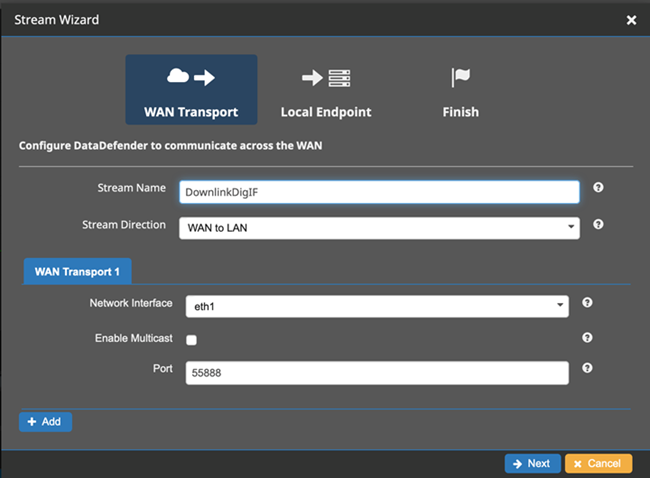
-
In the Local Endpoint pane, ensure that a valid port is present in the Port box. By default, this port is 50000. This is the port on which you'll receive your data after DataDefender has received it from the AWS Ground Station service. Then, choose Next.
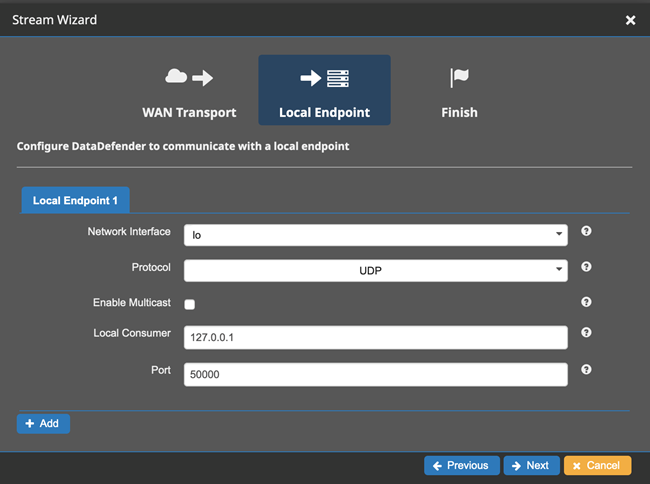
-
Choose Finish in the remaining menu if you have changed any values. Otherwise, you can cancel out of the Stream Wizard menu.
-
You have now ensured that your Amazon EC2 instance and DataDefender are both running and configured properly to receive data from AWS Ground Station. Continue to Step 5: Ensure you have enough available IP addresses in your receiver instance(s) subnet.
Step 5: Ensure you have enough available IP addresses in your receiver instance(s) subnet
The following procedure shows how to find the number of available IP addresses in an Amazon EC2 reciever instance in the console.
-
For each Amazon EC2 receiver instance that was used for the contact you are troubleshooting. Use the following steps:
-
In your AWS CloudFormation dashboard, select the stack that contains your Amazon EC2 instance.
-
Choose the Resources tab and locate your Amazon EC2 instance in the Logical ID column. Verify that the instance is created in the Status column.
-
In the Physical ID column, choose the link for your Amazon EC2 instance. This will take you to the Amazon EC2 management console.
-
-
In the Amazon EC2 management console, find and click the Subnet ID link in your Amazon EC2 receiver instance's Instance Summary. This will take you to the corresponding Amazon VPC management console.
-
Select the matching subnet in the Amazon VPC management console and check the Details of your subnet for Available IPv4 addresses. If this number is not at least as many as dataflow endpoints that use this Amazon EC2 receiver instance do the following:
-
Update your AWS CloudFormation template's corresponding subnet CidrBlock to be sized correctly. For more details on subnet sizing see, Subnet CIDR blocks.
-
Redeploy your stack with your updated AWS CloudFormation template.
-
If you continue to experience issues, contact AWS Support