AWS Spend in Local Currency
Last Updated
February 2025
Authors
-
Sumit Agarwal, Senior Technical Account Manager, AWS
-
Iakov Gan, Senior Solution Architect, AWS
-
Yuriy Prykhodko, Principal Technical Account Manager, AWS
Introduction
By default, all CID dashboards are built in USD ($). AWS Billing allows the use of local currencies, and even if the Billing is in USD, local currencies may be more convenient for analyzing costs. This guide provides steps to facilitate the customization of adding a choice of currency to CUDOS dashboard. This solution requires currency conversion rate data that you can obtain from public sources.
Prerequisites
-
CUDOS v5 Dashboard deployed
-
Access to upload CSV to S3, create external table in Athena and amend Quicksight Dataset and Dashboards.
-
Currency conversion rate file in CSV format example.csv, averaging currency conversion on monthly basis. For this example we use USD to GBP change rate, assuming that the CUR is in USD and we want to show it in GBP.
Month,CurrencyConversionRate 2024-02-01,0.7845326 2024-03-01,0.79015638 2024-04-01,0.79732566 2024-05-01,0.79801344 2024-06-01,0.78495453 2024-07-01,0.7915426 2024-08-01,0.78610283 2024-09-01,0.76168342 2024-10-01,0.75271059 2024-11-01,0.77358126 2024-12-01,0.78809978 2025-01-01,0.7978017
Solution
This customization aims to streamline data interpretation and decision making processes, providing a more personalized and efficient dashboard experience for our valued customers.
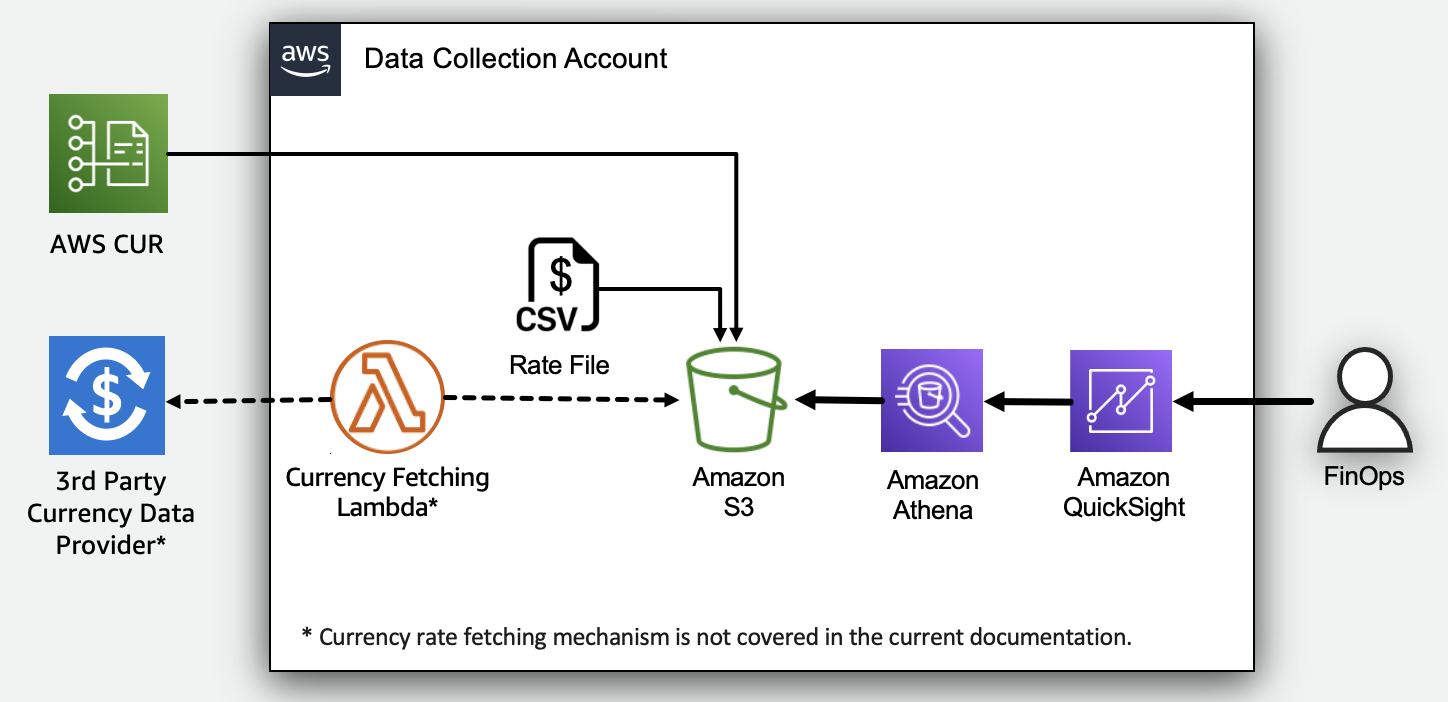
Adding a Currency conversion
This customization requires several manual steps:
-
Prepare currency conversion csv as mentioned in Prerequisites.
-
Navigate to cid S3 bucket
s3://cid-{account_id}-shared/, create a new folder namedCurrencyConversionRatewith in the bucket and upload the csv file to newly created CurrencyConversionRate folder. You can automate this step via Amazon Lambda function (outside of this guide). -
In Amazon Athena, choose the cid database, then create an external table pointing to the currencyconversionrate.csv file uploaded to S3 by running the following SQL query. Please update the folder location with your Account Id.
CREATE EXTERNAL TABLE IF NOT EXISTS currencyconversionrate ( Month date, CurrencyConversionRate double ) ROW FORMAT SERDE 'org.apache.hadoop.hive.serde2.lazy.LazySimpleSerDe' WITH SERDEPROPERTIES ('field.delim' = ',') STORED AS INPUTFORMAT 'org.apache.hadoop.mapred.TextInputFormat' OUTPUTFORMAT 'org.apache.hadoop.hive.ql.io.HiveIgnoreKeyTextOutputFormat' LOCATION 's3://cid-{account_id}-shared/CurrencyConversionRate/' TBLPROPERTIES ( 'classification' = 'csv', 'skip.header.line.count' = '1' );
-
To preview the table and ensure the data is being populated correctly, run a
SELECT * FROM "currencyconversionrate" limit 10;query in Athena.
-
In Quicksight, go to "Datasets" section and select summary_view dataset. Click on "Edit", then click on "Add data" in the top right corner. From the dropdown menu, choose "Data source". In the data source options, select CID datasource and then choose the currencyconversionrate table.

-
Select "Left Join" as the join type, and join the "billing_period" column from the "summary_view" table with the "month" column from the "currencyconversionrate" table. After this, apply the changes and then save and publish the dataset.
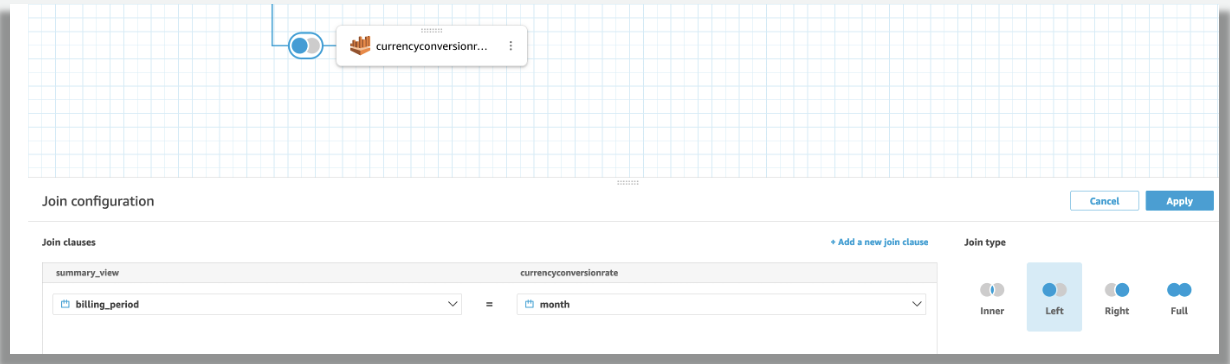
-
In the Quicksight, go to the dashboards, then click CUDOS Dashboard and save it as new analyses.

-
Go to the "Analyses" section , click on "CUDOSInLocalCurrency", then create a new parameter called "Currency". In "Datatype", choose "String", in "Values", select "single value", set "$" as the default currency, and then create the parameter.

-
Once the "Currency" parameter is created, click on the three dots located on the right side of the parameter. Then, click on "Add Control".

-
In the "Add control" window, select "Style" as "Dropdown". Next, click on "Specific values" and provide the local currency including "$"(for documentation purposes, we are using "£" as example). Ensure to check the option "Hide Select all.." option at the bottom. Finally, click to add the control.

-
Now, we need to edit the calculated fields to convert the cost into the currency selected in the control. Select "cost_unblended" and click on the three dots located on the right side. Then, click on "Edit calculated field".

-
In the calculated field editor, replace the current code with the following code. Then, save the calculated field. If you combine different accounts with different currencies (ex: China and Global) you can check Multi Currency option below.
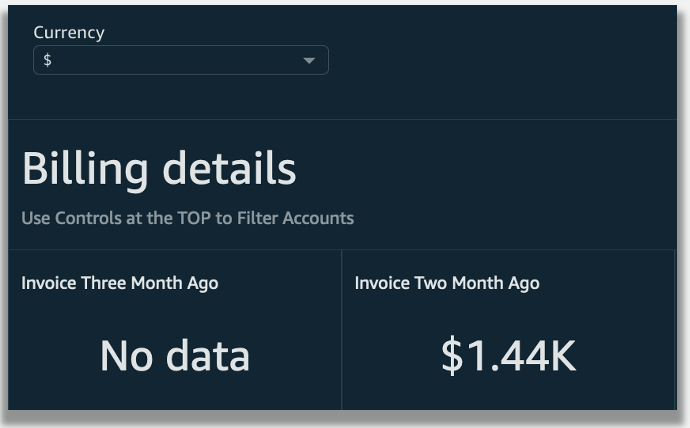
-
Do the same for Amortized Cost
-
If you select the currency "£", it will convert the cost to "£" based on the month and conversion rate provided in the initial CSV file. Note that you will still see the "$" symbol in the cost in both cases because the "cost_unblended" format is fixed as currency type and cannot be changed dynamically.

Changing the symbol
As of today (Feb 2025) Amazon QuickSight do not allow dynamically changing a symbol on labels, so the only way to indicate changing currency is to use titles of visuals.
-
To change symbol, you’ll first need first to convert the format to a number.
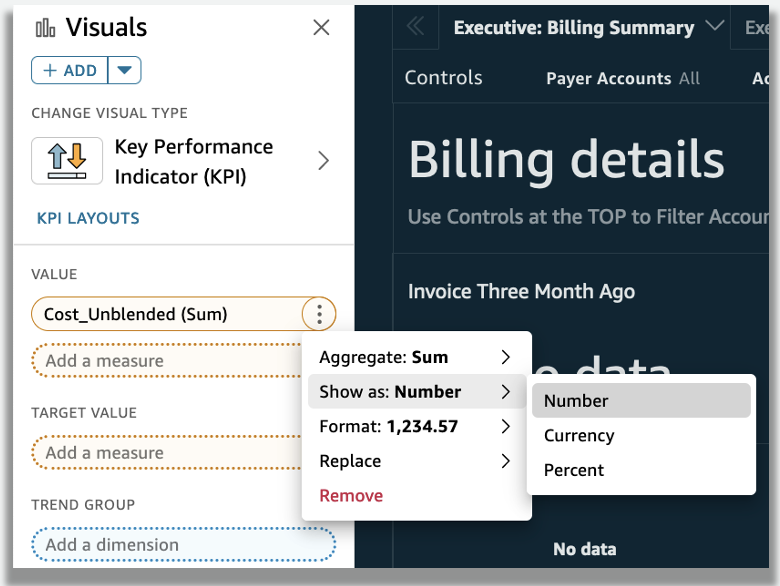
-
After changing the format to a number, the currency symbol will be removed.

-
To change the format to thousands, click on "More formatting options" as shown below.

-
Select the custom decimal places to 2 and set the units to thousands.

-
Now your visual is formatted in thousands with the appropriate decimal places. Since it has been converted to numbers, the currency symbol is no longer visible. We understand this may cause some confusion regarding currency when viewing the number alone.

-
To address this, you can dynamically change the visual’s title. Double-click on the title to edit it as shown below, then save your changes. This will update the title to include the currency symbol based on your selection at the currency control level.

-
This will ensure that a dollar symbol
$is added to the title when you have selected the$option in the currency control.
-
When you select the pound symbol (£), the title will automatically update to include the £ symbol.

This summarizes the process for changing the currency of your visuals. You can repeat these steps for any other visuals if you wish to convert their currency as well.