Task 5: Build the Frontend
|
Time to complete |
5 minutes |
|
Get help |
Overview
In this task, you will update the website you created in module one to use the Amplify UI component library to scaffold out an entire user authentication flow, allowing users to sign up, sign in, and reset their password and invoke the GraphQL API to use the customer query for generating recipe based on a list of ingredients.
What you will accomplish
In this tutorial, you will:
-
Install the Amplify client libraries
-
Configure your React app to add the authentication flow and invoke the GraphQL API
Implementation
You will need two Amplify libraries for your project. The main aws-amplify library contains all of the client-side APIs for connecting your app's frontend to your backend, and the @aws-amplify/ui-react library contains framework-specific UI components.
-
Install the libraries
Open a new terminal window, navigate to your projects root folder (ai-recipe-generator), and run the following command to install the libraries.
npm install aws-amplify @aws-amplify/ui-react
-
Modify the Index CSS
On your local machine, navigate to the ai-recipe-generator/src/index.css file, and update it with the following code to center the App UI. Then, save the file.
:root { font-family: Inter, system-ui, Avenir, Helvetica, Arial, sans-serif; line-height: 1.5; font-weight: 400; color: rgba(255, 255, 255, 0.87); font-synthesis: none; text-rendering: optimizeLegibility; -webkit-font-smoothing: antialiased; -moz-osx-font-smoothing: grayscale; max-width: 1280px; margin: 0 auto; padding: 2rem; } .card { padding: 2em; } .read-the-docs { color: #888; } .box:nth-child(3n + 1) { grid-column: 1; } .box:nth-child(3n + 2) { grid-column: 2; } .box:nth-child(3n + 3) { grid-column: 3; }
-
Modify the App CSS
Update the src/App.css file with the following code to style the ingredients form. Then, save the file.
.app-container { margin: 0 auto; padding: 20px; text-align: center; } .header-container { padding-bottom: 2.5rem; margin: auto; text-align: center; align-items: center; max-width: 48rem; } .main-header { font-size: 2.25rem; font-weight: bold; color: #1a202c; } .main-header .highlight { color: #2563eb; } @media (min-width: 640px) { .main-header { font-size: 3.75rem; } } .description { font-weight: 500; font-size: 1.125rem; max-width: 65ch; color: #1a202c; } .form-container { margin-bottom: 20px; } .search-container { display: flex; flex-direction: column; gap: 10px; align-items: center; } .wide-input { width: 100%; padding: 10px; font-size: 16px; border: 1px solid #ccc; border-radius: 4px; } .search-button { width: 100%; /* Make the button full width */ max-width: 300px; /* Set a maximum width for the button */ padding: 10px; font-size: 16px; background-color: #007bff; color: white; border: none; border-radius: 4px; cursor: pointer; } .search-button:hover { background-color: #0056b3; } .result-container { margin-top: 20px; transition: height 0.3s ease-out; overflow: hidden; } .loader-container { display: flex; flex-direction: column; align-items: center; gap: 10px; } .result { background-color: #f8f9fa; border: 1px solid #e9ecef; border-radius: 4px; padding: 15px; white-space: pre-wrap; word-wrap: break-word; color: black; font-weight: bold; text-align: left; /* Align text to the left */ }
-
Add authentication
On your local machine, navigate to the ai-recipe-generator/src/main.tsx file, and update it with the following code. Then, save the file.
-
The code will use the Amplify Authenticator component to scaffold out an entire user authentication flow allowing users to sign up, sign in, reset their password, and confirm sign-in for multifactor authentication (MFA).
import React from "react"; import ReactDOM from "react-dom/client"; import App from "./App.jsx"; import "./index.css"; import { Authenticator } from "@aws-amplify/ui-react"; ReactDOM.createRoot(document.getElementById("root")!).render( <React.StrictMode> <Authenticator> <App /> </Authenticator> </React.StrictMode> );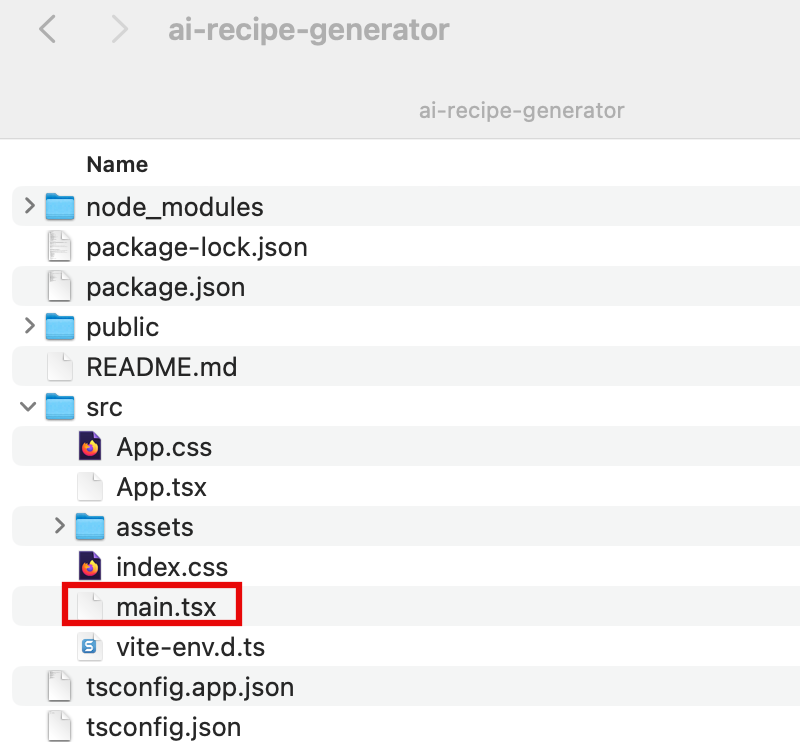
-
-
Configure the Amplify library
Open the ai-recipe-generator/src/App.tsx file, and update it with this code
. Then, save the file. -
The code starts by configuring the Amplify library with the client configuration file (amplify_outputs.json). It then generates a data client using the generateClient() function. The app presents a form to users for submitting a list of ingredients. Once submitted, it will use the data client to pass the list to the askBedrock query and retrieve the generated recipe then display it to the user.

-
-
Launch the app
Open a new terminal window, navigate to your projects root directory (ai-recipe-generator), and run the following command to launch the app:
npm run dev -
Open the app
Select the Local host link to open the Vite + React application.

-
Create an account
Choose the Create Account tab, and use the authentication flow to create a new user by entering your email address and a password.
Then, choose Create Account.

-
Enter verification code
You will get a verification code sent to your email. Enter the verification code to log in to the app.

-
Generate recipes
When signed in, you can start inputting ingredients and generating recipes.

-
Push changes
In the open terminal window, run the following command to push the changes to GitHub:
git add . git commit -m 'connect to bedrock' git push origin main
-
View your changes
Sign in to the AWS Management console in a new browser window, and open the AWS Amplify console at https://console.aws.amazon.com/amplify/apps
. AWS Amplify automatically builds your source code and deployed your app at https://...amplifyapp.com, and on every git push your deployment instance will update. Select the Visit deployed URL button to see your web app up and running live.

Conclusion
You have now connected your app to the Amplify backend and built a frontend to generate a recipe based on a list of ingredients submitted by the user.