Task 2: Manage Users
|
Time to complete |
15 minutes |
|
Requires |
A text editor. Here are a few free ones: |
|
Get help |
Overview
Now that you have a React web app, you will configure an authentication resource for the app using AWS Amplify Auth, powered by Amazon Cognito. Cognito is a powerful user directory service that manages user registration, authentication, account recovery, and more.
You will use the AWS Management Console to enable access to Amazon Bedrock and Claude 3 Sonnet foundation model, which the app will use to generate recipes.
What you will accomplish
In this tutorial, you will:
-
Set up Amplify Authentication
-
Set up access to Claude 3 Sonnet from Anthropic
Implementation
The app uses email as the default login mechanism. When the users sign up, they receive a verification email. In this step, you will customize the verification email that is sent to users.
-
Modify the resource file
On your local machine, navigate to the ai-generated-recipes/amplify/auth/resource.ts file and update it with the following code. Then, save the file.
import { defineAuth } from "@aws-amplify/backend"; export const auth = defineAuth({ loginWith: { email: { verificationEmailStyle: "CODE", verificationEmailSubject: "Welcome to the AI-Powered Recipe Generator!", verificationEmailBody: (createCode) => `Use this code to confirm your account: ${createCode()}`, }, }, });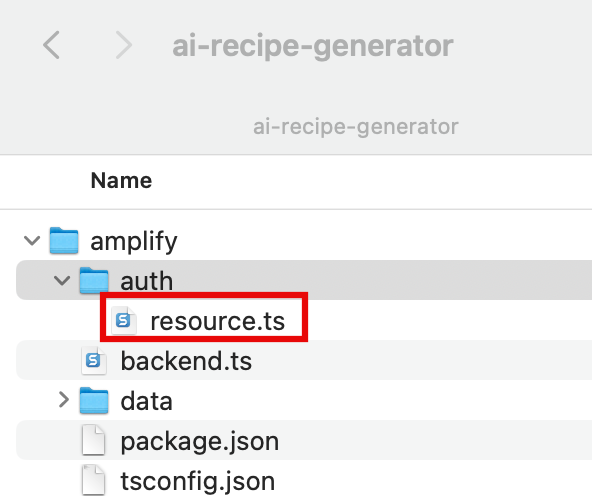
-
View the customized email
The following image is an example of the customized verification email.
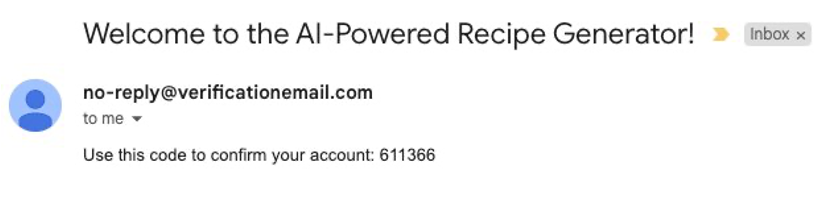
Amazon Bedrock enables users to request access to a variety of Generative AI models. In this tutorial, you will need access to Claude 3 Sonnet from Anthropic.
-
Open the Bedrock console
Sign in to the AWS Management console in a new browser window, and open the AWS Amazon Bedrock console at https://console.aws.amazon.com/bedrock/
. Verify that you are in the N. Virginia us-east-1 region, and choose Get started.
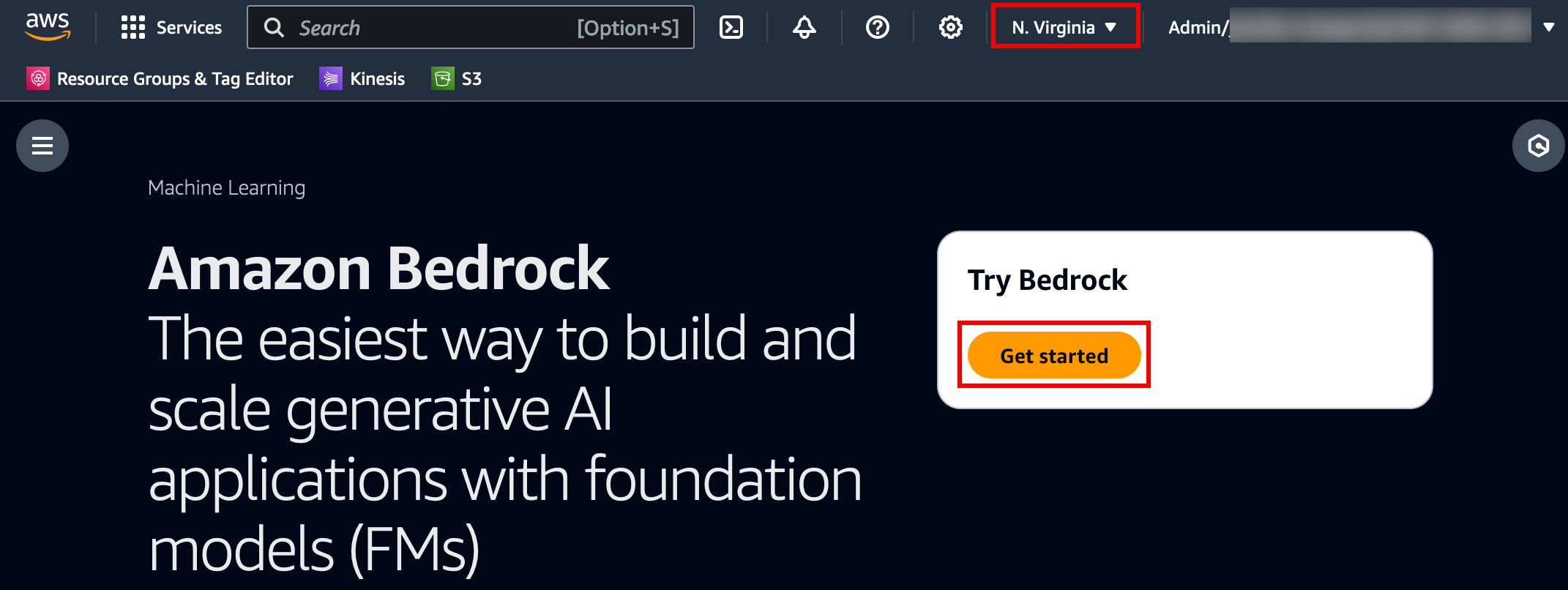
-
Select the Claude model
In the Foundation models section, choose the Claude model.
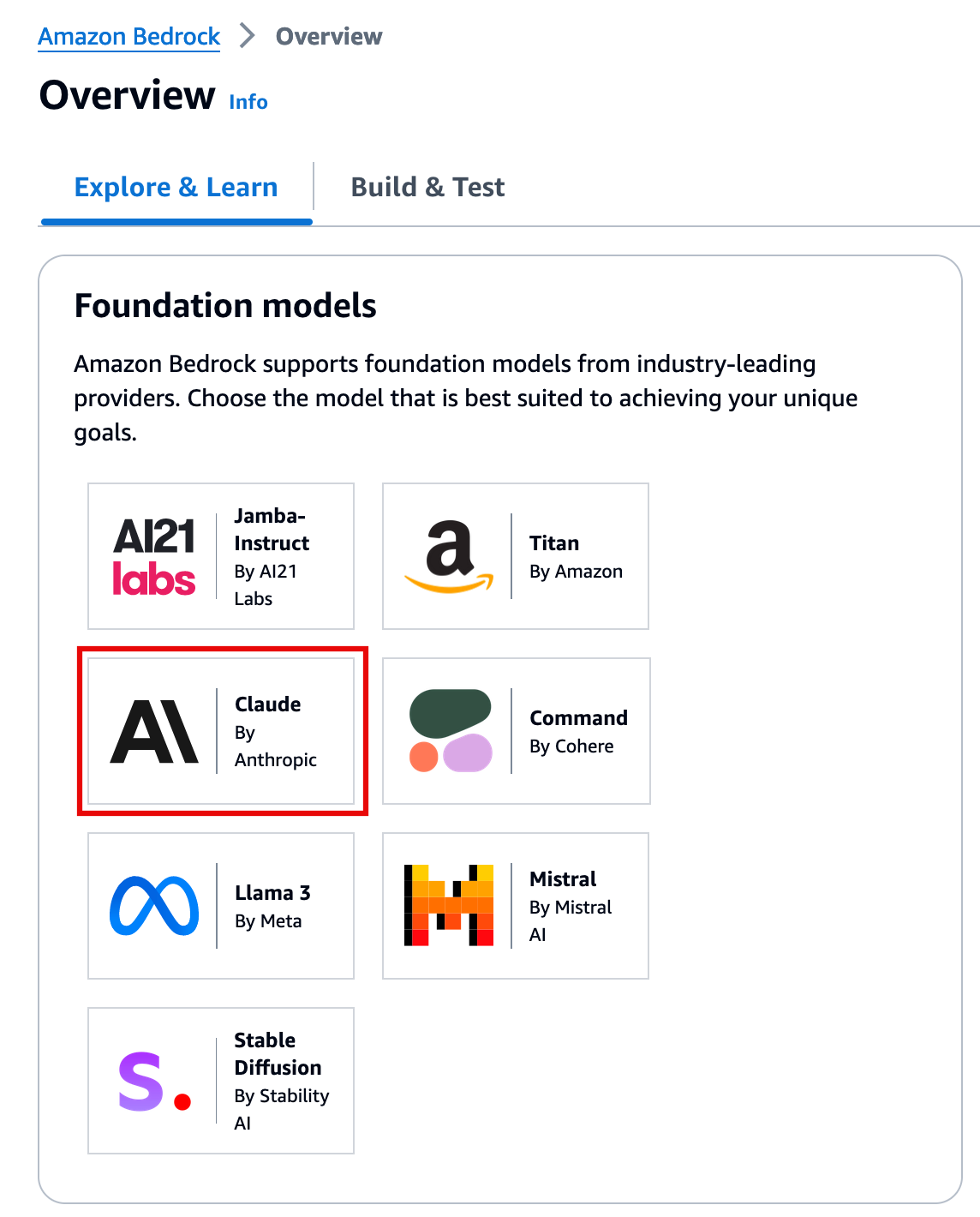
-
Request access to Claude 3 Sonnet
Scroll down to the Claude models section, and choose the Claude 3 Sonnet tab, and select Request model access.
Note
If you already have access to some models, then the button will display Manage model access.
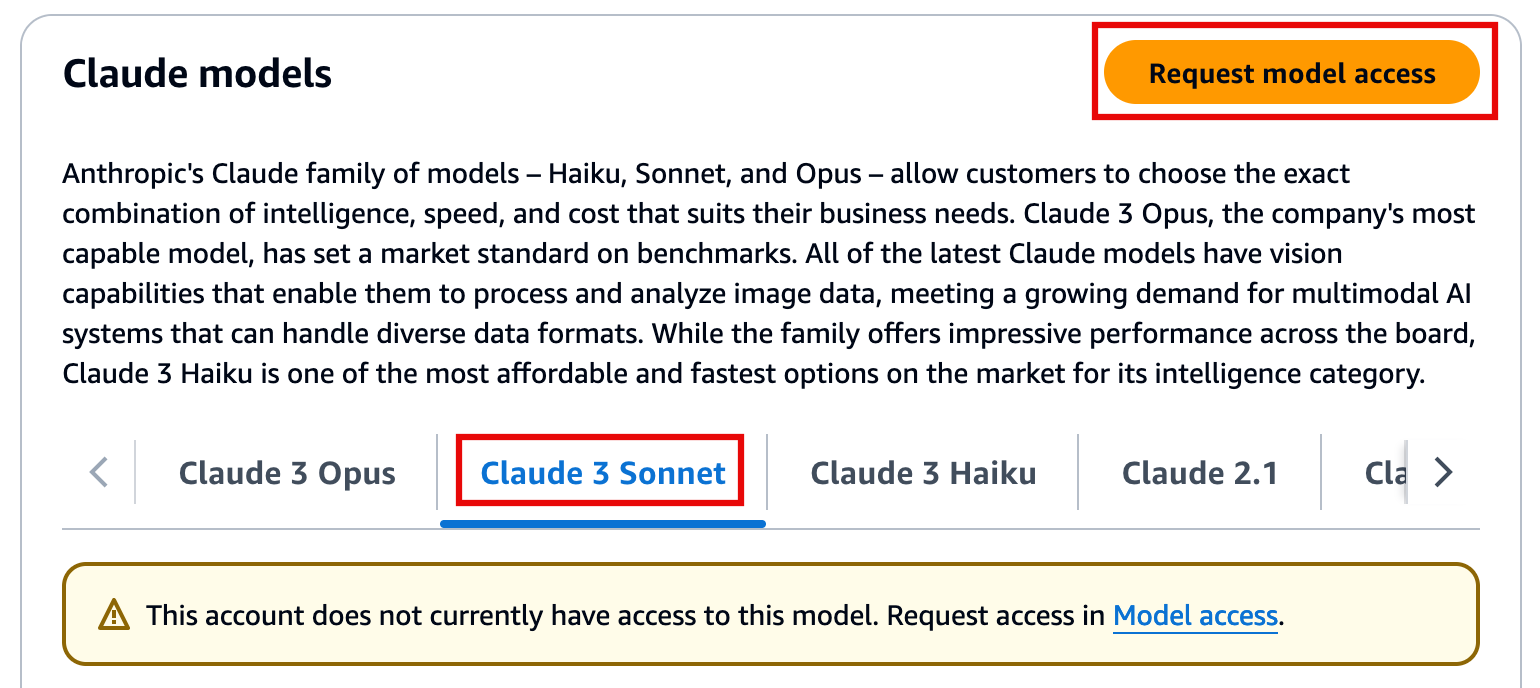
-
Request model access
In the Base models section, for Claude 3 Sonnet, choose Available to request, and select Request model access.
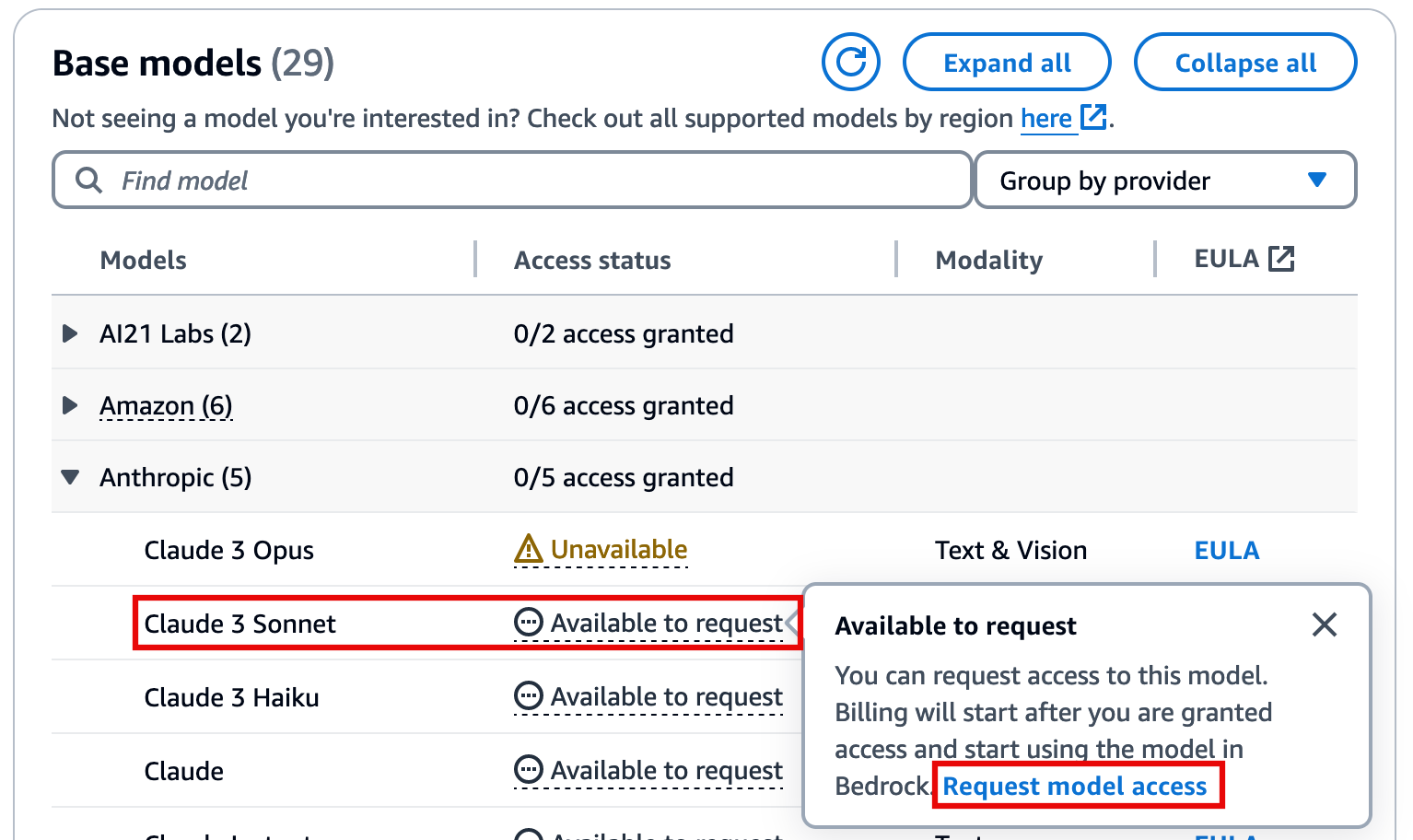
-
Choose Next
On the Edit model access page, choose Next.
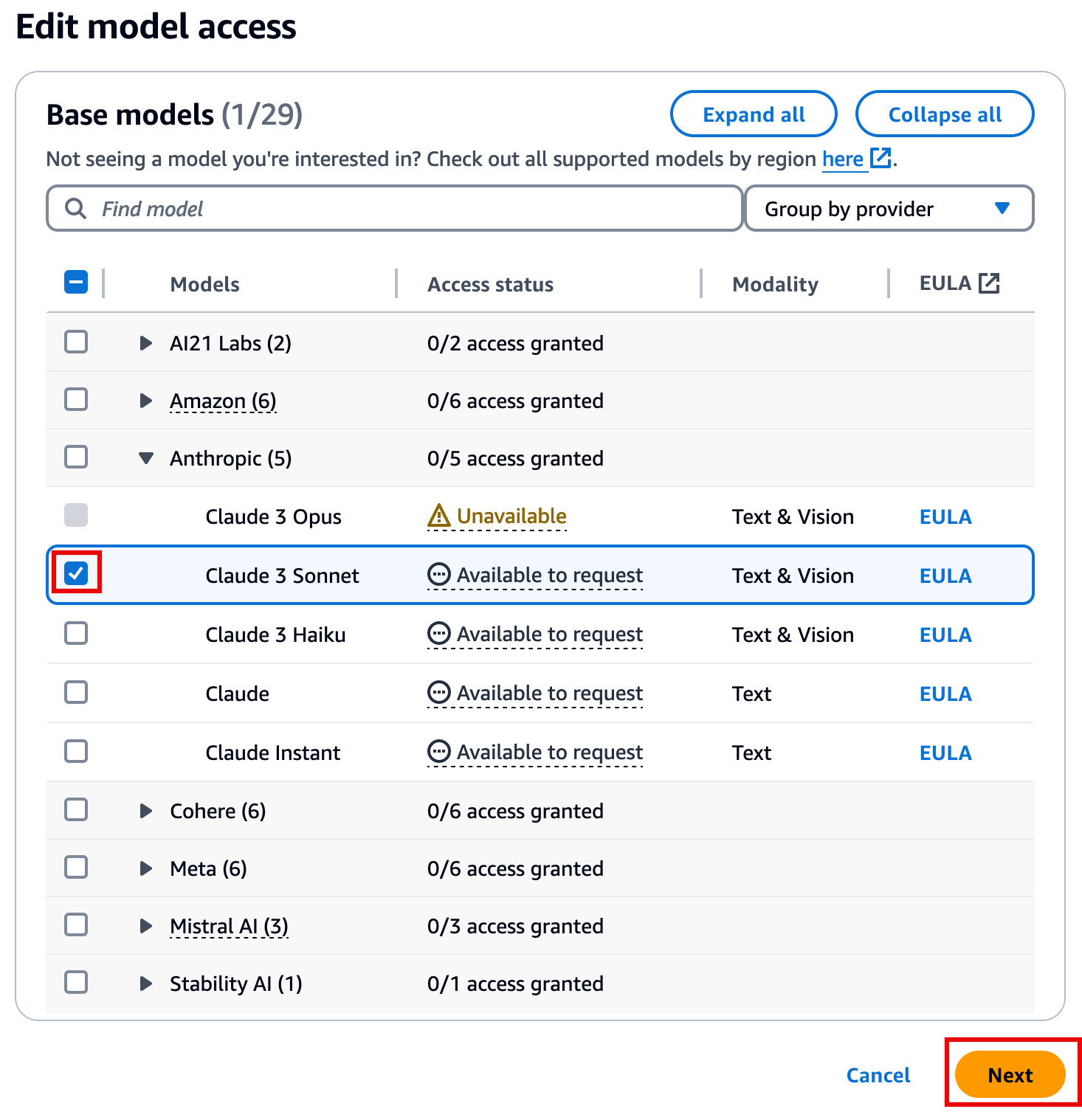
-
Submit request
On the Review and Submit page, choose Submit.
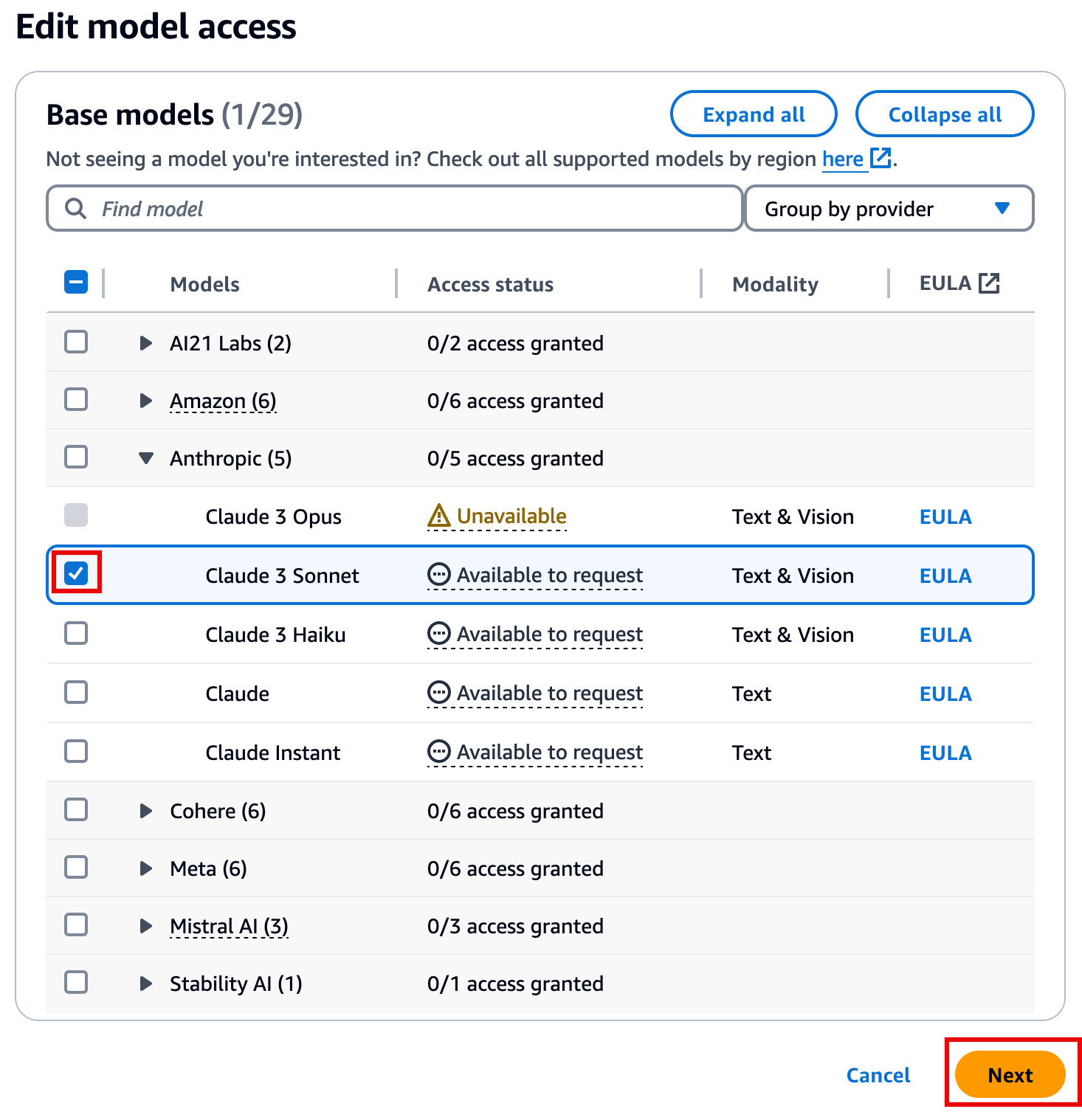
Conclusion
You have configured Amplify for authentication and customized the verification email, and enabled access to Amazon Bedrock and Claude 3 Sonnet.