Amazon Connect Cost Insight Dashboard
Introduction
The Amazon Connect Cost Insight Dashboard leverages AWS Cost and Usage
Report data to provide visualizations that helps optimizing cloud
spending and enhance operational efficiency within the
Amazon Connect contact center

The Amazon Connect Cost Insight Dashboard is organized into 7 intuitive tabs:
-
Overview A high-level summary of Amazon Connect and Contact Center Telecom charges.
-
Contact Center Analysis Focus on cost and usage metrics exclusively for accounts running Amazon Connect and associated contact center services, enabling targeted monitoring of contact center operations.
-
Connect Detailed view of Amazon Connect Voice service usage and costs.
-
Telecom Spend Breakdown of contact center Telecommunications costs by number types and countries.
-
Daily Usage 30-day trending data for costs and usage patterns with drill downs to inbound/outbound minutes and phone numbers usage.
-
Call Details Key metrics about call patterns, durations, and regional distribution.
-
Contact Search Detailed analysis of individual contacts and their characteristics. You can focus on a particular contact and see detailed information.
Each tab progressively moves from broad insights to specific details, helping you effectively monitor your contact center operations.
Demo Dashboard
Get more familiar with Dashboard using the live, interactive demo
dashboard following this
link
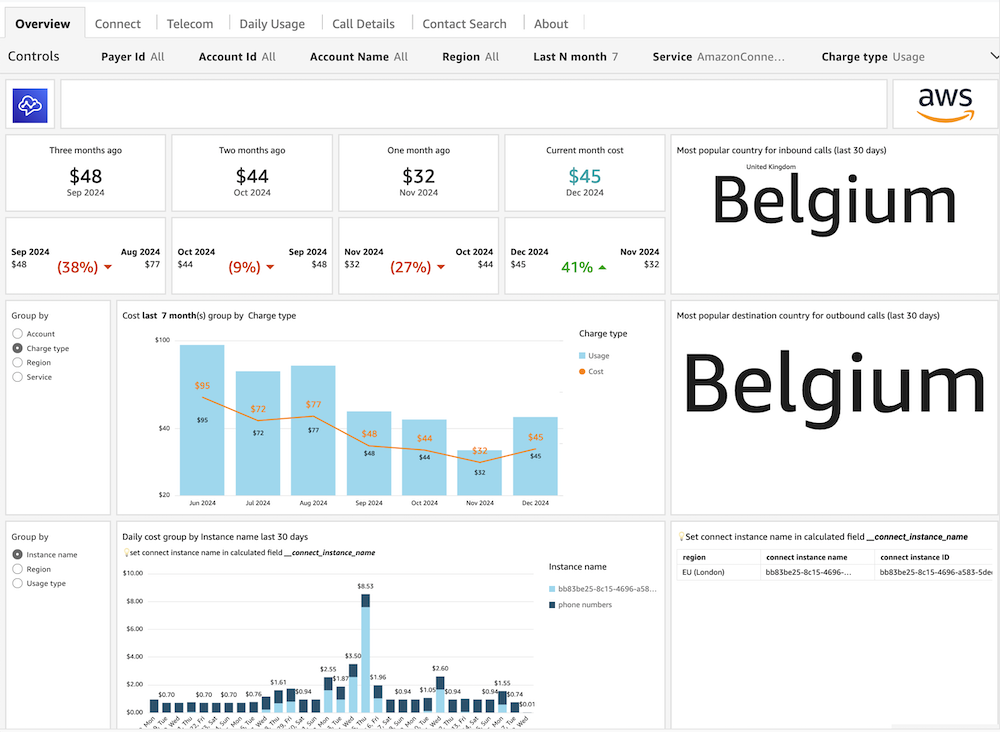
Prerequisites
-
Deploy one or more of the foundational dashboards: CUDOS, Cost Intelligence, or KPI Dashboard.
Deployment
Update
Please note that dashboards are not updated with update of CloudFormation Stack. When new version of the dashboard template is released, you can update your dashboard by running the following command in your command-line interface:
cid-cmd update --dashboard-id amazon-connect-cost-insight-dashboard
Dashboard Customization
-
Unleash your data creativity! Dive into custom analysis by creating your own visuals from this dashboard. Follow our quick guide to get started.
-
To integrate CID with AWS Organizations for enhanced cost visibility across multiple accounts and organizational units follow this documentation
-
To replace Amazon Connect instance IDs with more readable custom labels in your dashboard check following section link
-
To set up granular billing for a detailed view of your Amazon Connect usage follow this documentation
Replacing Connect Instance IDs with Custom Names in Amazon Connect Dashboard
This process allows you to replace Amazon Connect instance IDs with more readable custom labels in your dashboard. This is a one-time setup that needs to be done after dashboard deployment.
Steps
-
Create an Analysis. Refer to How do I edit or customize the dashboards
-
Edit the Calculated Field: Under Data >> Dataset 'resource_connect_view' edit __connect_instance_name field

You’ll find an example that you can uncomment to provide your instance ID and preferred label
ifelse ( {#connect_instance_id}="bb83be25-8c15-4696-a583-5dejlk12","EuropeProd", // {#connect_instance_id}="<instance_id>","<instance_name2>", // {#connect_instance_id}="<instance_id>","<instance_name3>", contains({usage_type},'-numbers'), 'phone numbers' , {#connect_instance_id} )
Save the calculated field and verify the changes in the Overview tab’s verification table (bottom right)

-
Publish your Analysis as Dashboard.
Notes
-
Each instance ID mapping should follow the format: {#connect_instance_id}="instance-id","custom-name"
-
Maintain the default 'phone numbers' handling and fallback options
-
Multiple instances can be added by repeating the mapping line
-
Remember to include the comma between each condition
Authors
-
Alex Yankovskyy, Solutions Architect
-
Baraa Elkosh, Sr Technical Account Manager
-
Mariia Poliakh, Technical Account Manager
Feedback & Support
Follow Feedback & Support guide
Have a success story to share with the Team, suggest an improvement or report an error?
-
Please email: cloud-intelligence-dashboards-amazon-connect@amazon.com
Note
These dashboards and their content: (a) are for informational purposes only, (b) represents current AWS product offerings and practices, which are subject to change without notice, and (c) does not create any commitments or assurances from AWS and its affiliates, suppliers or licensors. AWS content, products or services are provided "as is" without warranties, representations, or conditions of any kind, whether express or implied. The responsibilities and liabilities of AWS to its customers are controlled by AWS agreements, and this document is not part of, nor does it modify, any agreement between AWS and its customers.
