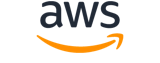create-instance-event-window¶
Description¶
Creates an event window in which scheduled events for the associated Amazon EC2 instances can run.
You can define either a set of time ranges or a cron expression when creating the event window, but not both. All event window times are in UTC.
You can create up to 200 event windows per Amazon Web Services Region.
When you create the event window, targets (instance IDs, Dedicated Host IDs, or tags) are not yet associated with it. To ensure that the event window can be used, you must associate one or more targets with it by using the AssociateInstanceEventWindow API.
Warning
Event windows are applicable only for scheduled events that stop, reboot, or terminate instances.
Event windows are not applicable for:
- Expedited scheduled events and network maintenance events.
- Unscheduled maintenance such as AutoRecovery and unplanned reboots.
For more information, see Define event windows for scheduled events in the Amazon EC2 User Guide .
See also: AWS API Documentation
Synopsis¶
create-instance-event-window
[--dry-run | --no-dry-run]
[--name <value>]
[--time-ranges <value>]
[--cron-expression <value>]
[--tag-specifications <value>]
[--cli-input-json | --cli-input-yaml]
[--generate-cli-skeleton <value>]
[--debug]
[--endpoint-url <value>]
[--no-verify-ssl]
[--no-paginate]
[--output <value>]
[--query <value>]
[--profile <value>]
[--region <value>]
[--version <value>]
[--color <value>]
[--no-sign-request]
[--ca-bundle <value>]
[--cli-read-timeout <value>]
[--cli-connect-timeout <value>]
[--cli-binary-format <value>]
[--no-cli-pager]
[--cli-auto-prompt]
[--no-cli-auto-prompt]
Options¶
--dry-run | --no-dry-run (boolean)
Checks whether you have the required permissions for the action, without actually making the request, and provides an error response. If you have the required permissions, the error response isDryRunOperation. Otherwise, it isUnauthorizedOperation.
--name (string)
The name of the event window.
--time-ranges (list)
The time range for the event window. If you specify a time range, you can’t specify a cron expression.
(structure)
The start day and time and the end day and time of the time range, in UTC.
StartWeekDay -> (string)
The day on which the time range begins.StartHour -> (integer)
The hour when the time range begins.EndWeekDay -> (string)
The day on which the time range ends.EndHour -> (integer)
The hour when the time range ends.
Shorthand Syntax:
StartWeekDay=string,StartHour=integer,EndWeekDay=string,EndHour=integer ...
JSON Syntax:
[
{
"StartWeekDay": "sunday"|"monday"|"tuesday"|"wednesday"|"thursday"|"friday"|"saturday",
"StartHour": integer,
"EndWeekDay": "sunday"|"monday"|"tuesday"|"wednesday"|"thursday"|"friday"|"saturday",
"EndHour": integer
}
...
]
--cron-expression (string)
The cron expression for the event window, for example,
* 0-4,20-23 * * 1,5. If you specify a cron expression, you can’t specify a time range.Constraints:
- Only hour and day of the week values are supported.
- For day of the week values, you can specify either integers
0through6, or alternative single valuesSUNthroughSAT.- The minute, month, and year must be specified by
*.- The hour value must be one or a multiple range, for example,
0-4or0-4,20-23.- Each hour range must be >= 2 hours, for example,
0-2or20-23.- The event window must be >= 4 hours. The combined total time ranges in the event window must be >= 4 hours.
For more information about cron expressions, see cron on the Wikipedia website .
--tag-specifications (list)
The tags to apply to the event window.
(structure)
The tags to apply to a resource when the resource is being created. When you specify a tag, you must specify the resource type to tag, otherwise the request will fail.
Note
TheValid Valueslists all the resource types that can be tagged. However, the action you’re using might not support tagging all of these resource types. If you try to tag a resource type that is unsupported for the action you’re using, you’ll get an error.ResourceType -> (string)
The type of resource to tag on creation.Tags -> (list)
The tags to apply to the resource.
(structure)
Describes a tag.
Key -> (string)
The key of the tag.
Constraints: Tag keys are case-sensitive and accept a maximum of 127 Unicode characters. May not begin with
aws:.Value -> (string)
The value of the tag.
Constraints: Tag values are case-sensitive and accept a maximum of 256 Unicode characters.
Shorthand Syntax:
ResourceType=string,Tags=[{Key=string,Value=string},{Key=string,Value=string}] ...
JSON Syntax:
[
{
"ResourceType": "capacity-reservation"|"client-vpn-endpoint"|"customer-gateway"|"carrier-gateway"|"coip-pool"|"declarative-policies-report"|"dedicated-host"|"dhcp-options"|"egress-only-internet-gateway"|"elastic-ip"|"elastic-gpu"|"export-image-task"|"export-instance-task"|"fleet"|"fpga-image"|"host-reservation"|"image"|"image-usage-report"|"import-image-task"|"import-snapshot-task"|"instance"|"instance-event-window"|"internet-gateway"|"ipam"|"ipam-pool"|"ipam-scope"|"ipv4pool-ec2"|"ipv6pool-ec2"|"key-pair"|"launch-template"|"local-gateway"|"local-gateway-route-table"|"local-gateway-virtual-interface"|"local-gateway-virtual-interface-group"|"local-gateway-route-table-vpc-association"|"local-gateway-route-table-virtual-interface-group-association"|"natgateway"|"network-acl"|"network-interface"|"network-insights-analysis"|"network-insights-path"|"network-insights-access-scope"|"network-insights-access-scope-analysis"|"outpost-lag"|"placement-group"|"prefix-list"|"replace-root-volume-task"|"reserved-instances"|"route-table"|"security-group"|"security-group-rule"|"service-link-virtual-interface"|"snapshot"|"spot-fleet-request"|"spot-instances-request"|"subnet"|"subnet-cidr-reservation"|"traffic-mirror-filter"|"traffic-mirror-session"|"traffic-mirror-target"|"transit-gateway"|"transit-gateway-attachment"|"transit-gateway-connect-peer"|"transit-gateway-multicast-domain"|"transit-gateway-policy-table"|"transit-gateway-route-table"|"transit-gateway-route-table-announcement"|"volume"|"vpc"|"vpc-endpoint"|"vpc-endpoint-connection"|"vpc-endpoint-service"|"vpc-endpoint-service-permission"|"vpc-peering-connection"|"vpn-connection"|"vpn-gateway"|"vpc-flow-log"|"capacity-reservation-fleet"|"traffic-mirror-filter-rule"|"vpc-endpoint-connection-device-type"|"verified-access-instance"|"verified-access-group"|"verified-access-endpoint"|"verified-access-policy"|"verified-access-trust-provider"|"vpn-connection-device-type"|"vpc-block-public-access-exclusion"|"route-server"|"route-server-endpoint"|"route-server-peer"|"ipam-resource-discovery"|"ipam-resource-discovery-association"|"instance-connect-endpoint"|"verified-access-endpoint-target"|"ipam-external-resource-verification-token"|"capacity-block"|"mac-modification-task",
"Tags": [
{
"Key": "string",
"Value": "string"
}
...
]
}
...
]
--cli-input-json | --cli-input-yaml (string)
Reads arguments from the JSON string provided. The JSON string follows the format provided by --generate-cli-skeleton. If other arguments are provided on the command line, those values will override the JSON-provided values. It is not possible to pass arbitrary binary values using a JSON-provided value as the string will be taken literally. This may not be specified along with --cli-input-yaml.
--generate-cli-skeleton (string)
Prints a JSON skeleton to standard output without sending an API request. If provided with no value or the value input, prints a sample input JSON that can be used as an argument for --cli-input-json. Similarly, if provided yaml-input it will print a sample input YAML that can be used with --cli-input-yaml. If provided with the value output, it validates the command inputs and returns a sample output JSON for that command. The generated JSON skeleton is not stable between versions of the AWS CLI and there are no backwards compatibility guarantees in the JSON skeleton generated.
Global Options¶
--debug (boolean)
Turn on debug logging.
--endpoint-url (string)
Override command’s default URL with the given URL.
--no-verify-ssl (boolean)
By default, the AWS CLI uses SSL when communicating with AWS services. For each SSL connection, the AWS CLI will verify SSL certificates. This option overrides the default behavior of verifying SSL certificates.
--no-paginate (boolean)
Disable automatic pagination. If automatic pagination is disabled, the AWS CLI will only make one call, for the first page of results.
--output (string)
The formatting style for command output.
- json
- text
- table
- yaml
- yaml-stream
--query (string)
A JMESPath query to use in filtering the response data.
--profile (string)
Use a specific profile from your credential file.
--region (string)
The region to use. Overrides config/env settings.
--version (string)
Display the version of this tool.
--color (string)
Turn on/off color output.
- on
- off
- auto
--no-sign-request (boolean)
Do not sign requests. Credentials will not be loaded if this argument is provided.
--ca-bundle (string)
The CA certificate bundle to use when verifying SSL certificates. Overrides config/env settings.
--cli-read-timeout (int)
The maximum socket read time in seconds. If the value is set to 0, the socket read will be blocking and not timeout. The default value is 60 seconds.
--cli-connect-timeout (int)
The maximum socket connect time in seconds. If the value is set to 0, the socket connect will be blocking and not timeout. The default value is 60 seconds.
--cli-binary-format (string)
The formatting style to be used for binary blobs. The default format is base64. The base64 format expects binary blobs to be provided as a base64 encoded string. The raw-in-base64-out format preserves compatibility with AWS CLI V1 behavior and binary values must be passed literally. When providing contents from a file that map to a binary blob fileb:// will always be treated as binary and use the file contents directly regardless of the cli-binary-format setting. When using file:// the file contents will need to properly formatted for the configured cli-binary-format.
- base64
- raw-in-base64-out
--no-cli-pager (boolean)
Disable cli pager for output.
--cli-auto-prompt (boolean)
Automatically prompt for CLI input parameters.
--no-cli-auto-prompt (boolean)
Disable automatically prompt for CLI input parameters.
Examples¶
Note
To use the following examples, you must have the AWS CLI installed and configured. See the Getting started guide in the AWS CLI User Guide for more information.
Unless otherwise stated, all examples have unix-like quotation rules. These examples will need to be adapted to your terminal’s quoting rules. See Using quotation marks with strings in the AWS CLI User Guide .
Example 1: To create an event window with a time range
The following create-instance-event-window example creates an event window with a time range. You can’t also specify the cron-expression parameter.
aws ec2 create-instance-event-window \
--region us-east-1 \
--time-range StartWeekDay=monday,StartHour=2,EndWeekDay=wednesday,EndHour=8 \
--tag-specifications "ResourceType=instance-event-window,Tags=[{Key=K1,Value=V1}]" \
--name myEventWindowName
Output:
{
"InstanceEventWindow": {
"InstanceEventWindowId": "iew-0abcdef1234567890",
"TimeRanges": [
{
"StartWeekDay": "monday",
"StartHour": 2,
"EndWeekDay": "wednesday",
"EndHour": 8
}
],
"Name": "myEventWindowName",
"State": "creating",
"Tags": [
{
"Key": "K1",
"Value": "V1"
}
]
}
}
For event window constraints, see Considerations in the Scheduled Events section of the Amazon EC2 User Guide.
Example 2: To create an event window with a cron expression
The following create-instance-event-window example creates an event window with a cron expression. You can’t also specify the time-range parameter.
aws ec2 create-instance-event-window \
--region us-east-1 \
--cron-expression "* 21-23 * * 2,3" \
--tag-specifications "ResourceType=instance-event-window,Tags=[{Key=K1,Value=V1}]" \
--name myEventWindowName
Output:
{
"InstanceEventWindow": {
"InstanceEventWindowId": "iew-0abcdef1234567890",
"Name": "myEventWindowName",
"CronExpression": "* 21-23 * * 2,3",
"State": "creating",
"Tags": [
{
"Key": "K1",
"Value": "V1"
}
]
}
}
For event window constraints, see Considerations in the Scheduled Events section of the Amazon EC2 User Guide.
Output¶
InstanceEventWindow -> (structure)
Information about the event window.
InstanceEventWindowId -> (string)
The ID of the event window.TimeRanges -> (list)
One or more time ranges defined for the event window.
(structure)
The start day and time and the end day and time of the time range, in UTC.
StartWeekDay -> (string)
The day on which the time range begins.StartHour -> (integer)
The hour when the time range begins.EndWeekDay -> (string)
The day on which the time range ends.EndHour -> (integer)
The hour when the time range ends.Name -> (string)
The name of the event window.CronExpression -> (string)
The cron expression defined for the event window.AssociationTarget -> (structure)
One or more targets associated with the event window.
InstanceIds -> (list)
The IDs of the instances associated with the event window.
(string)
Tags -> (list)
The instance tags associated with the event window. Any instances associated with the tags will be associated with the event window.
Note that while you can’t create tag keys beginning with
aws:, you can specify existing Amazon Web Services managed tag keys (with theaws:prefix) when specifying them as targets to associate with the event window.(structure)
Describes a tag.
Key -> (string)
The key of the tag.
Constraints: Tag keys are case-sensitive and accept a maximum of 127 Unicode characters. May not begin with
aws:.Value -> (string)
The value of the tag.
Constraints: Tag values are case-sensitive and accept a maximum of 256 Unicode characters.
DedicatedHostIds -> (list)
The IDs of the Dedicated Hosts associated with the event window.
(string)
State -> (string)
The current state of the event window.Tags -> (list)
The instance tags associated with the event window.
(structure)
Describes a tag.
Key -> (string)
The key of the tag.
Constraints: Tag keys are case-sensitive and accept a maximum of 127 Unicode characters. May not begin with
aws:.Value -> (string)
The value of the tag.
Constraints: Tag values are case-sensitive and accept a maximum of 256 Unicode characters.