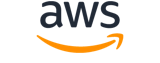upload-archive¶
Description¶
This operation adds an archive to a vault. This is a synchronous operation, and for a successful upload, your data is durably persisted. Amazon S3 Glacier returns the archive ID in the x-amz-archive-id header of the response.
You must use the archive ID to access your data in Amazon S3 Glacier. After you upload an archive, you should save the archive ID returned so that you can retrieve or delete the archive later. Besides saving the archive ID, you can also index it and give it a friendly name to allow for better searching. You can also use the optional archive description field to specify how the archive is referred to in an external index of archives, such as you might create in Amazon DynamoDB. You can also get the vault inventory to obtain a list of archive IDs in a vault. For more information, see InitiateJob .
You must provide a SHA256 tree hash of the data you are uploading. For information about computing a SHA256 tree hash, see Computing Checksums .
You can optionally specify an archive description of up to 1,024 printable ASCII characters. You can get the archive description when you either retrieve the archive or get the vault inventory. For more information, see InitiateJob . Amazon Glacier does not interpret the description in any way. An archive description does not need to be unique. You cannot use the description to retrieve or sort the archive list.
Archives are immutable. After you upload an archive, you cannot edit the archive or its description.
An AWS account has full permission to perform all operations (actions). However, AWS Identity and Access Management (IAM) users don’t have any permissions by default. You must grant them explicit permission to perform specific actions. For more information, see Access Control Using AWS Identity and Access Management (IAM) .
For conceptual information and underlying REST API, see Uploading an Archive in Amazon Glacier and Upload Archive in the Amazon Glacier Developer Guide .
See also: AWS API Documentation
Synopsis¶
upload-archive
--vault-name <value>
--account-id <value>
[--archive-description <value>]
[--checksum <value>]
[--body <value>]
[--cli-input-json | --cli-input-yaml]
[--generate-cli-skeleton <value>]
[--debug]
[--endpoint-url <value>]
[--no-verify-ssl]
[--no-paginate]
[--output <value>]
[--query <value>]
[--profile <value>]
[--region <value>]
[--version <value>]
[--color <value>]
[--no-sign-request]
[--ca-bundle <value>]
[--cli-read-timeout <value>]
[--cli-connect-timeout <value>]
[--cli-binary-format <value>]
[--no-cli-pager]
[--cli-auto-prompt]
[--no-cli-auto-prompt]
Options¶
--vault-name (string)
The name of the vault.
--account-id (string)
TheAccountIdvalue is the AWS account ID of the account that owns the vault. You can either specify an AWS account ID or optionally a single ‘-‘ (hyphen), in which case Amazon S3 Glacier uses the AWS account ID associated with the credentials used to sign the request. If you use an account ID, do not include any hyphens (‘-’) in the ID.
--archive-description (string)
The optional description of the archive you are uploading.
--checksum (string)
The SHA256 tree hash of the data being uploaded.
--body (streaming blob)
The data to upload.
Note
This argument is of type: streaming blob. Its value must be the path to a file (e.g.path/to/file) and must not be prefixed withfile://orfileb://
--cli-input-json | --cli-input-yaml (string)
Reads arguments from the JSON string provided. The JSON string follows the format provided by --generate-cli-skeleton. If other arguments are provided on the command line, those values will override the JSON-provided values. It is not possible to pass arbitrary binary values using a JSON-provided value as the string will be taken literally. This may not be specified along with --cli-input-yaml.
--generate-cli-skeleton (string)
Prints a JSON skeleton to standard output without sending an API request. If provided with no value or the value input, prints a sample input JSON that can be used as an argument for --cli-input-json. Similarly, if provided yaml-input it will print a sample input YAML that can be used with --cli-input-yaml. If provided with the value output, it validates the command inputs and returns a sample output JSON for that command. The generated JSON skeleton is not stable between versions of the AWS CLI and there are no backwards compatibility guarantees in the JSON skeleton generated.
Global Options¶
--debug (boolean)
Turn on debug logging.
--endpoint-url (string)
Override command’s default URL with the given URL.
--no-verify-ssl (boolean)
By default, the AWS CLI uses SSL when communicating with AWS services. For each SSL connection, the AWS CLI will verify SSL certificates. This option overrides the default behavior of verifying SSL certificates.
--no-paginate (boolean)
Disable automatic pagination. If automatic pagination is disabled, the AWS CLI will only make one call, for the first page of results.
--output (string)
The formatting style for command output.
- json
- text
- table
- yaml
- yaml-stream
--query (string)
A JMESPath query to use in filtering the response data.
--profile (string)
Use a specific profile from your credential file.
--region (string)
The region to use. Overrides config/env settings.
--version (string)
Display the version of this tool.
--color (string)
Turn on/off color output.
- on
- off
- auto
--no-sign-request (boolean)
Do not sign requests. Credentials will not be loaded if this argument is provided.
--ca-bundle (string)
The CA certificate bundle to use when verifying SSL certificates. Overrides config/env settings.
--cli-read-timeout (int)
The maximum socket read time in seconds. If the value is set to 0, the socket read will be blocking and not timeout. The default value is 60 seconds.
--cli-connect-timeout (int)
The maximum socket connect time in seconds. If the value is set to 0, the socket connect will be blocking and not timeout. The default value is 60 seconds.
--cli-binary-format (string)
The formatting style to be used for binary blobs. The default format is base64. The base64 format expects binary blobs to be provided as a base64 encoded string. The raw-in-base64-out format preserves compatibility with AWS CLI V1 behavior and binary values must be passed literally. When providing contents from a file that map to a binary blob fileb:// will always be treated as binary and use the file contents directly regardless of the cli-binary-format setting. When using file:// the file contents will need to properly formatted for the configured cli-binary-format.
- base64
- raw-in-base64-out
--no-cli-pager (boolean)
Disable cli pager for output.
--cli-auto-prompt (boolean)
Automatically prompt for CLI input parameters.
--no-cli-auto-prompt (boolean)
Disable automatically prompt for CLI input parameters.
Examples¶
Note
To use the following examples, you must have the AWS CLI installed and configured. See the Getting started guide in the AWS CLI User Guide for more information.
Unless otherwise stated, all examples have unix-like quotation rules. These examples will need to be adapted to your terminal’s quoting rules. See Using quotation marks with strings in the AWS CLI User Guide .
The following command uploads an archive in the current folder named archive.zip to a vault named my-vault:
aws glacier upload-archive --account-id - --vault-name my-vault --body archive.zip
Output:
{
"archiveId": "kKB7ymWJVpPSwhGP6ycSOAekp9ZYe_--zM_mw6k76ZFGEIWQX-ybtRDvc2VkPSDtfKmQrj0IRQLSGsNuDp-AJVlu2ccmDSyDUmZwKbwbpAdGATGDiB3hHO0bjbGehXTcApVud_wyDw",
"checksum": "969fb39823836d81f0cc028195fcdbcbbe76cdde932d4646fa7de5f21e18aa67",
"location": "/0123456789012/vaults/my-vault/archives/kKB7ymWJVpPSwhGP6ycSOAekp9ZYe_--zM_mw6k76ZFGEIWQX-ybtRDvc2VkPSDtfKmQrj0IRQLSGsNuDp-AJVlu2ccmDSyDUmZwKbwbpAdGATGDiB3hHO0bjbGehXTcApVud_wyDw"
}
Amazon Glacier requires an account ID argument when performing operations, but you can use a hyphen to specify the in-use account.
To retrieve an uploaded archive, initiate a retrieval job with the aws glacier initiate-job command.
Output¶
location -> (string)
The relative URI path of the newly added archive resource.
checksum -> (string)
The checksum of the archive computed by Amazon S3 Glacier.
archiveId -> (string)
The ID of the archive. This value is also included as part of the location.