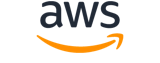upload-ssh-public-key¶
Description¶
Uploads an SSH public key and associates it with the specified IAM user.
The SSH public key uploaded by this operation can be used only for authenticating the associated IAM user to an CodeCommit repository. For more information about using SSH keys to authenticate to an CodeCommit repository, see Set up CodeCommit for SSH connections in the CodeCommit User Guide .
See also: AWS API Documentation
Synopsis¶
upload-ssh-public-key
--user-name <value>
--ssh-public-key-body <value>
[--cli-input-json | --cli-input-yaml]
[--generate-cli-skeleton <value>]
[--debug]
[--endpoint-url <value>]
[--no-verify-ssl]
[--no-paginate]
[--output <value>]
[--query <value>]
[--profile <value>]
[--region <value>]
[--version <value>]
[--color <value>]
[--no-sign-request]
[--ca-bundle <value>]
[--cli-read-timeout <value>]
[--cli-connect-timeout <value>]
[--cli-binary-format <value>]
[--no-cli-pager]
[--cli-auto-prompt]
[--no-cli-auto-prompt]
Options¶
--user-name (string)
The name of the IAM user to associate the SSH public key with.
This parameter allows (through its regex pattern ) a string of characters consisting of upper and lowercase alphanumeric characters with no spaces. You can also include any of the following characters: _+=,.@-
--ssh-public-key-body (string)
The SSH public key. The public key must be encoded in ssh-rsa format or PEM format. The minimum bit-length of the public key is 2048 bits. For example, you can generate a 2048-bit key, and the resulting PEM file is 1679 bytes long.
The regex pattern used to validate this parameter is a string of characters consisting of the following:
- Any printable ASCII character ranging from the space character (
\u0020) through the end of the ASCII character range- The printable characters in the Basic Latin and Latin-1 Supplement character set (through
\u00FF)- The special characters tab (
\u0009), line feed (\u000A), and carriage return (\u000D)
--cli-input-json | --cli-input-yaml (string)
Reads arguments from the JSON string provided. The JSON string follows the format provided by --generate-cli-skeleton. If other arguments are provided on the command line, those values will override the JSON-provided values. It is not possible to pass arbitrary binary values using a JSON-provided value as the string will be taken literally. This may not be specified along with --cli-input-yaml.
--generate-cli-skeleton (string)
Prints a JSON skeleton to standard output without sending an API request. If provided with no value or the value input, prints a sample input JSON that can be used as an argument for --cli-input-json. Similarly, if provided yaml-input it will print a sample input YAML that can be used with --cli-input-yaml. If provided with the value output, it validates the command inputs and returns a sample output JSON for that command. The generated JSON skeleton is not stable between versions of the AWS CLI and there are no backwards compatibility guarantees in the JSON skeleton generated.
Global Options¶
--debug (boolean)
Turn on debug logging.
--endpoint-url (string)
Override command’s default URL with the given URL.
--no-verify-ssl (boolean)
By default, the AWS CLI uses SSL when communicating with AWS services. For each SSL connection, the AWS CLI will verify SSL certificates. This option overrides the default behavior of verifying SSL certificates.
--no-paginate (boolean)
Disable automatic pagination. If automatic pagination is disabled, the AWS CLI will only make one call, for the first page of results.
--output (string)
The formatting style for command output.
- json
- text
- table
- yaml
- yaml-stream
--query (string)
A JMESPath query to use in filtering the response data.
--profile (string)
Use a specific profile from your credential file.
--region (string)
The region to use. Overrides config/env settings.
--version (string)
Display the version of this tool.
--color (string)
Turn on/off color output.
- on
- off
- auto
--no-sign-request (boolean)
Do not sign requests. Credentials will not be loaded if this argument is provided.
--ca-bundle (string)
The CA certificate bundle to use when verifying SSL certificates. Overrides config/env settings.
--cli-read-timeout (int)
The maximum socket read time in seconds. If the value is set to 0, the socket read will be blocking and not timeout. The default value is 60 seconds.
--cli-connect-timeout (int)
The maximum socket connect time in seconds. If the value is set to 0, the socket connect will be blocking and not timeout. The default value is 60 seconds.
--cli-binary-format (string)
The formatting style to be used for binary blobs. The default format is base64. The base64 format expects binary blobs to be provided as a base64 encoded string. The raw-in-base64-out format preserves compatibility with AWS CLI V1 behavior and binary values must be passed literally. When providing contents from a file that map to a binary blob fileb:// will always be treated as binary and use the file contents directly regardless of the cli-binary-format setting. When using file:// the file contents will need to properly formatted for the configured cli-binary-format.
- base64
- raw-in-base64-out
--no-cli-pager (boolean)
Disable cli pager for output.
--cli-auto-prompt (boolean)
Automatically prompt for CLI input parameters.
--no-cli-auto-prompt (boolean)
Disable automatically prompt for CLI input parameters.
Examples¶
Note
To use the following examples, you must have the AWS CLI installed and configured. See the Getting started guide in the AWS CLI User Guide for more information.
Unless otherwise stated, all examples have unix-like quotation rules. These examples will need to be adapted to your terminal’s quoting rules. See Using quotation marks with strings in the AWS CLI User Guide .
To upload an SSH public key and associate it with a user
The following upload-ssh-public-key command uploads the public key found in the file sshkey.pub and attaches it to the user sofia.
aws iam upload-ssh-public-key \
--user-name sofia \
--ssh-public-key-body file://sshkey.pub
Output:
{
"SSHPublicKey": {
"UserName": "sofia",
"SSHPublicKeyId": "APKA1234567890EXAMPLE",
"Fingerprint": "12:34:56:78:90:ab:cd:ef:12:34:56:78:90:ab:cd:ef",
"SSHPublicKeyBody": "ssh-rsa <<long string generated by ssh-keygen command>>",
"Status": "Active",
"UploadDate": "2019-04-18T17:04:49+00:00"
}
}
For more information about how to generate keys in a format suitable for this command, see SSH and Linux, macOS, or Unix: Set up the public and private keys for Git and CodeCommit or SSH and Windows: Set up the public and private keys for Git and CodeCommit in the AWS CodeCommit User Guide.
Output¶
SSHPublicKey -> (structure)
Contains information about the SSH public key.
UserName -> (string)
The name of the IAM user associated with the SSH public key.SSHPublicKeyId -> (string)
The unique identifier for the SSH public key.Fingerprint -> (string)
The MD5 message digest of the SSH public key.SSHPublicKeyBody -> (string)
The SSH public key.Status -> (string)
The status of the SSH public key.Activemeans that the key can be used for authentication with an CodeCommit repository.Inactivemeans that the key cannot be used.UploadDate -> (timestamp)
The date and time, in ISO 8601 date-time format , when the SSH public key was uploaded.