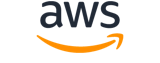put-object-tagging¶
Description¶
Note
This operation is not supported for directory buckets.Sets the supplied tag-set to an object that already exists in a bucket. A tag is a key-value pair. For more information, see Object Tagging .
You can associate tags with an object by sending a PUT request against the tagging subresource that is associated with the object. You can retrieve tags by sending a GET request. For more information, see GetObjectTagging .
For tagging-related restrictions related to characters and encodings, see Tag Restrictions . Note that Amazon S3 limits the maximum number of tags to 10 tags per object.
To use this operation, you must have permission to perform the s3:PutObjectTagging action. By default, the bucket owner has this permission and can grant this permission to others.
To put tags of any other version, use the versionId query parameter. You also need permission for the s3:PutObjectVersionTagging action.
PutObjectTagginghas the following special errors. For more Amazon S3 errors see, Error Responses .
InvalidTag- The tag provided was not a valid tag. This error can occur if the tag did not pass input validation. For more information, see Object Tagging .MalformedXML- The XML provided does not match the schema.OperationAborted- A conflicting conditional action is currently in progress against this resource. Please try again.InternalError- The service was unable to apply the provided tag to the object.
The following operations are related to PutObjectTagging :
See also: AWS API Documentation
Synopsis¶
put-object-tagging
--bucket <value>
--key <value>
[--version-id <value>]
[--content-md5 <value>]
[--checksum-algorithm <value>]
--tagging <value>
[--expected-bucket-owner <value>]
[--request-payer <value>]
[--cli-input-json | --cli-input-yaml]
[--generate-cli-skeleton <value>]
[--debug]
[--endpoint-url <value>]
[--no-verify-ssl]
[--no-paginate]
[--output <value>]
[--query <value>]
[--profile <value>]
[--region <value>]
[--version <value>]
[--color <value>]
[--no-sign-request]
[--ca-bundle <value>]
[--cli-read-timeout <value>]
[--cli-connect-timeout <value>]
[--cli-binary-format <value>]
[--no-cli-pager]
[--cli-auto-prompt]
[--no-cli-auto-prompt]
Options¶
--bucket (string)
The bucket name containing the object.
Access points - When you use this action with an access point for general purpose buckets, you must provide the alias of the access point in place of the bucket name or specify the access point ARN. When you use this action with an access point for directory buckets, you must provide the access point name in place of the bucket name. When using the access point ARN, you must direct requests to the access point hostname. The access point hostname takes the form AccessPointName -AccountId .s3-accesspoint.*Region* .amazonaws.com. When using this action with an access point through the Amazon Web Services SDKs, you provide the access point ARN in place of the bucket name. For more information about access point ARNs, see Using access points in the Amazon S3 User Guide .
S3 on Outposts - When you use this action with S3 on Outposts, you must direct requests to the S3 on Outposts hostname. The S3 on Outposts hostname takes the form `` AccessPointName -AccountId .*outpostID* .s3-outposts.*Region* .amazonaws.com`` . When you use this action with S3 on Outposts, the destination bucket must be the Outposts access point ARN or the access point alias. For more information about S3 on Outposts, see What is S3 on Outposts? in the Amazon S3 User Guide .
--key (string)
Name of the object key.
--version-id (string)
The versionId of the object that the tag-set will be added to.
--content-md5 (string)
The MD5 hash for the request body.
For requests made using the Amazon Web Services Command Line Interface (CLI) or Amazon Web Services SDKs, this field is calculated automatically.
--checksum-algorithm (string)
Indicates the algorithm used to create the checksum for the object when you use the SDK. This header will not provide any additional functionality if you don’t use the SDK. When you send this header, there must be a corresponding
x-amz-checksumorx-amz-trailerheader sent. Otherwise, Amazon S3 fails the request with the HTTP status code400 Bad Request. For more information, see Checking object integrity in the Amazon S3 User Guide .If you provide an individual checksum, Amazon S3 ignores any provided
ChecksumAlgorithmparameter.Possible values:
CRC32CRC32CSHA1SHA256CRC64NVME
--tagging (structure)
Container for the
TagSetandTagelementsTagSet -> (list)
A collection for a set of tags
(structure)
A container of a key value name pair.
Key -> (string)
Name of the object key.Value -> (string)
Value of the tag.
Shorthand Syntax:
TagSet=[{Key=string,Value=string},{Key=string,Value=string}]
JSON Syntax:
{
"TagSet": [
{
"Key": "string",
"Value": "string"
}
...
]
}
--expected-bucket-owner (string)
The account ID of the expected bucket owner. If the account ID that you provide does not match the actual owner of the bucket, the request fails with the HTTP status code403 Forbidden(access denied).
--request-payer (string)
Confirms that the requester knows that they will be charged for the request. Bucket owners need not specify this parameter in their requests. If either the source or destination S3 bucket has Requester Pays enabled, the requester will pay for corresponding charges to copy the object. For information about downloading objects from Requester Pays buckets, see Downloading Objects in Requester Pays Buckets in the Amazon S3 User Guide .
Note
This functionality is not supported for directory buckets.Possible values:
requester
--cli-input-json | --cli-input-yaml (string)
Reads arguments from the JSON string provided. The JSON string follows the format provided by --generate-cli-skeleton. If other arguments are provided on the command line, those values will override the JSON-provided values. It is not possible to pass arbitrary binary values using a JSON-provided value as the string will be taken literally. This may not be specified along with --cli-input-yaml.
--generate-cli-skeleton (string)
Prints a JSON skeleton to standard output without sending an API request. If provided with no value or the value input, prints a sample input JSON that can be used as an argument for --cli-input-json. Similarly, if provided yaml-input it will print a sample input YAML that can be used with --cli-input-yaml. If provided with the value output, it validates the command inputs and returns a sample output JSON for that command. The generated JSON skeleton is not stable between versions of the AWS CLI and there are no backwards compatibility guarantees in the JSON skeleton generated.
Global Options¶
--debug (boolean)
Turn on debug logging.
--endpoint-url (string)
Override command’s default URL with the given URL.
--no-verify-ssl (boolean)
By default, the AWS CLI uses SSL when communicating with AWS services. For each SSL connection, the AWS CLI will verify SSL certificates. This option overrides the default behavior of verifying SSL certificates.
--no-paginate (boolean)
Disable automatic pagination. If automatic pagination is disabled, the AWS CLI will only make one call, for the first page of results.
--output (string)
The formatting style for command output.
- json
- text
- table
- yaml
- yaml-stream
--query (string)
A JMESPath query to use in filtering the response data.
--profile (string)
Use a specific profile from your credential file.
--region (string)
The region to use. Overrides config/env settings.
--version (string)
Display the version of this tool.
--color (string)
Turn on/off color output.
- on
- off
- auto
--no-sign-request (boolean)
Do not sign requests. Credentials will not be loaded if this argument is provided.
--ca-bundle (string)
The CA certificate bundle to use when verifying SSL certificates. Overrides config/env settings.
--cli-read-timeout (int)
The maximum socket read time in seconds. If the value is set to 0, the socket read will be blocking and not timeout. The default value is 60 seconds.
--cli-connect-timeout (int)
The maximum socket connect time in seconds. If the value is set to 0, the socket connect will be blocking and not timeout. The default value is 60 seconds.
--cli-binary-format (string)
The formatting style to be used for binary blobs. The default format is base64. The base64 format expects binary blobs to be provided as a base64 encoded string. The raw-in-base64-out format preserves compatibility with AWS CLI V1 behavior and binary values must be passed literally. When providing contents from a file that map to a binary blob fileb:// will always be treated as binary and use the file contents directly regardless of the cli-binary-format setting. When using file:// the file contents will need to properly formatted for the configured cli-binary-format.
- base64
- raw-in-base64-out
--no-cli-pager (boolean)
Disable cli pager for output.
--cli-auto-prompt (boolean)
Automatically prompt for CLI input parameters.
--no-cli-auto-prompt (boolean)
Disable automatically prompt for CLI input parameters.
Examples¶
Note
To use the following examples, you must have the AWS CLI installed and configured. See the Getting started guide in the AWS CLI User Guide for more information.
Unless otherwise stated, all examples have unix-like quotation rules. These examples will need to be adapted to your terminal’s quoting rules. See Using quotation marks with strings in the AWS CLI User Guide .
To set a tag on an object
The following put-object-tagging example sets a tag with the key designation and the value confidential on the specified object.
aws s3api put-object-tagging \
--bucket amzn-s3-demo-bucket \
--key doc1.rtf \
--tagging '{"TagSet": [{ "Key": "designation", "Value": "confidential" }]}'
This command produces no output.
The following put-object-tagging example sets multiple tags sets on the specified object.
aws s3api put-object-tagging \
--bucket amzn-s3-demo-bucket-example \
--key doc3.rtf \
--tagging '{"TagSet": [{ "Key": "designation", "Value": "confidential" }, { "Key": "department", "Value": "finance" }, { "Key": "team", "Value": "payroll" } ]}'
This command produces no output.