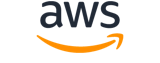create-group¶
Description¶
Creates a group resource with a name and a filter expression.
See also: AWS API Documentation
Synopsis¶
create-group
--group-name <value>
[--filter-expression <value>]
[--insights-configuration <value>]
[--tags <value>]
[--cli-input-json | --cli-input-yaml]
[--generate-cli-skeleton <value>]
[--debug]
[--endpoint-url <value>]
[--no-verify-ssl]
[--no-paginate]
[--output <value>]
[--query <value>]
[--profile <value>]
[--region <value>]
[--version <value>]
[--color <value>]
[--no-sign-request]
[--ca-bundle <value>]
[--cli-read-timeout <value>]
[--cli-connect-timeout <value>]
[--cli-binary-format <value>]
[--no-cli-pager]
[--cli-auto-prompt]
[--no-cli-auto-prompt]
Options¶
--group-name (string)
The case-sensitive name of the new group. Default is a reserved name and names must be unique.
--filter-expression (string)
The filter expression defining criteria by which to group traces.
--insights-configuration (structure)
The structure containing configurations related to insights.
- The InsightsEnabled boolean can be set to true to enable insights for the new group or false to disable insights for the new group.
- The NotificationsEnabled boolean can be set to true to enable insights notifications for the new group. Notifications may only be enabled on a group with InsightsEnabled set to true.
InsightsEnabled -> (boolean)
Set the InsightsEnabled value to true to enable insights or false to disable insights.NotificationsEnabled -> (boolean)
Set the NotificationsEnabled value to true to enable insights notifications. Notifications can only be enabled on a group with InsightsEnabled set to true.
Shorthand Syntax:
InsightsEnabled=boolean,NotificationsEnabled=boolean
JSON Syntax:
{
"InsightsEnabled": true|false,
"NotificationsEnabled": true|false
}
--tags (list)
A map that contains one or more tag keys and tag values to attach to an X-Ray group. For more information about ways to use tags, see Tagging Amazon Web Services resources in the Amazon Web Services General Reference .
The following restrictions apply to tags:
- Maximum number of user-applied tags per resource: 50
- Maximum tag key length: 128 Unicode characters
- Maximum tag value length: 256 Unicode characters
- Valid values for key and value: a-z, A-Z, 0-9, space, and the following characters: _ . : / = + - and @
- Tag keys and values are case sensitive.
- Don’t use
aws:as a prefix for keys; it’s reserved for Amazon Web Services use.(structure)
A map that contains tag keys and tag values to attach to an Amazon Web Services X-Ray group or sampling rule. For more information about ways to use tags, see Tagging Amazon Web Services resources in the Amazon Web Services General Reference .
The following restrictions apply to tags:
- Maximum number of user-applied tags per resource: 50
- Tag keys and values are case sensitive.
- Don’t use
aws:as a prefix for keys; it’s reserved for Amazon Web Services use. You cannot edit or delete system tags.Key -> (string)
A tag key, such asStageorName. A tag key cannot be empty. The key can be a maximum of 128 characters, and can contain only Unicode letters, numbers, or separators, or the following special characters:+ - = . _ : /Value -> (string)
An optional tag value, such asProductionortest-only. The value can be a maximum of 255 characters, and contain only Unicode letters, numbers, or separators, or the following special characters:+ - = . _ : /
Shorthand Syntax:
Key=string,Value=string ...
JSON Syntax:
[
{
"Key": "string",
"Value": "string"
}
...
]
--cli-input-json | --cli-input-yaml (string)
Reads arguments from the JSON string provided. The JSON string follows the format provided by --generate-cli-skeleton. If other arguments are provided on the command line, those values will override the JSON-provided values. It is not possible to pass arbitrary binary values using a JSON-provided value as the string will be taken literally. This may not be specified along with --cli-input-yaml.
--generate-cli-skeleton (string)
Prints a JSON skeleton to standard output without sending an API request. If provided with no value or the value input, prints a sample input JSON that can be used as an argument for --cli-input-json. Similarly, if provided yaml-input it will print a sample input YAML that can be used with --cli-input-yaml. If provided with the value output, it validates the command inputs and returns a sample output JSON for that command. The generated JSON skeleton is not stable between versions of the AWS CLI and there are no backwards compatibility guarantees in the JSON skeleton generated.
Global Options¶
--debug (boolean)
Turn on debug logging.
--endpoint-url (string)
Override command’s default URL with the given URL.
--no-verify-ssl (boolean)
By default, the AWS CLI uses SSL when communicating with AWS services. For each SSL connection, the AWS CLI will verify SSL certificates. This option overrides the default behavior of verifying SSL certificates.
--no-paginate (boolean)
Disable automatic pagination. If automatic pagination is disabled, the AWS CLI will only make one call, for the first page of results.
--output (string)
The formatting style for command output.
- json
- text
- table
- yaml
- yaml-stream
--query (string)
A JMESPath query to use in filtering the response data.
--profile (string)
Use a specific profile from your credential file.
--region (string)
The region to use. Overrides config/env settings.
--version (string)
Display the version of this tool.
--color (string)
Turn on/off color output.
- on
- off
- auto
--no-sign-request (boolean)
Do not sign requests. Credentials will not be loaded if this argument is provided.
--ca-bundle (string)
The CA certificate bundle to use when verifying SSL certificates. Overrides config/env settings.
--cli-read-timeout (int)
The maximum socket read time in seconds. If the value is set to 0, the socket read will be blocking and not timeout. The default value is 60 seconds.
--cli-connect-timeout (int)
The maximum socket connect time in seconds. If the value is set to 0, the socket connect will be blocking and not timeout. The default value is 60 seconds.
--cli-binary-format (string)
The formatting style to be used for binary blobs. The default format is base64. The base64 format expects binary blobs to be provided as a base64 encoded string. The raw-in-base64-out format preserves compatibility with AWS CLI V1 behavior and binary values must be passed literally. When providing contents from a file that map to a binary blob fileb:// will always be treated as binary and use the file contents directly regardless of the cli-binary-format setting. When using file:// the file contents will need to properly formatted for the configured cli-binary-format.
- base64
- raw-in-base64-out
--no-cli-pager (boolean)
Disable cli pager for output.
--cli-auto-prompt (boolean)
Automatically prompt for CLI input parameters.
--no-cli-auto-prompt (boolean)
Disable automatically prompt for CLI input parameters.
Examples¶
Note
To use the following examples, you must have the AWS CLI installed and configured. See the Getting started guide in the AWS CLI User Guide for more information.
Unless otherwise stated, all examples have unix-like quotation rules. These examples will need to be adapted to your terminal’s quoting rules. See Using quotation marks with strings in the AWS CLI User Guide .
To create a group
The following create-group example creates a group resource named AdminGroup. The group gets a filter expression that defines the criteria of the group as a segment related to a specific service causing a fault or an error.
aws xray create-group \
--group-name "AdminGroup" \
--filter-expression "service(\"mydomain.com\") {fault OR error}"
Output:
{
"GroupName": "AdminGroup",
"GroupARN": "arn:aws:xray:us-west-2:123456789012:group/AdminGroup/123456789",
"FilterExpression": "service(\"mydomain.com\") {fault OR error}"
}
For more information, see Configuring Sampling, Groups, and Encryption Settings with the AWS X-Ray API in the AWS X-Ray Developer Guide.
Output¶
Group -> (structure)
The group that was created. Contains the name of the group that was created, the Amazon Resource Name (ARN) of the group that was generated based on the group name, the filter expression, and the insight configuration that was assigned to the group.
GroupName -> (string)
The unique case-sensitive name of the group.GroupARN -> (string)
The Amazon Resource Name (ARN) of the group generated based on the GroupName.FilterExpression -> (string)
The filter expression defining the parameters to include traces.InsightsConfiguration -> (structure)
The structure containing configurations related to insights.
- The InsightsEnabled boolean can be set to true to enable insights for the group or false to disable insights for the group.
- The NotificationsEnabled boolean can be set to true to enable insights notifications through Amazon EventBridge for the group.
InsightsEnabled -> (boolean)
Set the InsightsEnabled value to true to enable insights or false to disable insights.NotificationsEnabled -> (boolean)
Set the NotificationsEnabled value to true to enable insights notifications. Notifications can only be enabled on a group with InsightsEnabled set to true.