Visualize data models with NoSQL Workbench
Using NoSQL Workbench, you can visualize your data models to help ensure that the data models can support your application’s queries and access patterns. You also can save and export your data models in a variety of formats for collaboration, documentation, and presentations.
After you have created a new data model or edited an existing data model, you can visualize the model.
Visualizing data models with NoSQL Workbench
When you have completed the data model in the data modeler, choose Visualize data model.
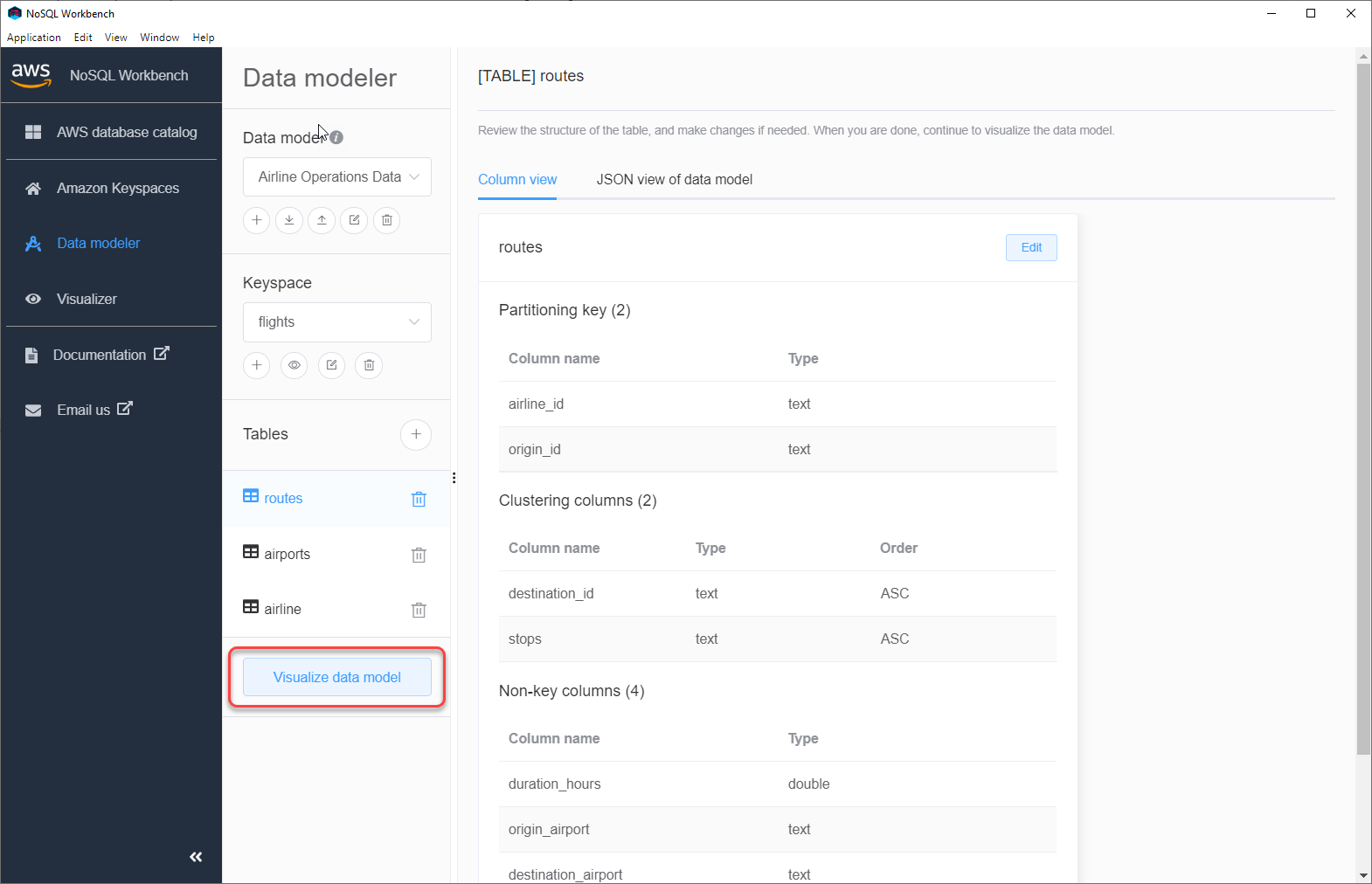
This takes you to the data visualizer in NoSQL Workbench. The data visualizer provides a visual representation of the table's schema and lets you add sample data. To add sample data to a table, choose a table from the model, and then choose Edit. To add a new row of data, choose Add new row at the bottom of the screen. Choose Save when you're done.
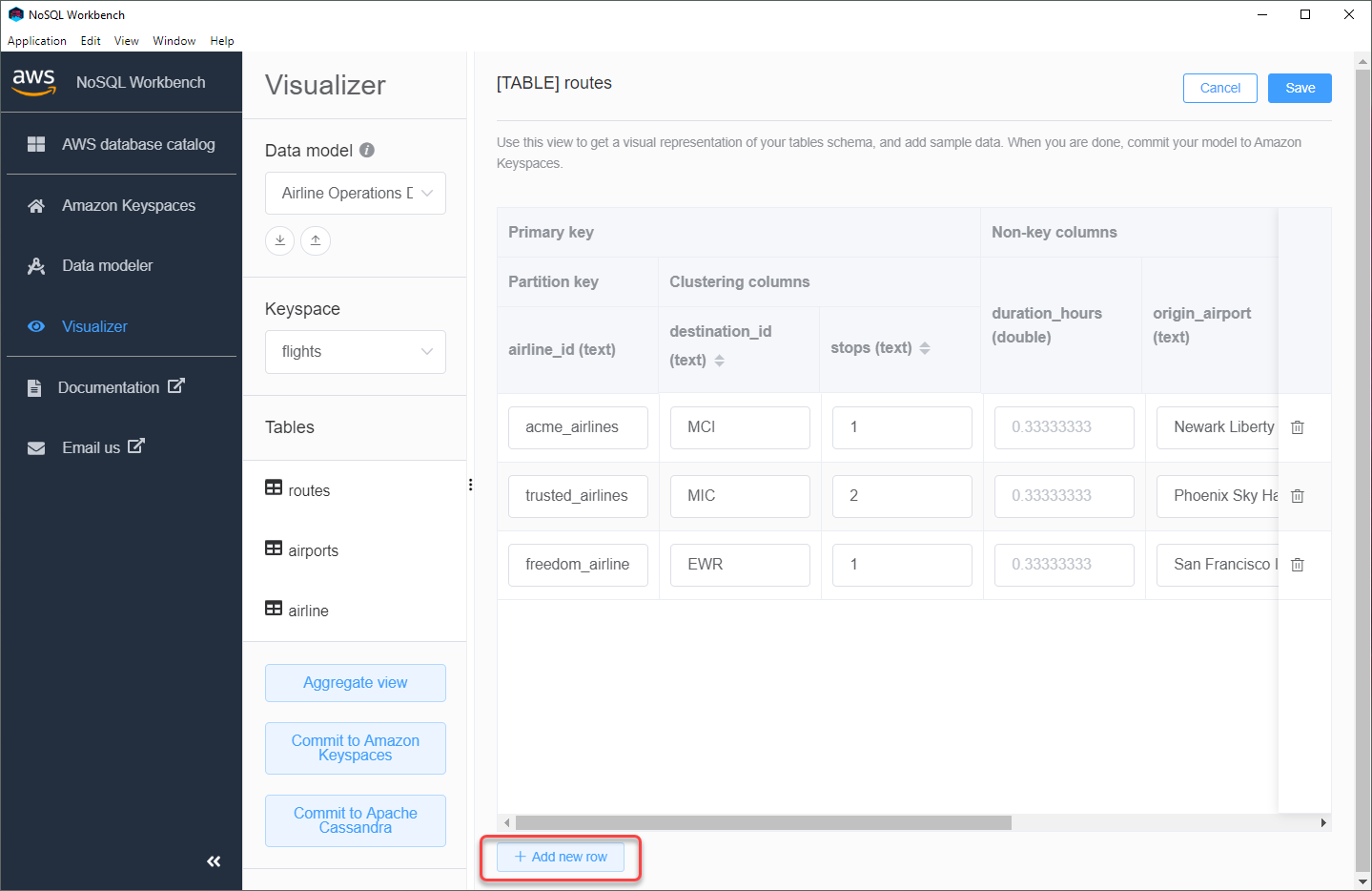
Aggregate view
After you have confirmed the table's schema, you can aggregate data model visualizations.

After you have aggregated the view of the data model, you can export the view to a PNG file. To export the data model to a JSON file, choose the upload sign under the data model name.
Note
You can export the data model in JSON format at any time in the design process.
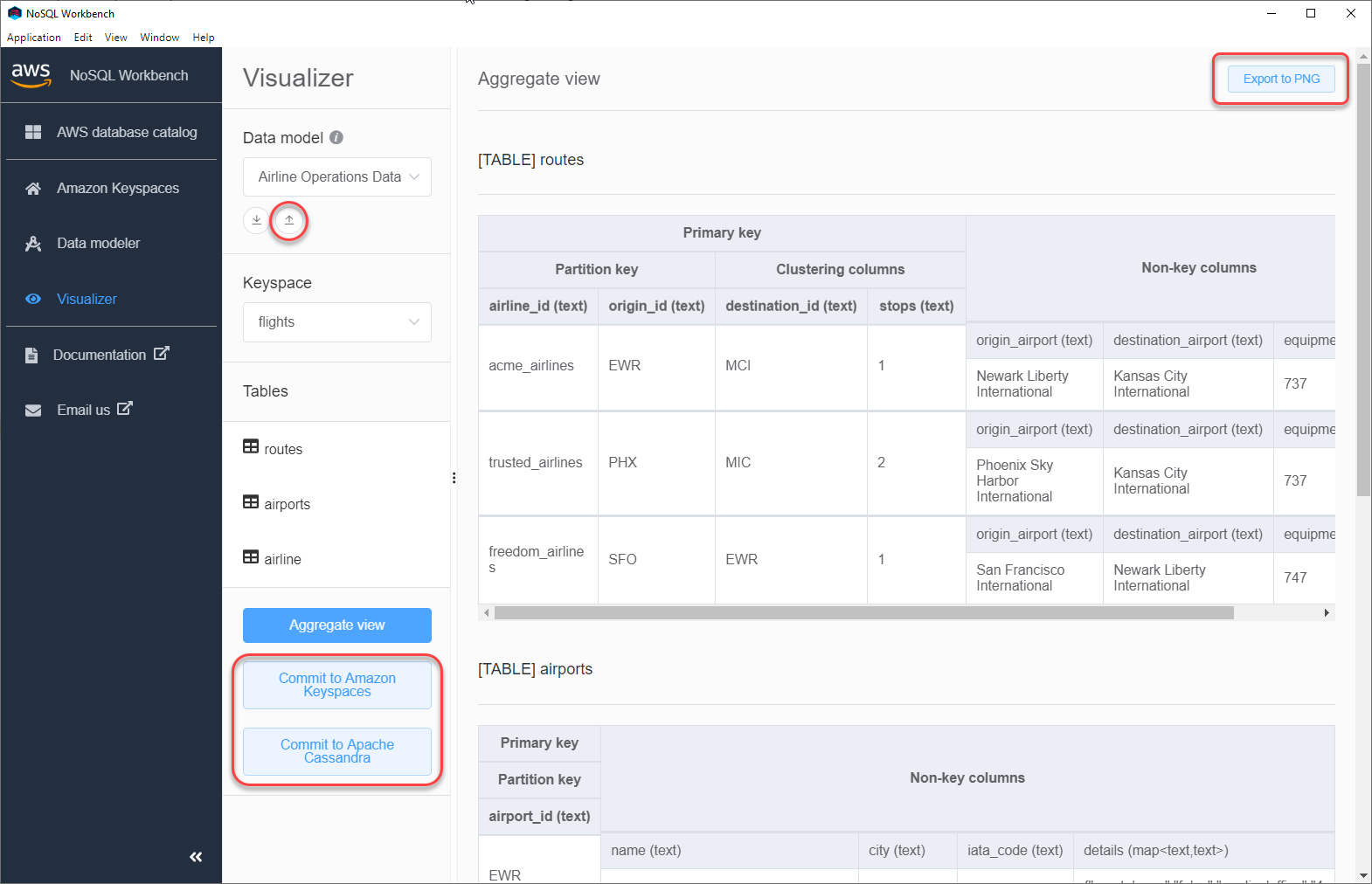
You have the following options to commit the changes:
-
Commit to Amazon Keyspaces
-
Commit to an Apache Cassandra cluster
To learn more about how to commit changes, see How to commit data models to Amazon Keyspaces and Apache Cassandra.