After careful consideration, we have decided to discontinue Amazon Kinesis Data Analytics for SQL applications:
1. From September 1, 2025, we won't provide any bug fixes for Amazon Kinesis Data Analytics for SQL applications because we will have limited support for it, given the upcoming discontinuation.
2. From October 15, 2025, you will not be able to create new Kinesis Data Analytics for SQL applications.
3. We will delete your applications starting January 27, 2026. You will not be able to start or operate your Amazon Kinesis Data Analytics for SQL applications. Support will no longer be available for Amazon Kinesis Data Analytics for SQL from that time. For more information, see Amazon Kinesis Data Analytics for SQL Applications discontinuation.
Step 3.1: Create an Application
In this section, you create an Amazon Kinesis Data Analytics application. You configure application input in the next step.
To create a data analytics application
-
Sign in to the AWS Management Console and open the Managed Service for Apache Flink console at https://console.aws.amazon.com/kinesisanalytics
. Choose Create application.
On the Create application page, type an application name, type a description, choose SQL for the application's Runtime setting, and then choose Create application.
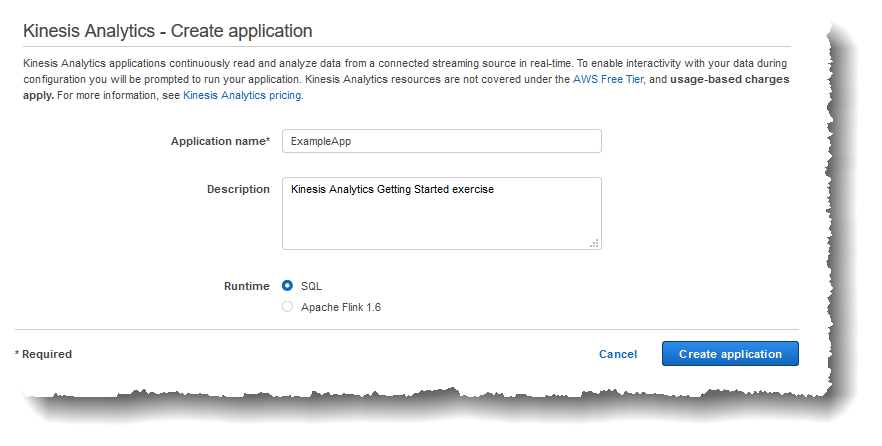
Doing this creates a Kinesis Data Analytics application with a status of READY. The console shows the application hub where you can configure input and output.
Note
To create an application, the CreateApplication operation requires only the application name. You can add input and output configuration after you create an application in the console.
In the next step, you configure input for the application. In the input configuration, you add a streaming data source to the application and discover a schema for an in-application input stream by sampling data on the streaming source.