After careful consideration, we have decided to discontinue Amazon Kinesis Data Analytics for SQL applications:
1. From September 1, 2025, we won't provide any bug fixes for Amazon Kinesis Data Analytics for SQL applications because we will have limited support for it, given the upcoming discontinuation.
2. From October 15, 2025, you will not be able to create new Kinesis Data Analytics for SQL applications.
3. We will delete your applications starting January 27, 2026. You will not be able to start or operate your Amazon Kinesis Data Analytics for SQL applications. Support will no longer be available for Amazon Kinesis Data Analytics for SQL from that time. For more information, see Amazon Kinesis Data Analytics for SQL Applications discontinuation.
Step 3: Create Your Starter Amazon Kinesis Data Analytics Application
By following the steps in this section, you can create your first Kinesis Data Analytics application using the console.
Note
We suggest that you review Amazon Kinesis Data Analytics for SQL Applications: How It Works before trying the Getting Started exercise.
For this Getting Started exercise, you can use the console to work with either the demo stream or templates with application code.
-
If you choose to use the demo stream, the console creates a Kinesis data stream in your account that is called
kinesis-analytics-demo-stream.A Kinesis Data Analytics application requires a streaming source. For this source, several SQL examples in this guide use the demo stream
kinesis-analytics-demo-stream. The console also runs a script that continuously adds sample data (simulated stock trade records) to this stream, as shown following.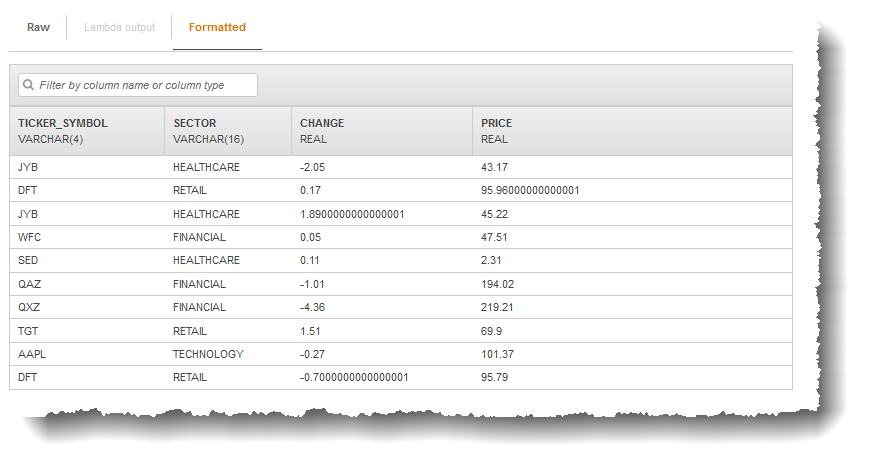
You can use
kinesis-analytics-demo-streamas the streaming source for your application in this exercise.Note
The demo stream remains in your account. You can use it to test other examples in this guide. However, when you leave the console, the script that the console uses stops populating the data. When needed, the console provides the option to start populating the stream again.
-
If you choose to use the templates with example application code, you use template code that the console provides to perform simple analytics on the demo stream.
You use these features to quickly set up your first application as follows:
-
Create an application – You only need to provide a name. The console creates the application and the service sets the application state to
READY. -
Configure input – First, you add a streaming source, the demo stream. You must create a demo stream in the console before you can use it. Then, the console takes a random sample of records on the demo stream and infers a schema for the in-application input stream that is created. The console names the in-application stream
SOURCE_SQL_STREAM_001.The console uses the discovery API to infer the schema. If necessary, you can edit the inferred schema. For more information, see DiscoverInputSchema. Kinesis Data Analytics uses this schema to create an in-application stream.
When you start the application, Kinesis Data Analytics reads the demo stream continuously on your behalf and inserts rows in the
SOURCE_SQL_STREAM_001in-application input stream. -
Specify application code – You use a template (called Continuous filter) that provides the following code:
CREATE OR REPLACE STREAM "DESTINATION_SQL_STREAM" (symbol VARCHAR(4), sector VARCHAR(12), CHANGE DOUBLE, price DOUBLE); -- Create pump to insert into output. CREATE OR REPLACE PUMP "STREAM_PUMP" AS INSERT INTO "DESTINATION_SQL_STREAM" SELECT STREAM ticker_symbol, sector, CHANGE, price FROM "SOURCE_SQL_STREAM_001" WHERE sector SIMILAR TO '%TECH%';The application code queries the in-application stream
SOURCE_SQL_STREAM_001. The code then inserts the resulting rows in another in-application streamDESTINATION_SQL_STREAM, using pumps. For more information about this coding pattern, see Application Code.For information about the SQL language elements that are supported by Kinesis Data Analytics, see Amazon Kinesis Data Analytics SQL Reference.
-
Configuring output – In this exercise, you don't configure any output. That is, you don't persist data in the in-application stream that your application creates to any external destination. Instead, you verify query results in the console. Additional examples in this guide show how to configure output. For one example, see Example: Creating Simple Alerts.
Important
The exercise uses the US East (N. Virginia) Region (us-east-1) to set up the application. You can use any of the supported AWS Regions.
Next Step
Step 3.1: Create an Application